Speakers - these are the presenters and speakers whom you can invite to the call and announce their presence in advance of the event. You can add them to the general list of events: The "Speakers" filter
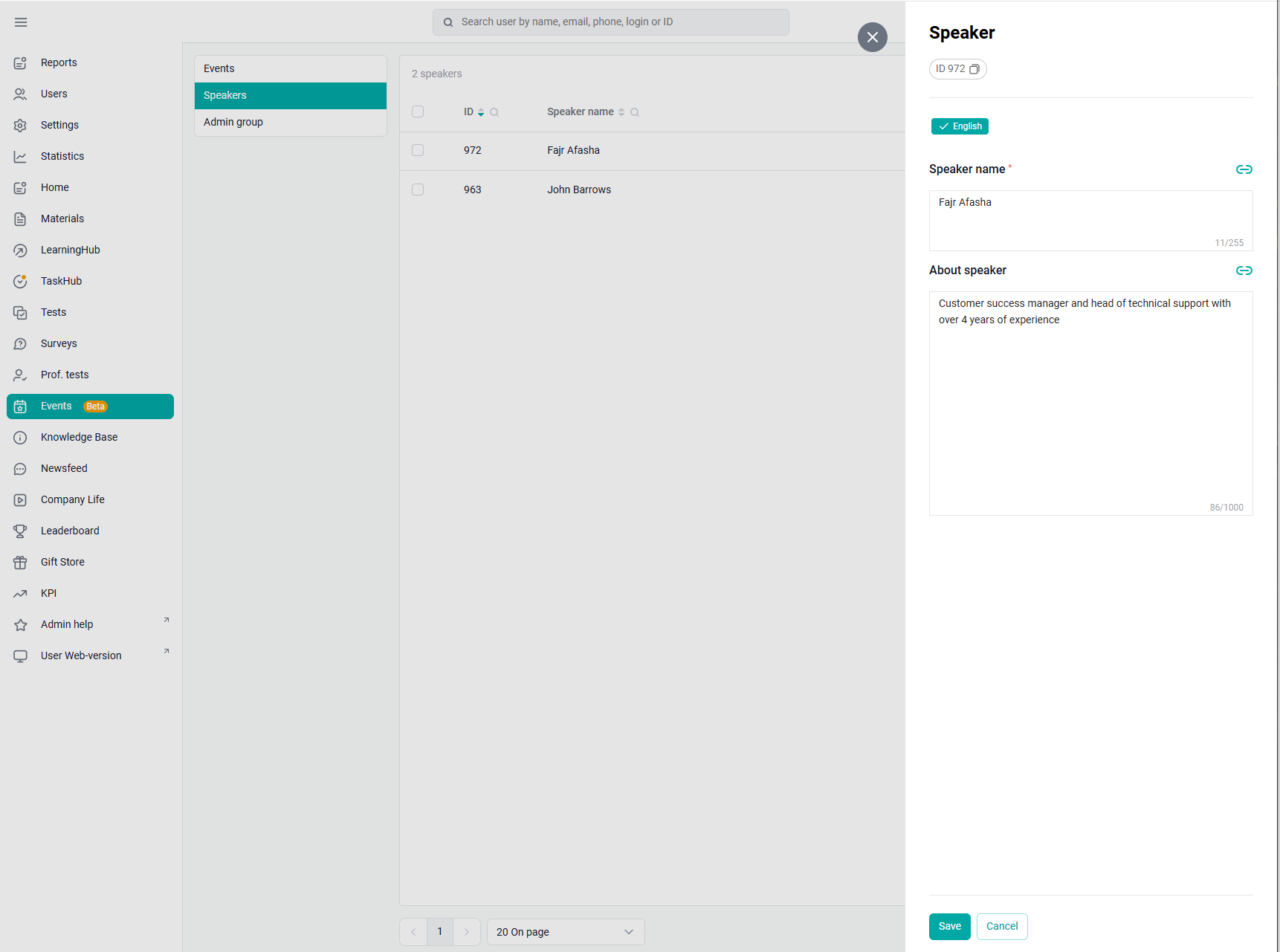
And after you attach it, select it in the event itself.: You can specify either one or several speakers.
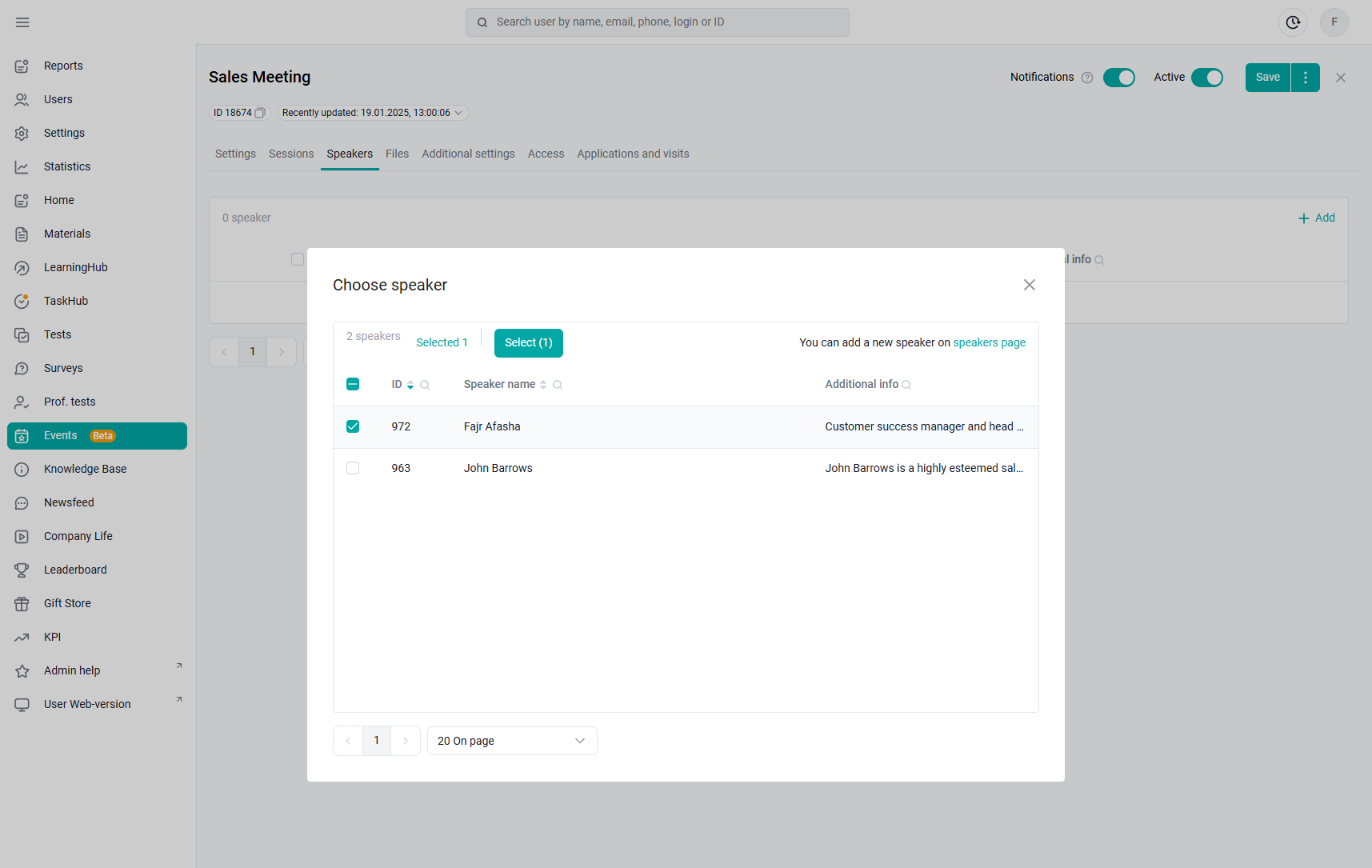
Go to the FILES tab.
As a file, you can add: posters, an event plan, and documents that users need to review before the event.
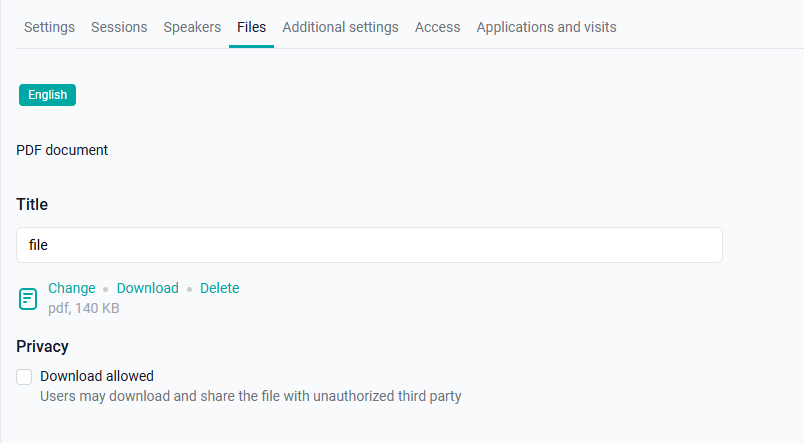
Enter the desired Document Name.
Click on the Select File button and add the *pdf file from the local storage on your computer. After downloading the file, two Edit and Delete buttons appear. You can replace the file with another one or delete it by clicking on the appropriate buttons.
The check mark "Allow users to share materials outside the platform" allows users to download the material to their device and dispose of it without restrictions.
Click on the Save button to save the entered data.
Note. If the company has several languages enabled, then all localizations must be filled in. Switching the available content languages is located at the top of the form.
If you didn't have enough information, please give feedback at the link: Suggestions for improving articles.
