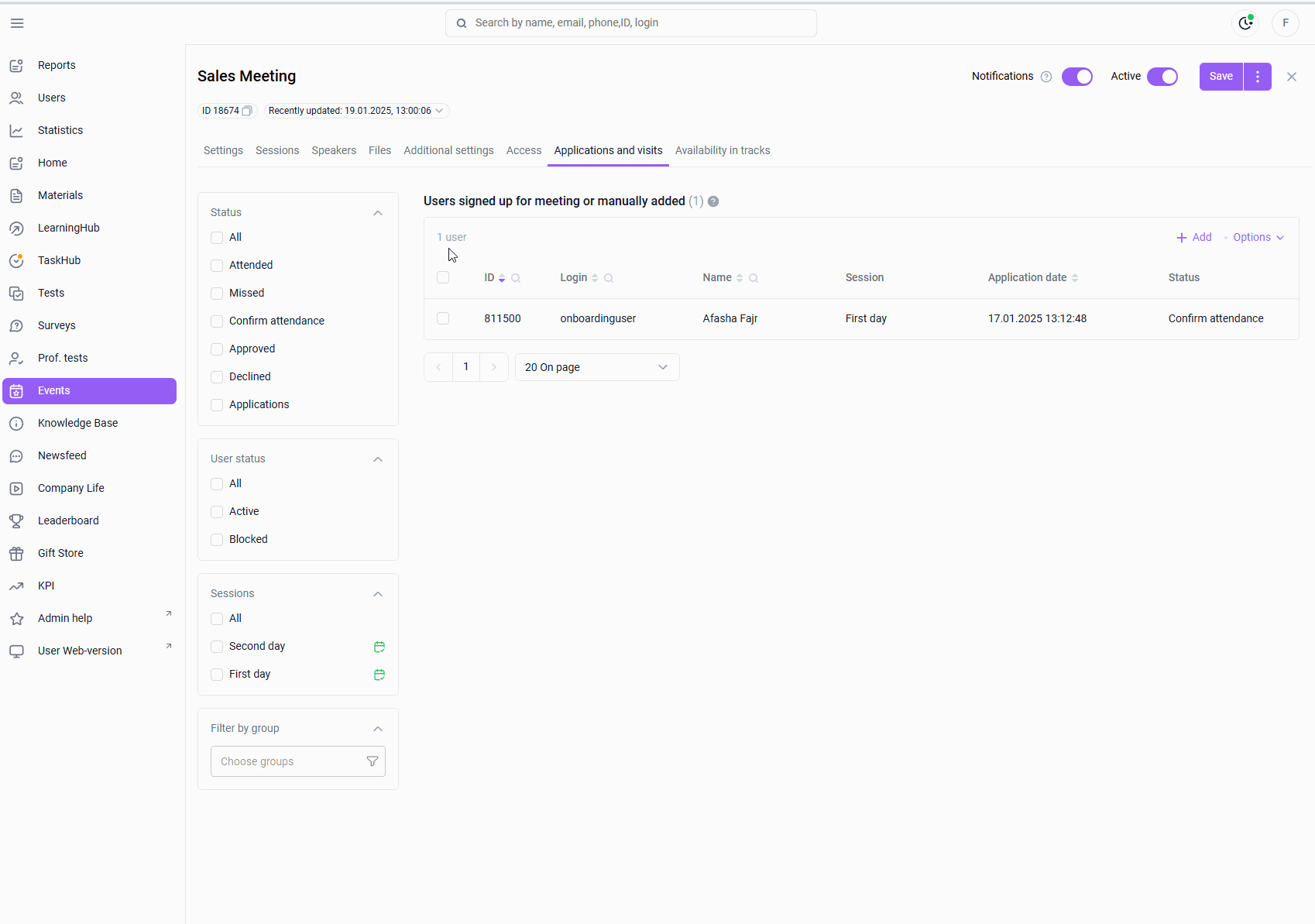As of version 12.4,
to bulk change statuses, open the "Requests and Visits" tab.
This tab displays all users who have submitted requests or those added by the administrator (via + Add).
In the user table, you can bulk change statuses for both a specific session and days within a session.
Let's look at some examples of changing session and day statuses:
1. The session has not yet passed: the end date of the last day of the session has not yet arrived.
"Requests and Visits" tab > select a filter by sessions and mark the sessions ( one or more ) marked "Failed" > respond to user requests using checkboxes > actions > change session status > specify the status (Approved or Denied).
2. The session has already passed: the end date of the last day of the session has passed.
Go to the "Requests and Visits" tab > select the session filter and mark the sessions (one or more) marked "Passed" > respond to user requests using the checkboxes > actions > change session status > specify the status (Participated or Missed).
When selecting the "Participated" status , you'll be prompted to change the days' status to "Participated.
" Clicking "Yes, update sessions and days" will change all requests and session days' status to "Participated.
" Clicking "No, session status only" will change all requests' status to "Participated," and the days' statuses will remain unchanged.
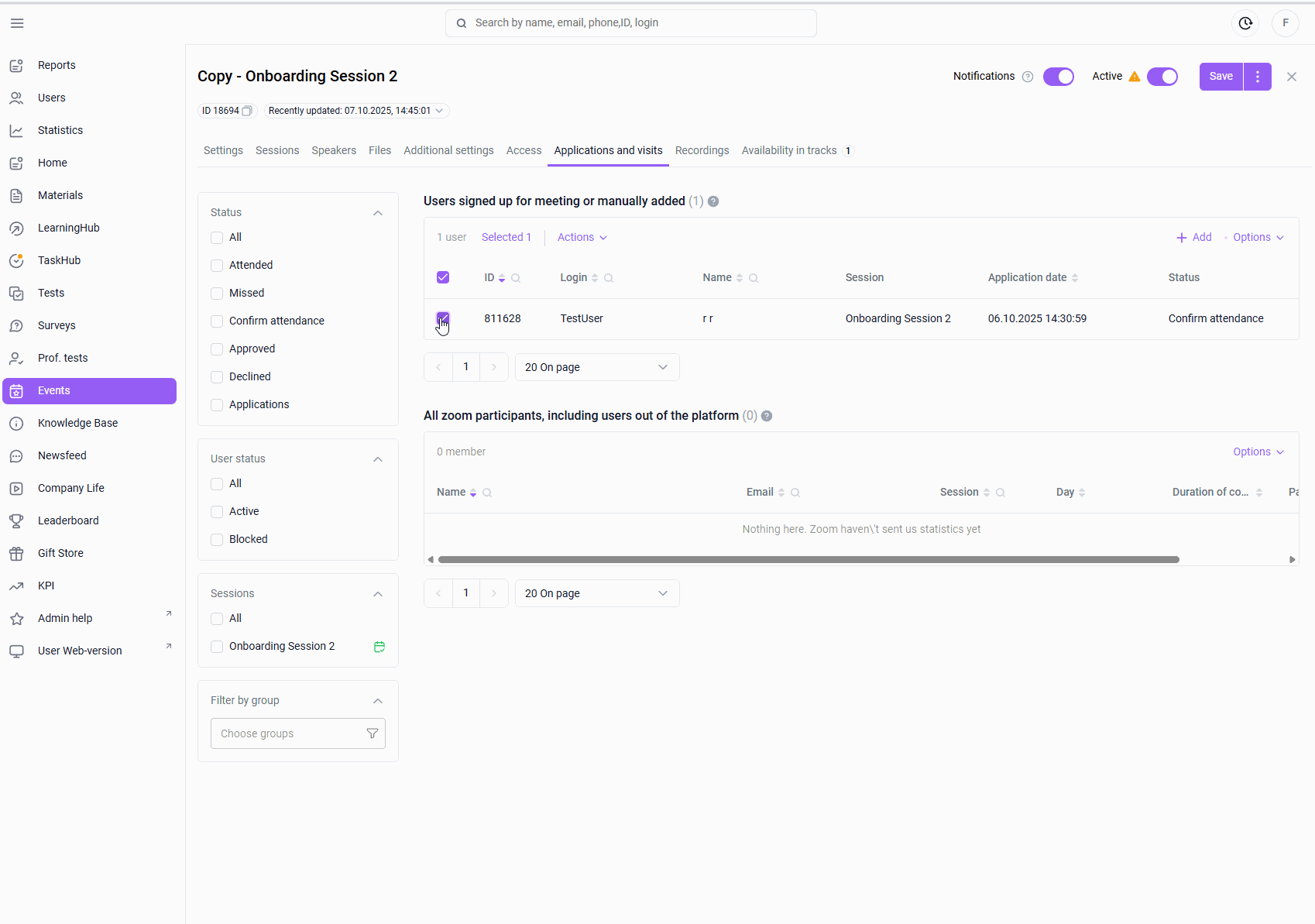
When selecting the "Missed" status , you'll be prompted to change the days' status to "Missed.
" Selecting "Yes, update sessions and days" sets all requests and session days to "Missed.
" Selecting " No, session status only" sets all requests to "Missed," and the days' statuses remain unchanged.
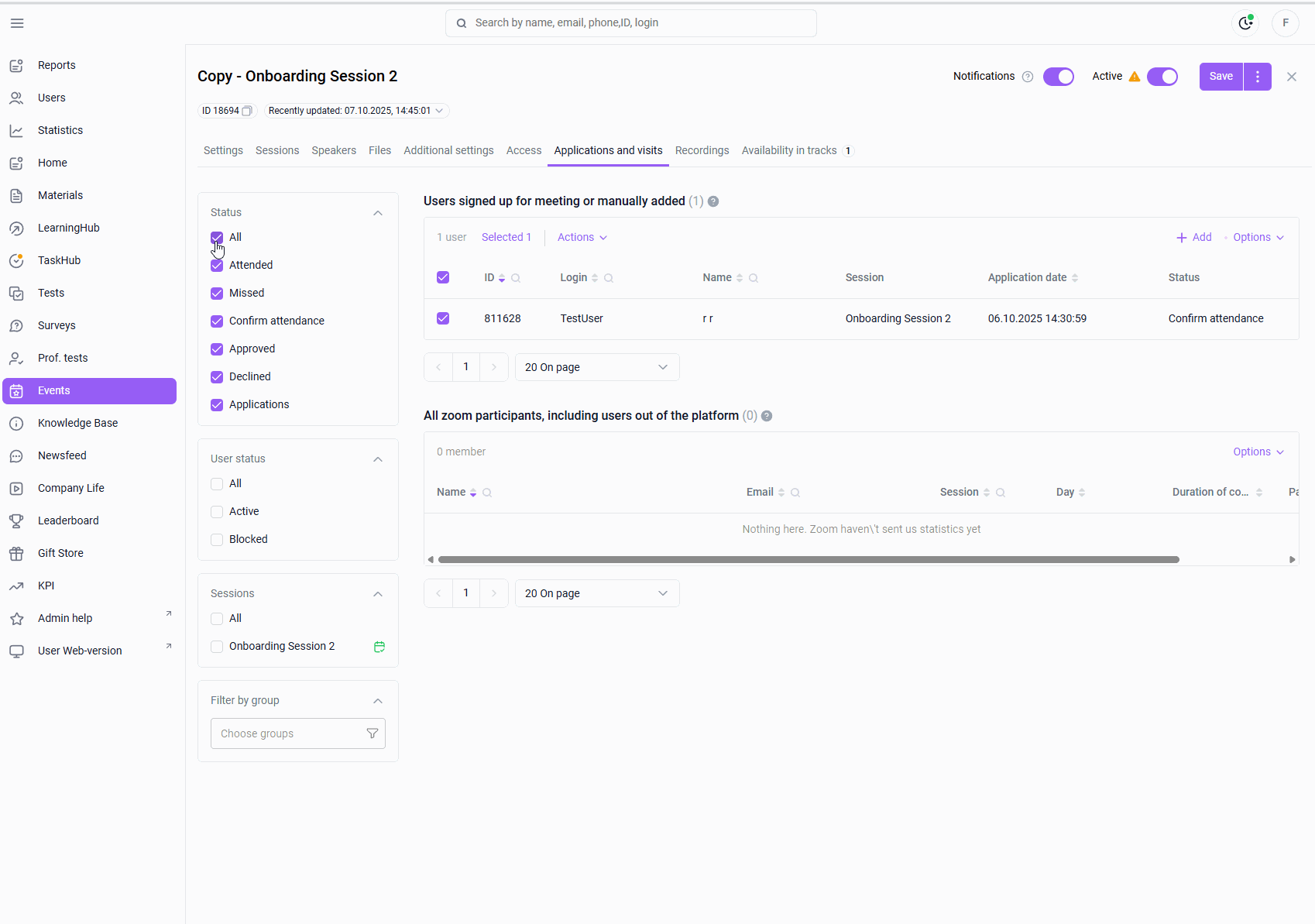
It's important to note that users have submitted requests for different sessions. Some have already passed, while others haven't yet. If the administrator selects "Change Session Status" after marking requests in different sessions as completed, the following text is displayed: "Select users who are in either past or pending sessions and try again." You can sort sessions using the "Sessions" filter on the left. The "Got it" button closes the window. A filter by sessions with a hint is displayed in the additional navigation menu. The session name is displayed, along with a note indicating whether it has passed (green calendar) or not yet passed (gray calendar).
To change the status, it is important to select user requests by sessions of the same time type ("passed" or "not passed"):
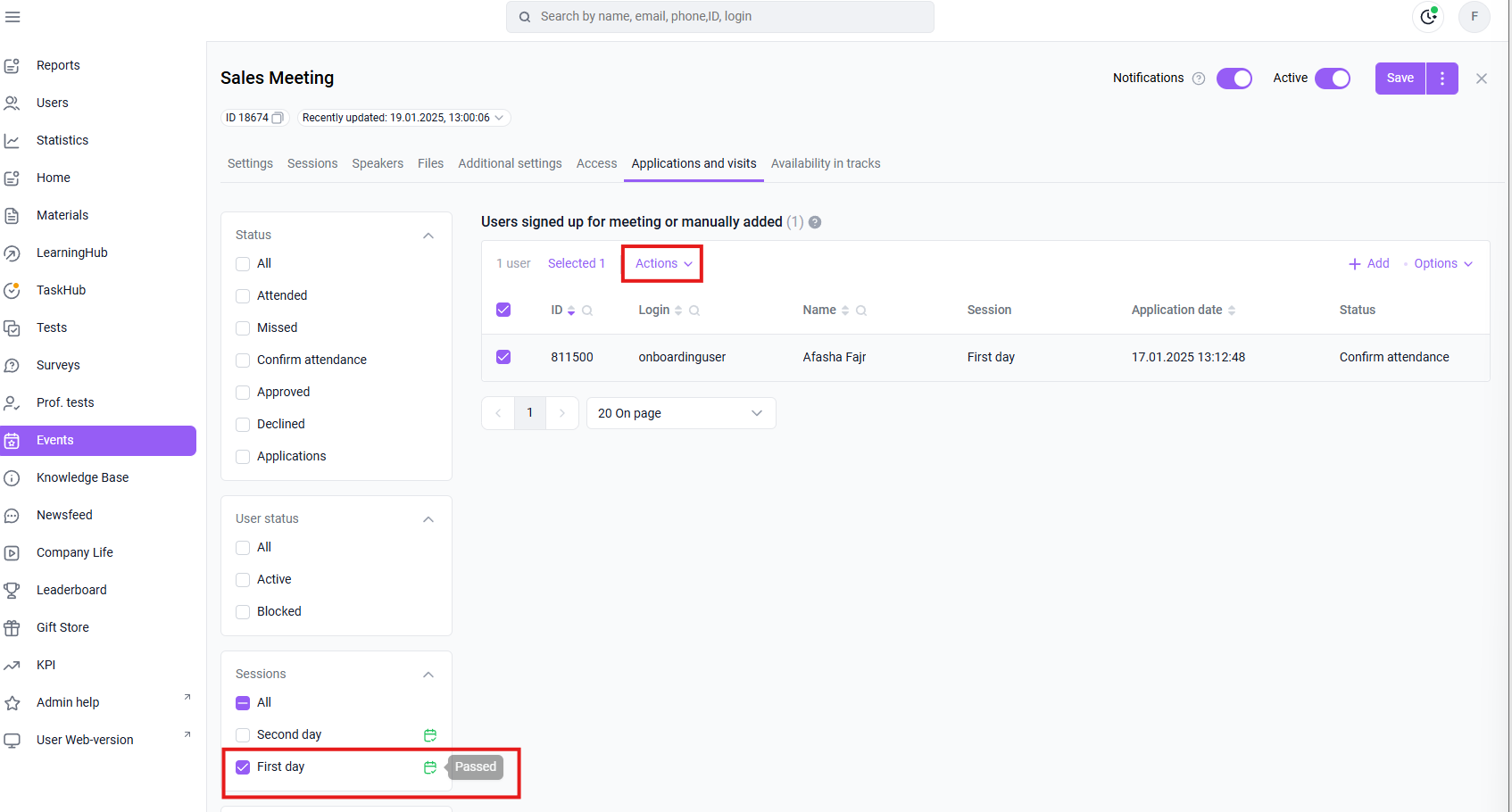
Change status for days only:
"Applications and Visits" tab > select a filter by sessions and mark a session (only one) > respond to user requests using checkboxes > actions > change the status of days > select days > specify the status (Participated or Missed) > the selected status will be set in the specified days for all selected applications.