You can export data about users and groups for further use, for example, in reporting.
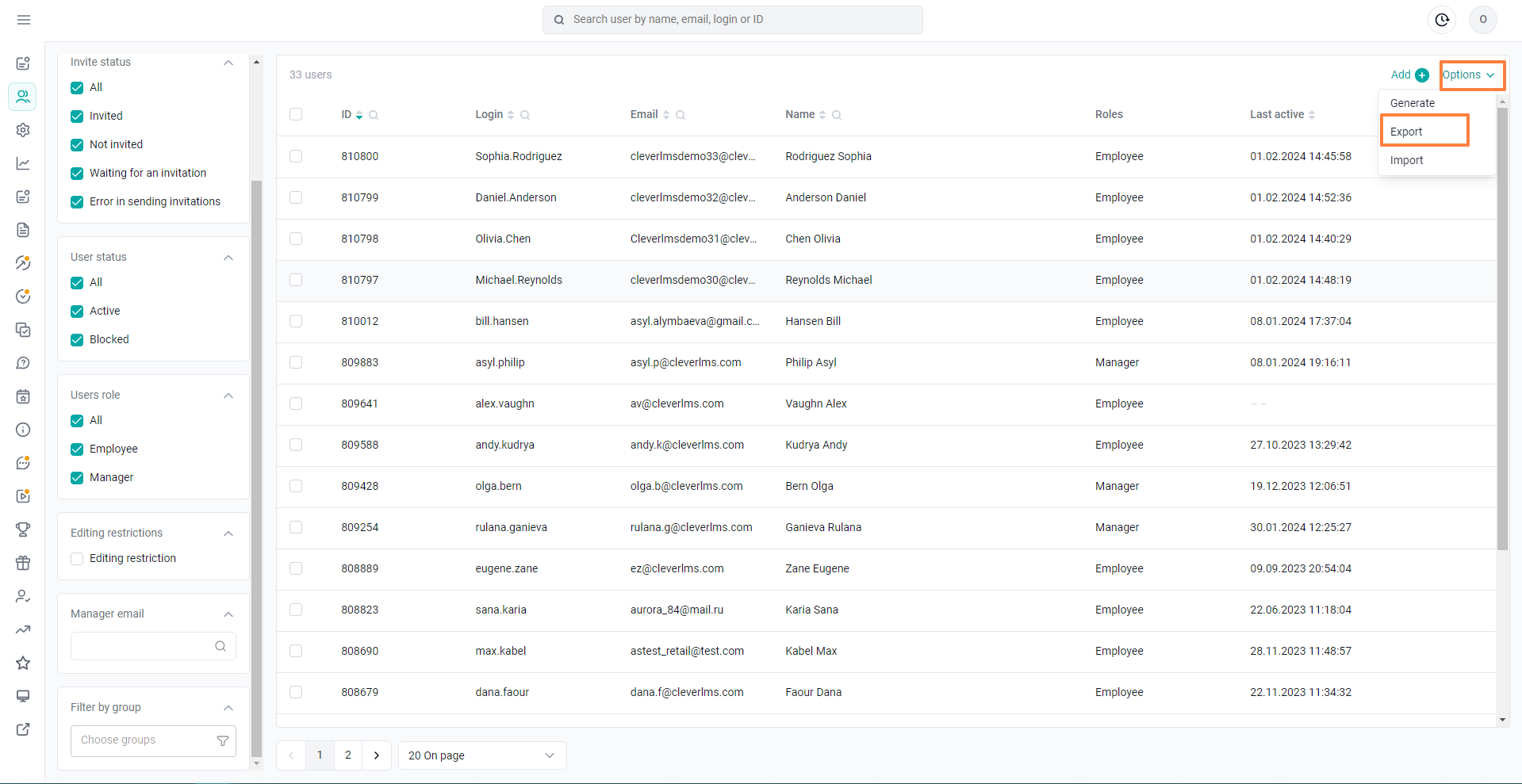
Click the Export button in the Options menu above the list of users.
You can export all the available data, or select specific ones.Uncheck the fields for which you do not want to export information, or leave everything selected. The checkbox removes/selects all fields of this category.
Click Export. Data export will start in the background. You can view the running process in the all processes window.
When the process is complete, click Download. The export file will be downloaded to your computer.
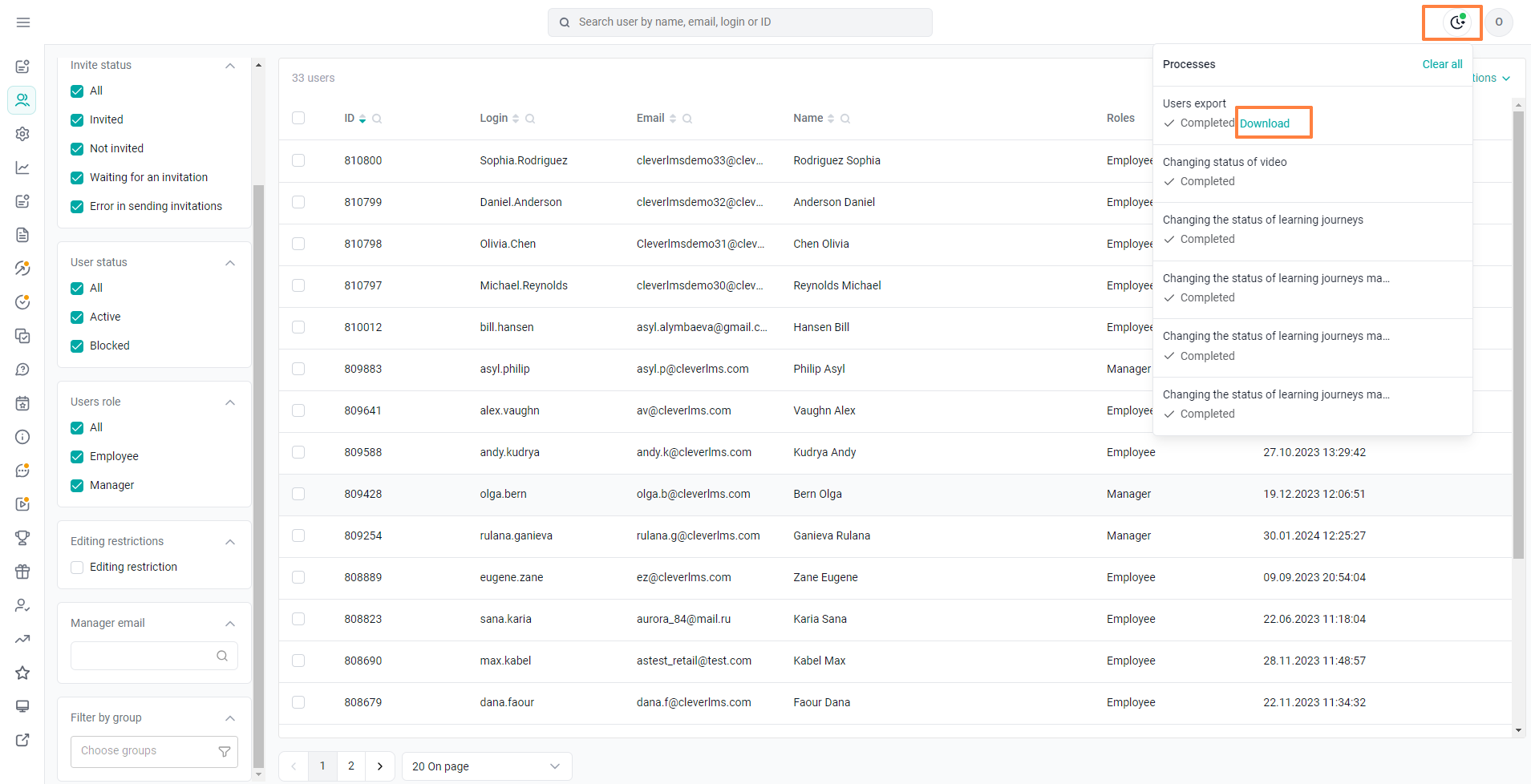
Errors: The system will not start exporting and will issue a warning if no one field is selected.
