How can I assign individual access to many users at the same time?
You can add a large number of user accounts at the same time to the table with individual access, using the import function.
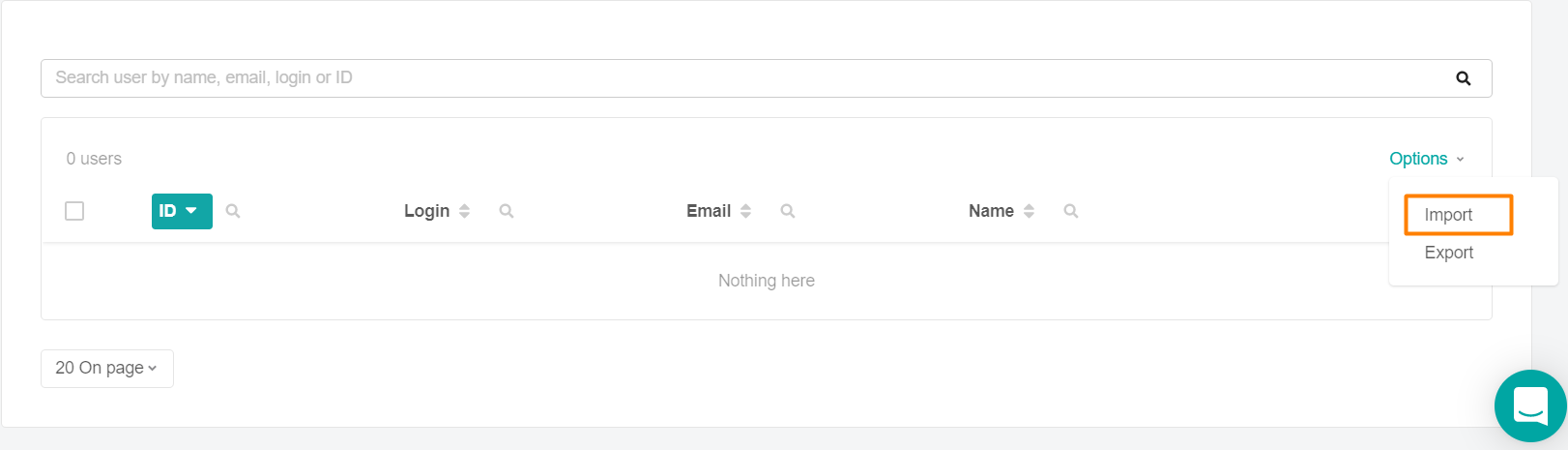
Click on the Import button in the Options menu above the table with individual access.
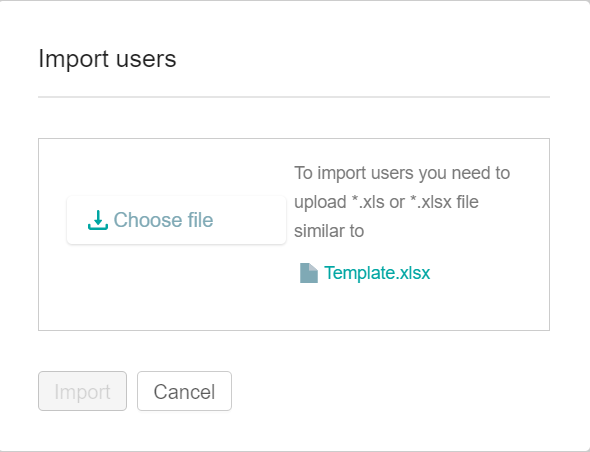
Before importing a file into the system, download a template with a sample of filling in the import file " Template.xlsx".
The uploaded file must contain a list of user accounts with the mandatory indication of the login for each user in a separate line.
Data requirements in the import file (format and length)
* Login: can contain letters of the Latin alphabet, numbers, slash/, backslash\, underscore _, period . , dash-and the dog @ (1-50 characters).
Note: Required fields are displayed with the symbol *
Click on the Select File button and upload the prepared file for import.
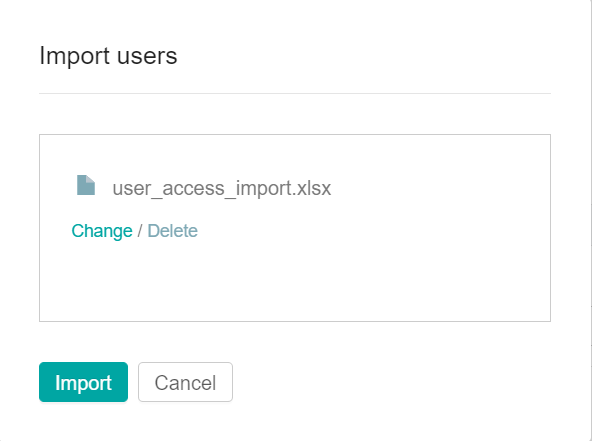
Click Import. You can change or delete the downloaded file by clicking on the corresponding Edit / Remove buttons.
Clicking on the Import button will start importing users in the background. A window opens with a list of all processes, and the running process is added to it.
A check mark next to the process indicates its completion. The imported user accounts will appear in the Individual Access list.
Errors: The system will not start importing users and will give an error if
the file is loaded in the wrong format.
Solution: Click Edit and upload the file (*xlsx).
If errors occur during import, a window with a list of them will appear. The list shows the string and the type of error.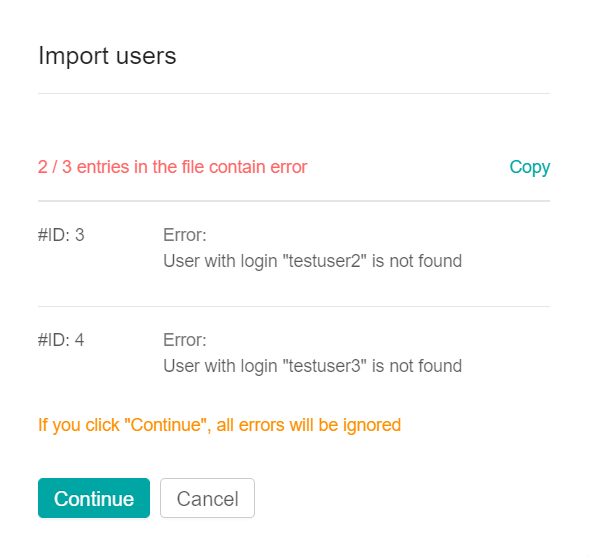
Clicking on the modal window of the button:
Continue - lines with errors are ignored. The import continues, and all rows with the correct data will be imported.
Copy -the list of errors is copied to the clipboard.
Cancel -the entire download is canceled.
Import errors
The file does not contain any entries.
Solution: Fill in the Login fields in the file.The field # field name# can contain no more than #number of # characters,
Solution: Enter the allowed number of characters.The entered value does not match the format.
Solution:. Enter possible characters in the specified field.the user was not found (does not exist in the company).
Solution: Check the correctness of the entered username. If everything is correct, create a user account in the company.
The user has already been assigned individual access.
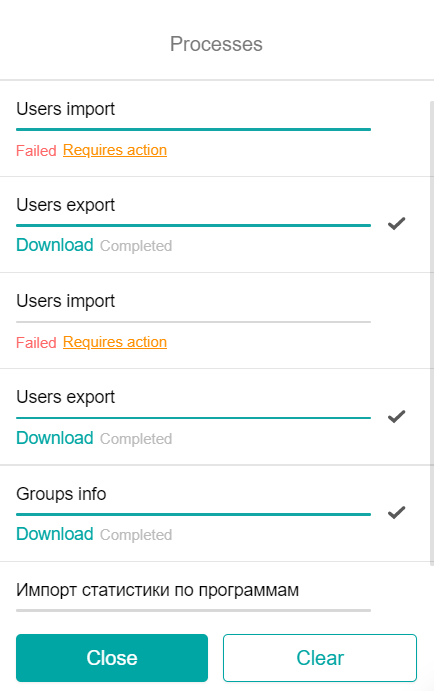
When you click on Requires Intervention, a modal window will appear to download the edited file and restart the process. When you click Continue, the lines with errors are ignored. After the background process is completed, you can download the file with all the errors by clicking the Download button.
If an error occurred with the View Error Details button , the process cannot be restarted. You can view the information on such an error and delete the record about it from the window of all processes.
