This section can be used if you have KPIs (key performance indicators) within your company.
You can start them in our system manually (the administrator transfers data from your structure).
Or through integration (automatic transfer from another program). For integration issues, please contact the support manager.
To add "by hand", select the KPI section in the side menu and click the Add + button.
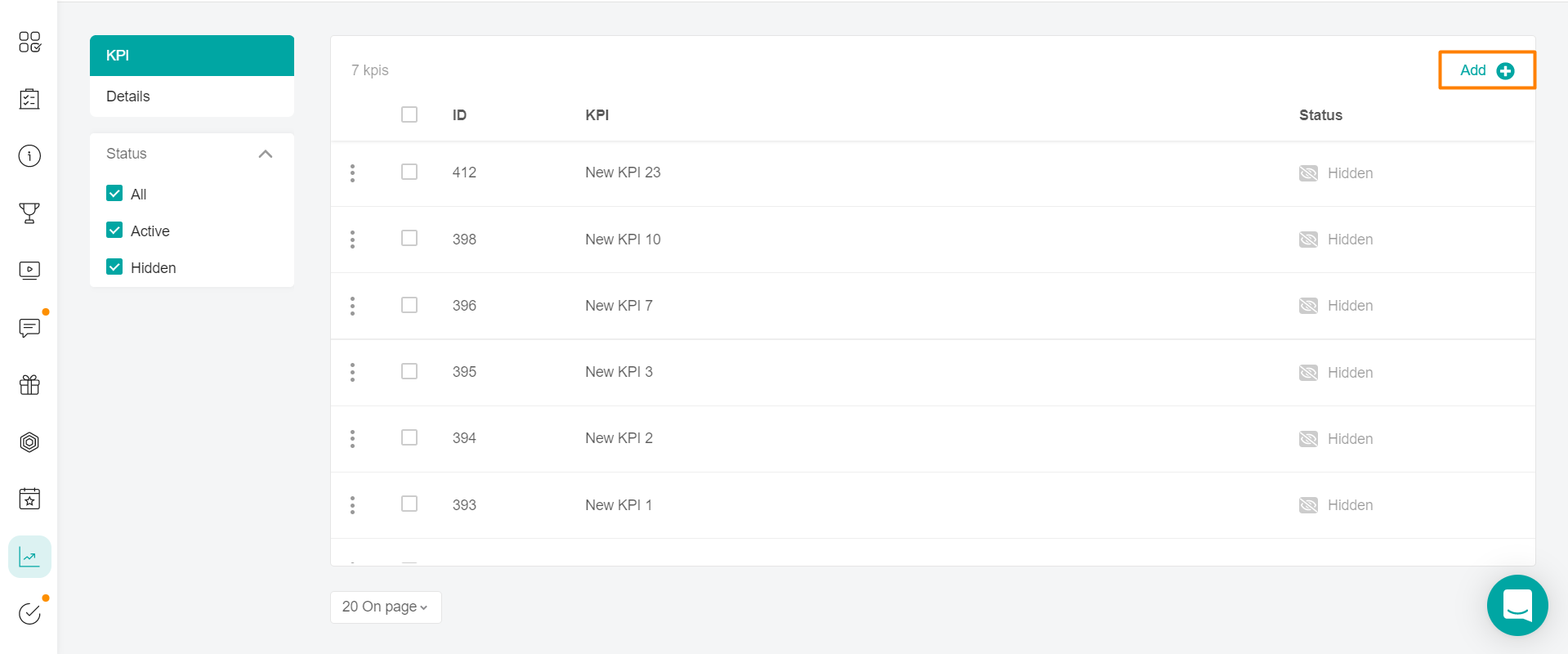
Fill in the KPI settings.
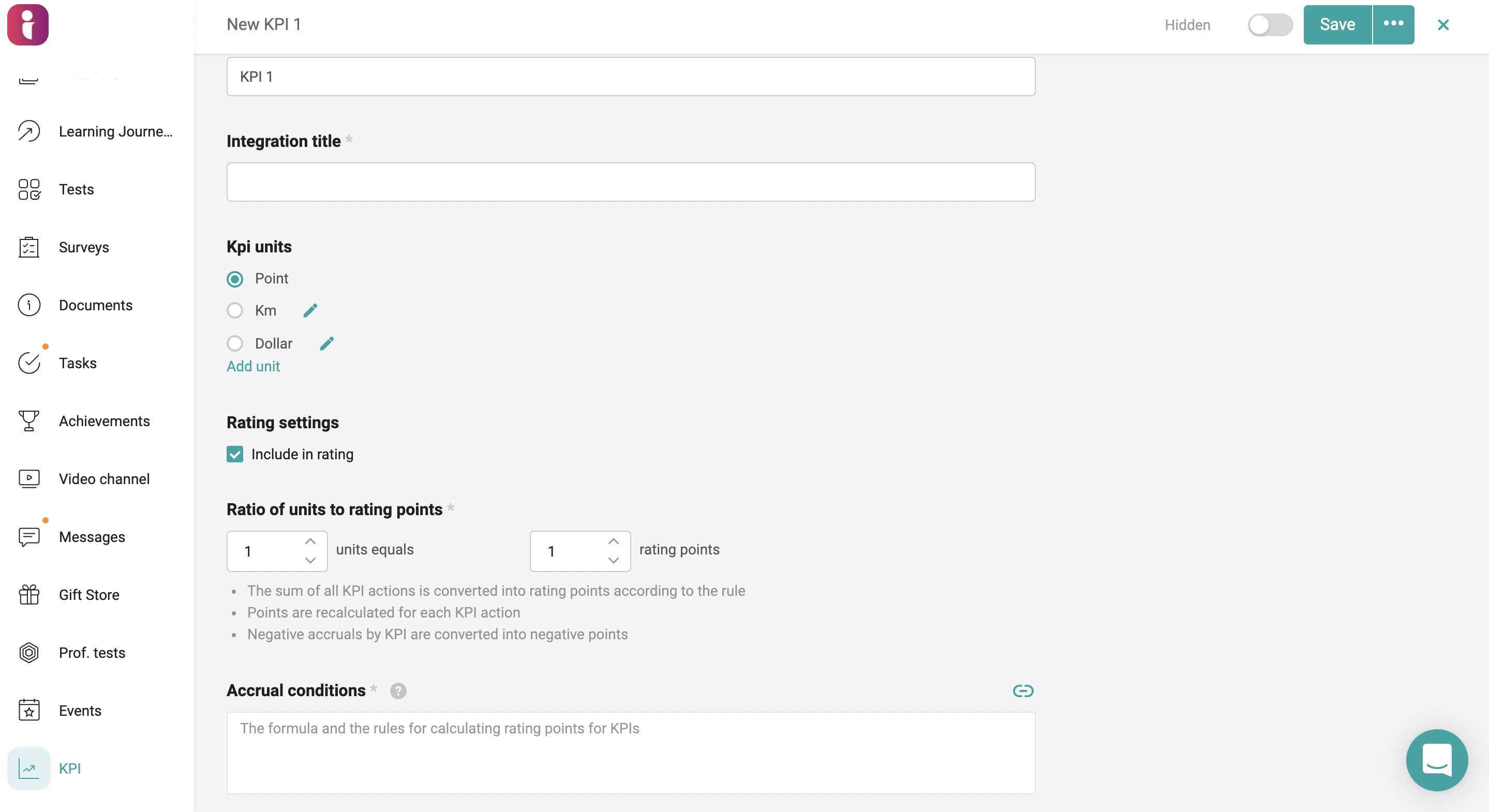
Fill in the Name in the text fields (no more than 255 characters, unique, case-independent) and the technical field for performing integration for this KPI - the name of the integration field (the same for all localizations, used for importing actions for kpi).
Note: If there are several localizations in the company, the name of the KPI cannot coincide with the names of other KPIs in all localizations.
Select the KPI Units of measurement.
The following fields are required: The name and the name of the integration field.
To add a new unit of measurement, click Add Unit of Measurement. To edit an existing one, click the edit icon next to its name.
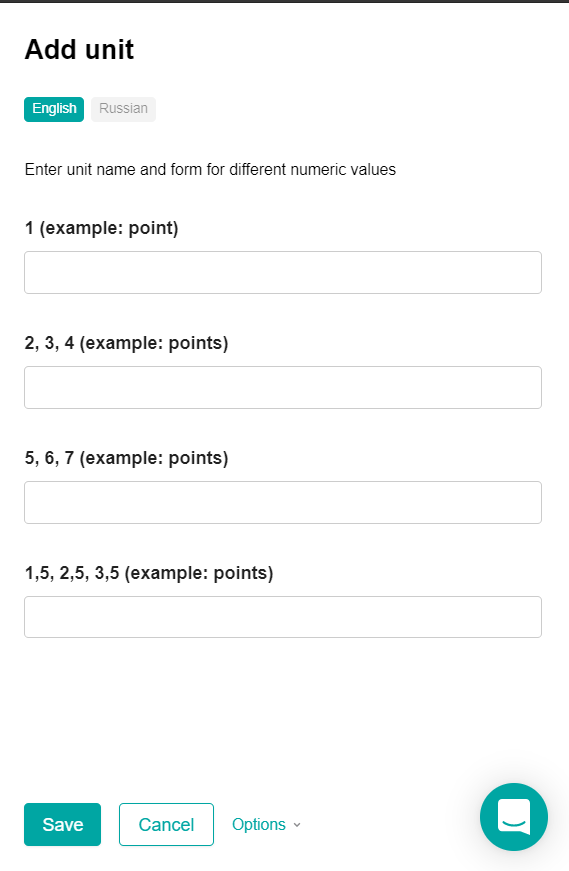
The name of the units of measurement can contain from 1 to 18 characters.
The names of the units of measurement in the first field cannot match the existing ones (including the default values "points").
Users can upload KPIs:
1. Administrator: Issue it for each user separately from the admin panel. Or upload an import file.
2. It is also possible to configure integration with your system from which KPIs will be issued to users in accordance with your system automatically.
Take into account in the rating:
The "Take into account in the rating" checkbox indicates whether this KPI will be taken into account in the rating,
The ratio of measurement units to rating points
units of measurement is equal to - the number of units of measurement (a positive fractional number with two decimal places, by default 1),
rating points - the number of points (positive integer, by default 1)
The status shows the visibility of the KPI - whether it is available to the user or not. It has two values "Hidden" or "Active".
Note: The Status toggle is activated after filling in all the settings. If several languages are enabled in the company, then you need to fill in all localizations. Switching the available content languages is located at the top of the form.
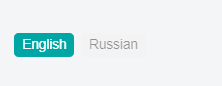
Conditions may contain links.
Links are added by clicking on the paper clip in the right corner of the text field.

By clicking on the button, a window opens:
Next, click on the arrow in the "Link type" field.
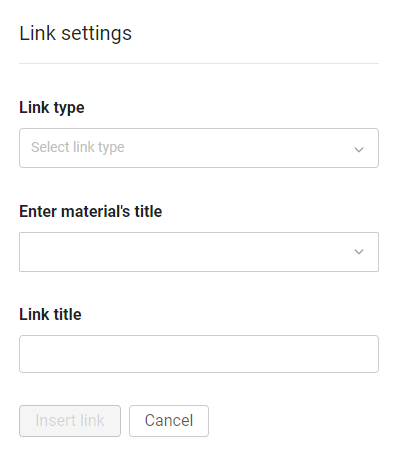
The links are divided into:
1. External - to any external source.
In the link type, specify "External link".
"Insert an external link" - copy the link to the source in the address bar and paste it into our field.
Specify the "Link name". The text that will be clickable.
2.Internal - based on the material from the application. For example, for an introductory training program for beginners.
To do this, select the section in which the material for the link is located.
In the "Name of the material" field, we search and select it by name or id.
Specify the "Link name". The text that will be clickable.
Important: when you link to external or internal materials, you need to take into account that users have the same access in the material in which they posted the link and in the material to which the link leads.
After filling in the main settings, click Save changes and you can proceed to the next stage of assigning user access to the KPI.
