Before creating a training program, you need to create categories for grouping programs in the platform.
Select the LEARNING section, and go to the categories menu.
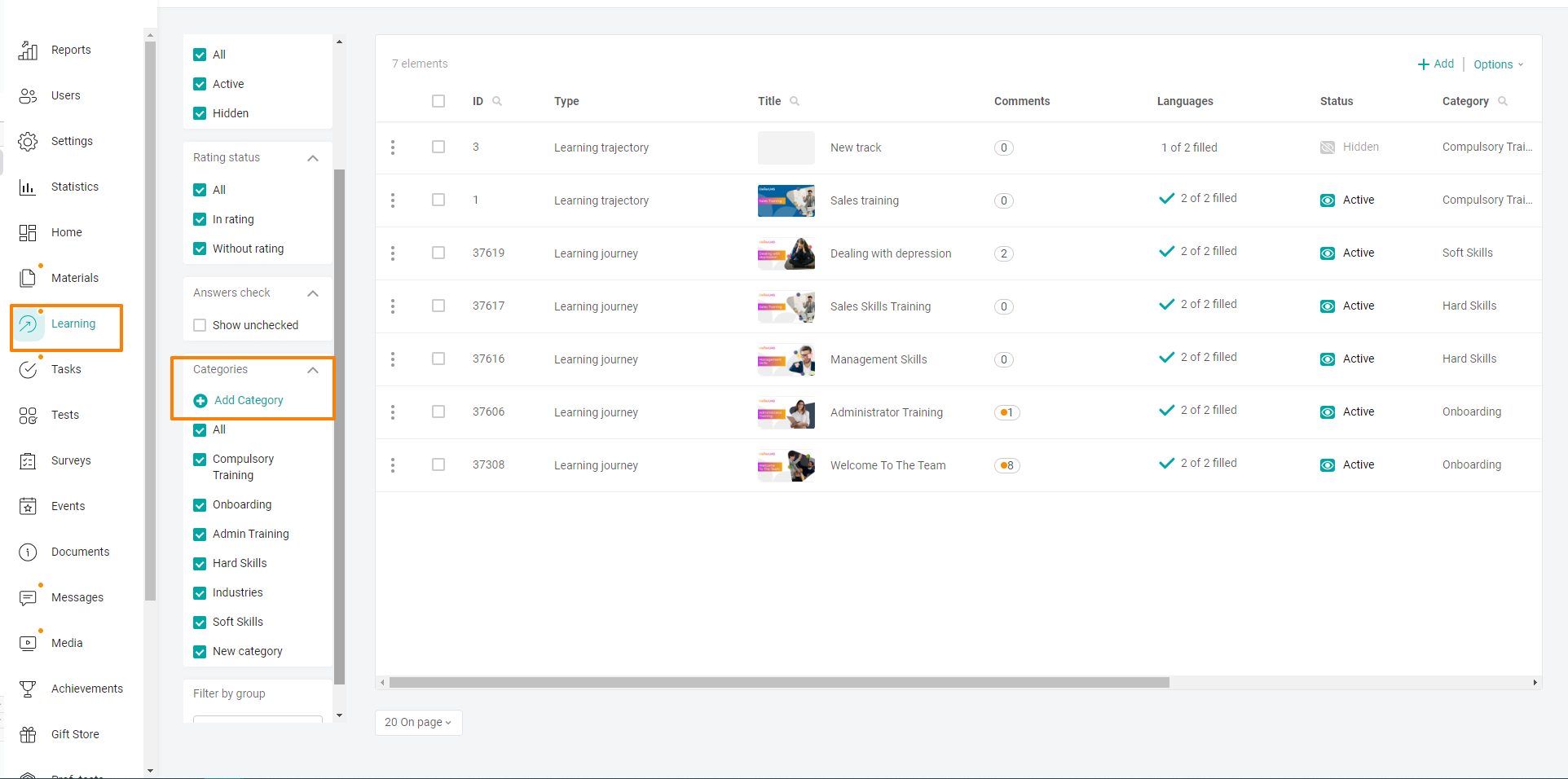
Click on the +Add Category button.
In the context menu Category, enter the name of the category in the text field, for example, "Compulsory Training" and click Save
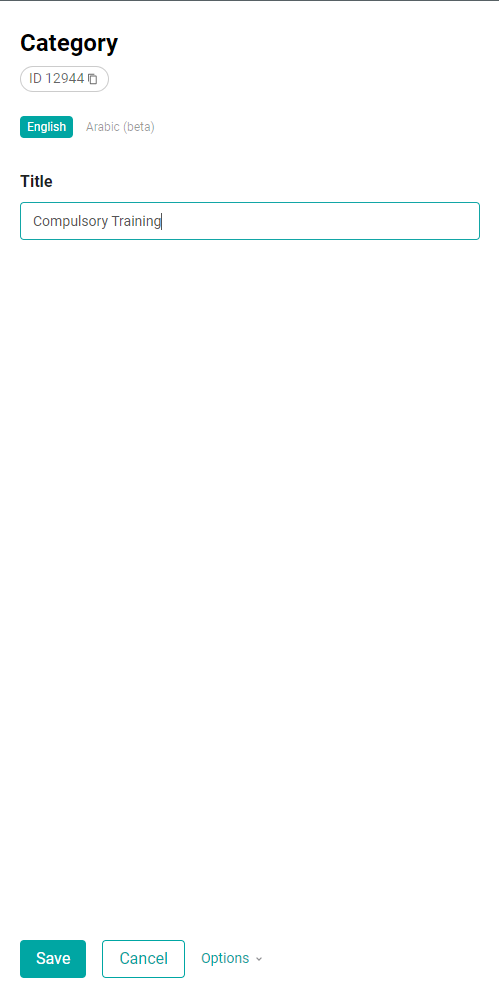
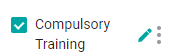
To change the category name or delete it, hover over the category and select the edit button. In the context menu, change the Category name and save the changes by clicking the Save button. To delete a category, click Delete and select Done in the confirmation window.
You can change the order of categories using the drag&drop method. To do this, click and hold the mouse button on the category and drag it to the desired location.
Example of creating a training program
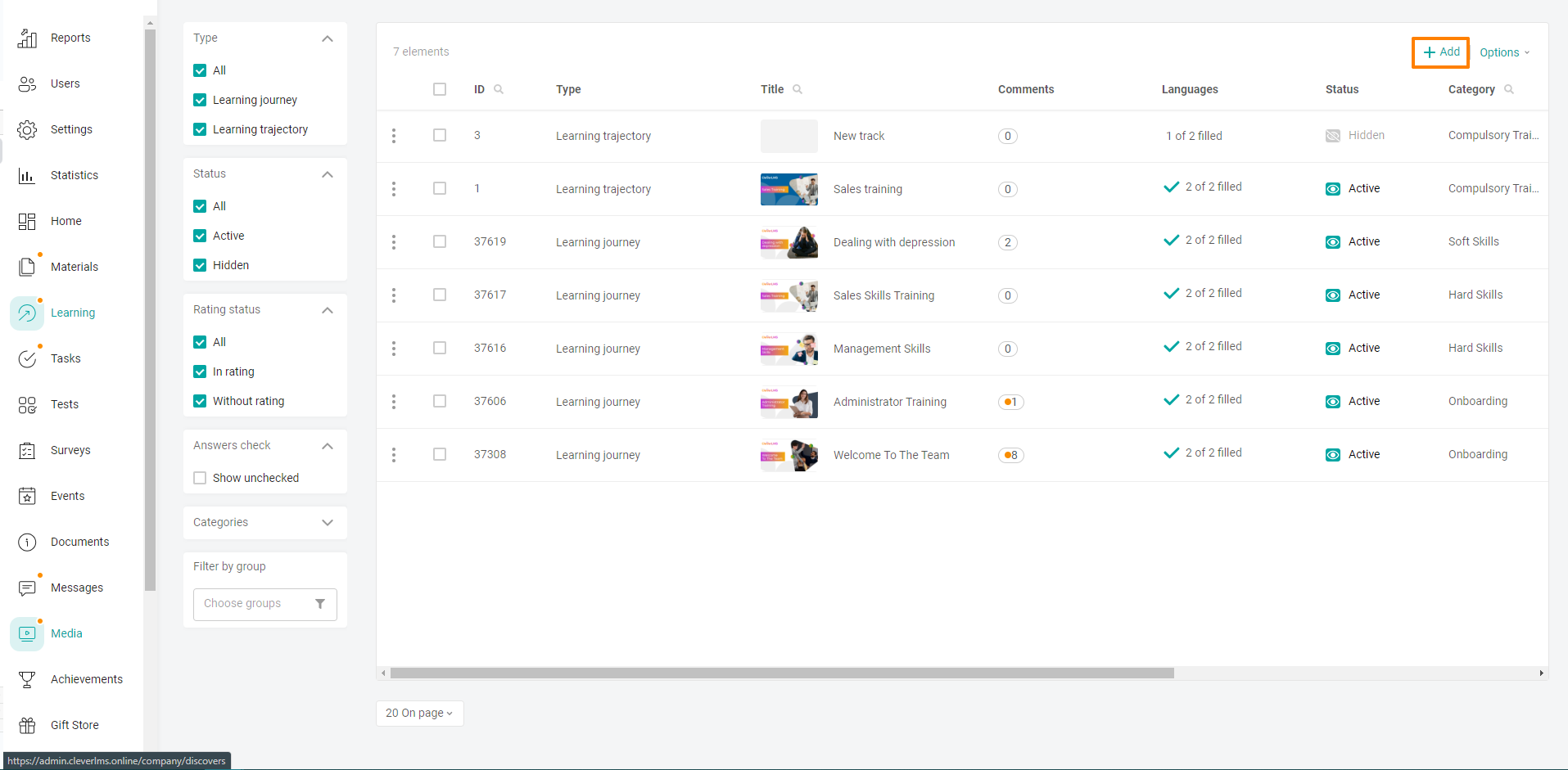
To create a training program, click on the Add + button.
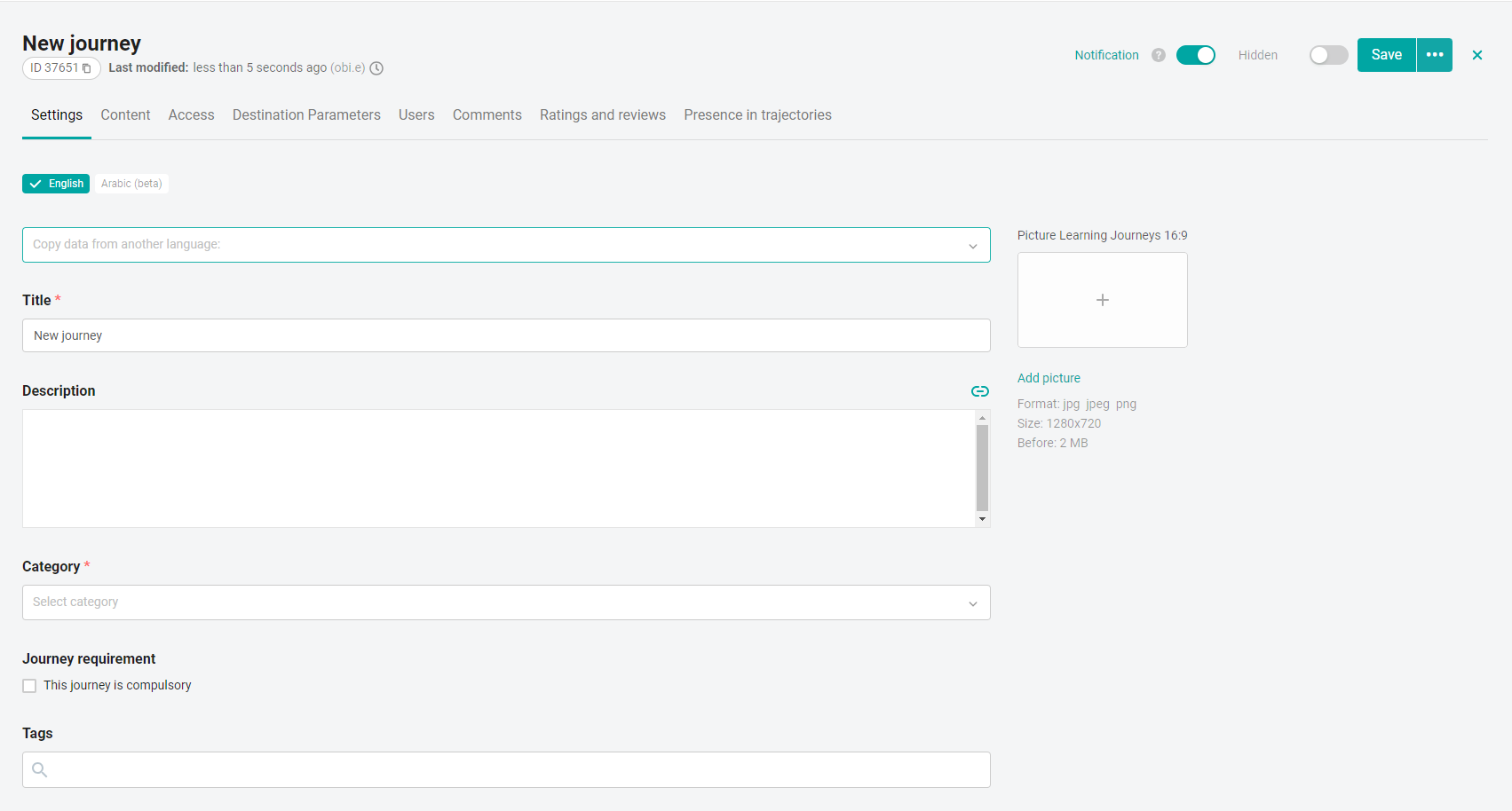
In the form for editing the training program, fill out step by step:
fill in the settings;
add program content;
set up individual deadlines for assigning a training program;
configure user access to the program.
Note: Assessments and comments are not filled in in any way when creating a training program. This tab will display user ratings left by them on the platform
You can change the order of training programs from the list using the drag&drop method. To do this, click and hold the mouse button on the program cell and drag it to the desired location.
If you did not have enough information, please give feedback using the link: Suggestions for improving articles.
