Select the STATISTICS section, and go to the category menu on the materials module.
Select the statistics detail:
By material - a choice of the type of material for which statistics should be uploaded is provided. The types of materials are sorted alphabetically.
To upload statistics, you need to go to the "Statistics" section > In the additional navigation menu, select the section for which we want to view the "Materials" statistics > Below, select the type of upload "By material" > Specify the name of the material or its id > Options > select the fields that we want to see in the upload (if necessary, set our own order of fields) > Export > Download the finished file.
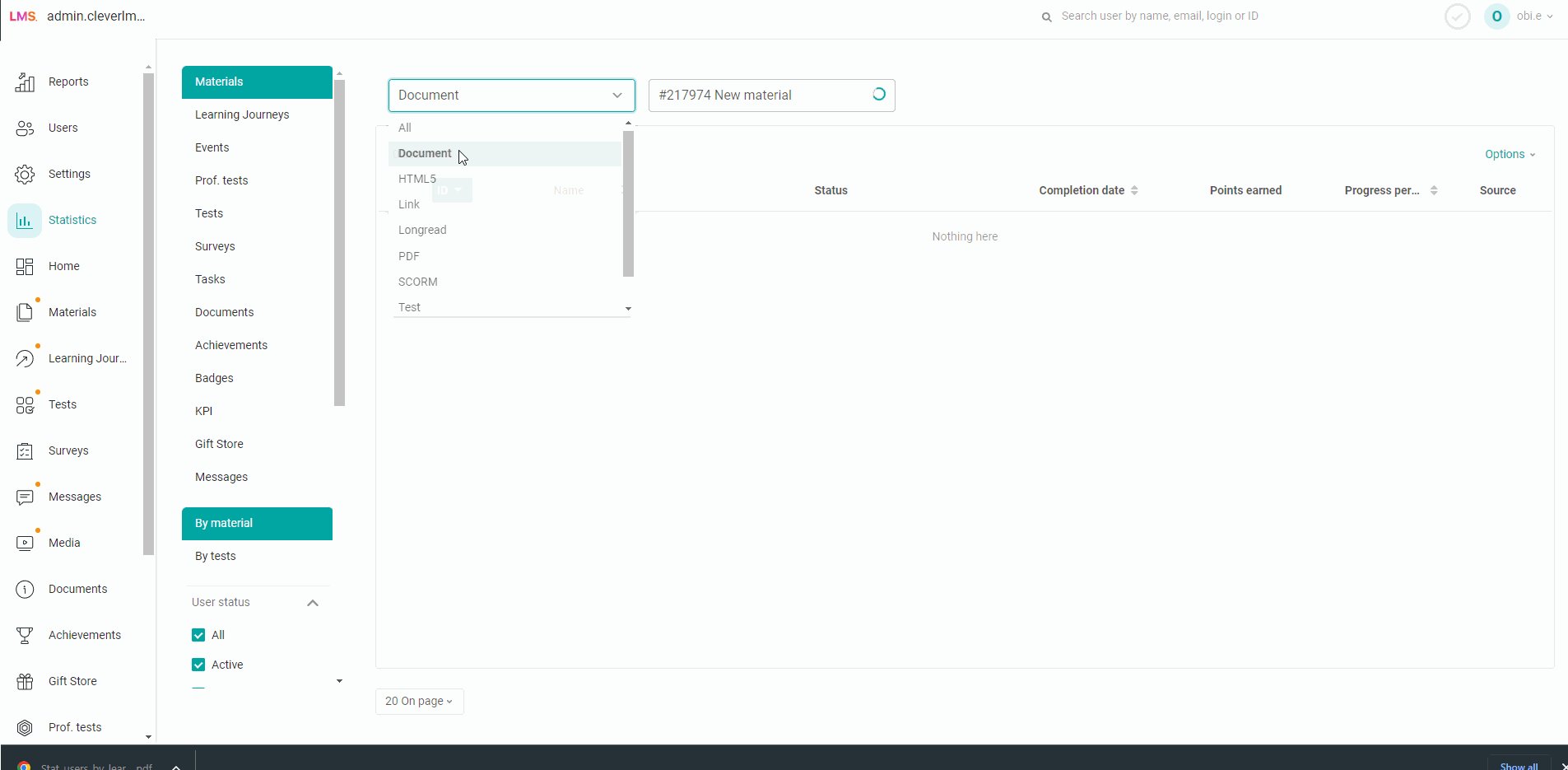
By tests - a choice is given from existing tests for which detailed statistics should be uploaded (who answered the questions and how).
To download statistics, go to the "Statistics" section > In the additional navigation menu, select the section for which we want to view the "Materials" statistics> Below we select the type of unloading "By tests>Specify the name of the test or its id > Options > Select the upload. When you select the "Report on Answers" upload, questions with answer options are displayed and how many percent of users have chosen one or another answer, without splitting into users! When selecting "User Report", it is possible to upload all the used user attempts or only the best ones. As a rule, information on the best attempt is required. This report uploads details of user responses to each question. > Export statistics > Download the finished file.
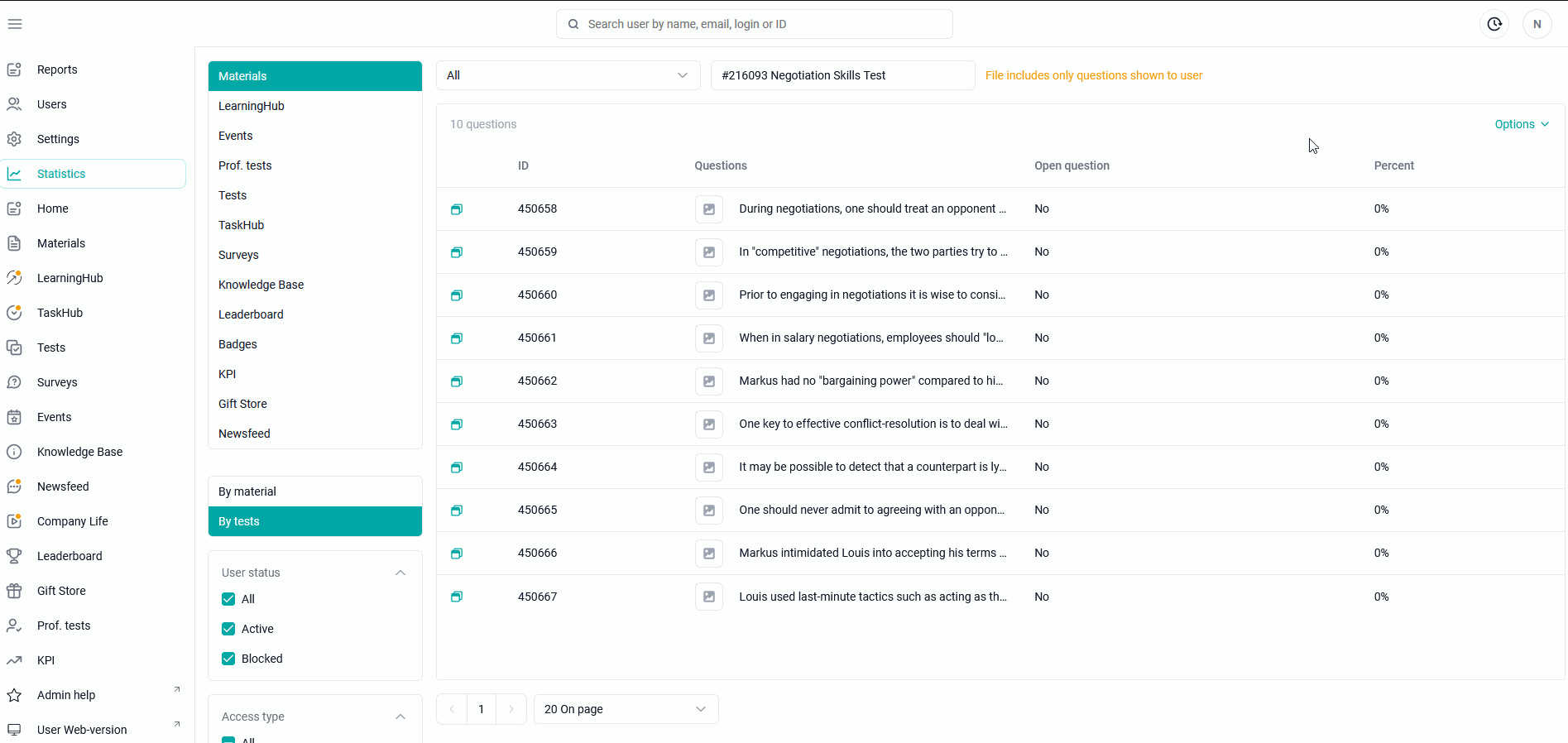
In the additional navigation area, you can filter users by status, materials by access (individual, by groups, without access).
To download statistics, click "Options" in the upper right corner - then "Export".
After clicking the "Export" button, you can select the fields that you want to see in the upload, swap them.
Next, the upload will be displayed under the button at the top of the administrative panel:

The materials statistics show:
"ID" - the user's ID (by clicking, sorting is performed in ascending or descending order of the identifier),
"Name" - the user's first and last name,
"Status" - the status of the passage of the material,
"Viewing date" - the date of viewing the material in the format "dd.mm.yyyy hh:mm:ss".
"Points scored" - the number of points scored (test, longread, video, pdf, document, scorm).
"Source" - belonging of statistics (displayed if the statistics import setting is enabled)
custom "Use.",
imported "Import.".
"Percentage of passing" - the percentage of passing the video,
"Points scored" - the number of points scored for interactive inserts in the format: scored/total.
"Percentage of passing",
"Points scored" in the format: scored/total,
"Threshold" - the minimum percentage of correct answers to pass the test,
"Attempts" - the number of attempts in the format used/total,
instead of the viewing date, the "Start Date" is displayed in the format "dd.mm.yyyy hh:mm:ss",
"Date of the best attempt" - date and time of the best attempt on the test in the format "dd.mm.yyyy hh:mm:ss" It is possible to unload all attempts.
When you select "All attempts", an additional filter Period is displayed.Accordingly, when selecting a period, those attempts that fall under the period will be uploaded.
Additional columns are displayed for "Longrid" materials:
"Pages read" - chapters read,
"Percentage of passing" - the percentage of reading the article,
"Viewing duration" - the duration of viewing the material in the format "hh:mm: ss".
The questions that users have dropped out of the question bank are displayed.
If the question did not fall out to the user, the dashes "-" are displayed in the column of the question in front of his full name in the row of the selected answers in the column of the question.
The first columns are data about the user (id, groups in which the employee is located, Email of the manager, Login, Email, Last Name).
Further information about the test:
Test completion status (0 - did not start, 1 - started),
Number of correct answers,
Total questions,
Points scored,
Max. points - the maximum possible score,
Result in %,
Response status (correct, incorrect, no response),
The name of the question (displayed by the line above),
Answer options (correct ones are marked with a *),
User response:
1- user-selected options
0- options that the user has not selected.
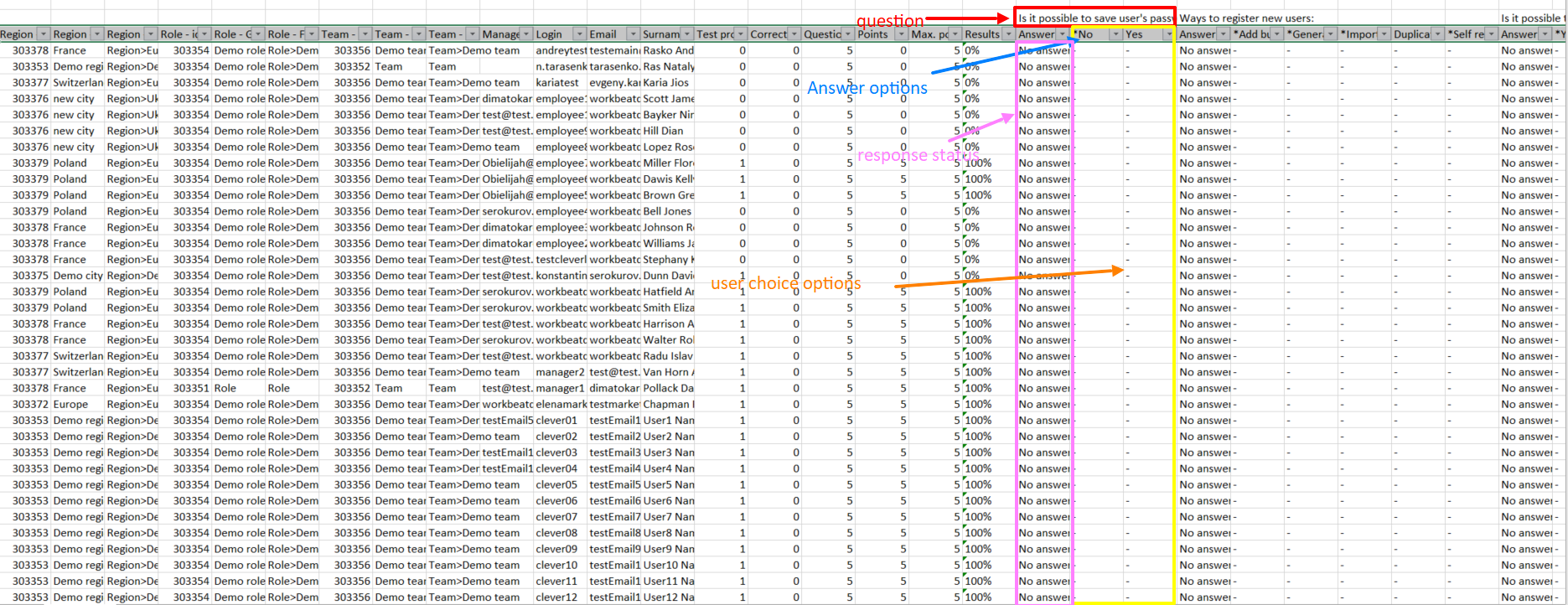
Also, the system has the ability not only to upload statistics, but also to upload: Import statistics on materials in the program.
