In the " Materials " section, the question import template is needed for:
1. Creating new tests.
2. Modifying existing tests. To do this, we specify the ID of the existing question and the modification.
The platform also offers the option to export downloaded questions from the platform.
Note: To import questions into the test, you must set the material to "Hidden" status . The import button is not displayed for materials with "Active" status .
Download the Template.xlsx template from the "Questions" tab by clicking the "Import" button.
1. Fill out the template:
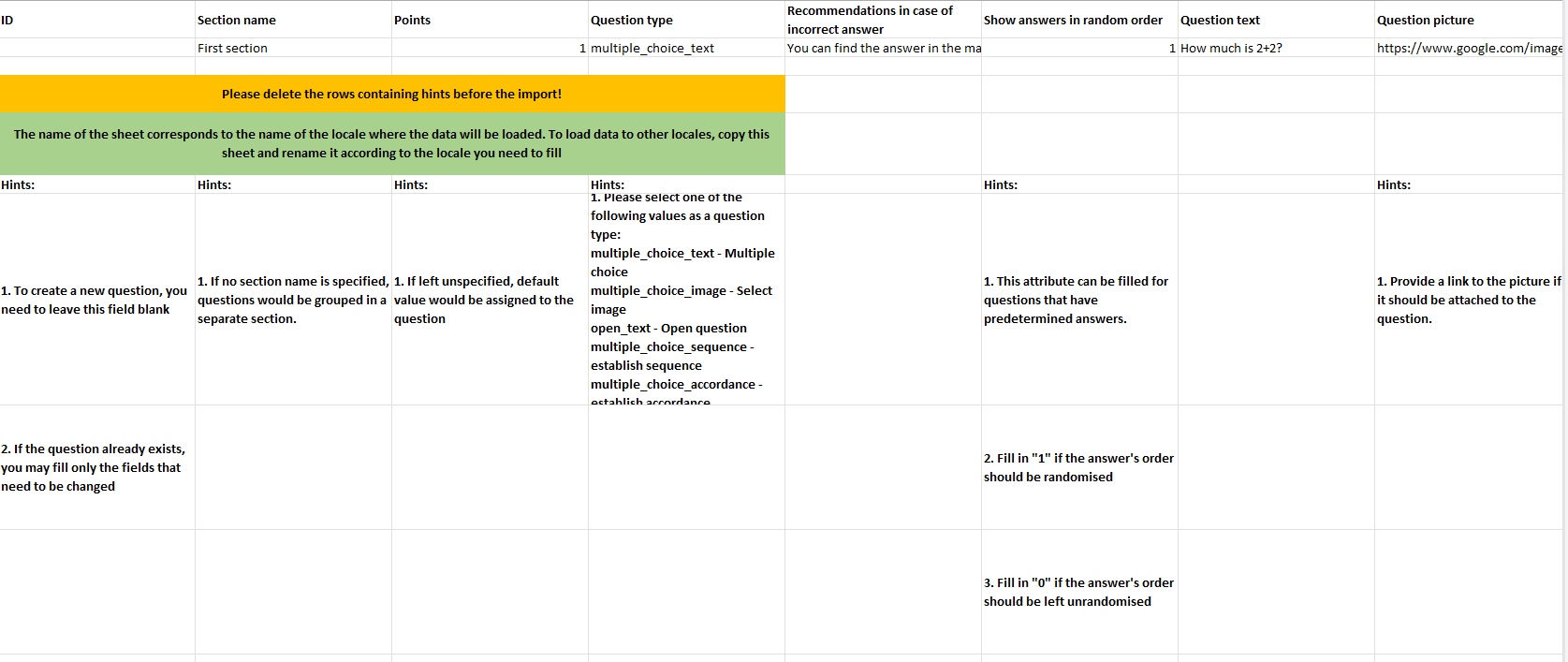
- When you first upload questions, leave the ID field blank.
The ID is used only for edits: if you need to edit a question or answer options, specify its ID and the field you want to edit.
If you are editing answer options, you must fill in the score field.
Below are the fields that we always fill in when initially uploading questions:
- Section Name — Specify this if you want to divide questions into groups. You can also keep all questions in a single section. For example, you could create "Basic" and "Advanced" sections , where a correct answer to a basic question is worth 1 point, and for an advanced question, 5 points.
- Points - If all questions in a section are shown, each can be assigned a different point value. If a random sample is enabled (for example, 10 out of 20 questions), then the points should be equal for the entire section: each correct answer receives the same amount. This is necessary to ensure a fair comparison of results and a level playing field for everyone.
- Question type.
Questions can be of several types:
open_text - open question;
multiple_choice_text - a question with one or more text answer options (the question can be supported by an image);
multiple_choice_image - a question with one or more answer options in the form of an image (the question can also be supported by an image).
To attach an image to a question, provide a link to it from the repository.
Use a hosting service where the link ends with a file extension (e.g., *.png or .jpg). You can't add an extension to the link yourself.
Services like postimg.cc , freeimage.host , imagebam.com , and other hosting services that meet the specified requirements are suitable.
Yandex.Disk and Google Drive are not suitable for generating such links.
multiple_choice_sequence -Sequence is a question type that requires you to arrange answer options in the correct order. The standard is set by the administrator in the panel. The user's answer is compared to the standard, and the result can only be true or false .
multiple_choice_accordance - Matching . In this type of question, you need to match the elements on the left and right sides of the question.
select_from_list - Select from a list - a question with spaces and options for filling them;
fill_blank - Fill-in-the-blank questions are questions with blanks that the user must fill in themselves.
Answer options for these question types are imported via JSON, which is populated into one of the template cells of the current format.
The import template cell for storing JSON is the first "Answer Option" cell. The JSON format is specific to each question type. You can export an example of this type of filling in existing quizzes of this type:
- Recommendations for incorrect answers - if we enter text, the recommendation will be displayed to users; if we don't fill it out, it won't.
- Display responses in random order - 1 display in random order, 0 - display as uploaded.
- Question text - we write the question itself.
- Question image - provide a link to the image in the repository if it should be attached to the question. You must use a hosting service that generates a link with an extension appended to the end. This means that when copying a link to an image, you must include not only the path to it, but also the extension ( https://www.google.com/images/branding/googlelogo/2x/googlelogo_color_272x92dp.png ). Manually adding the path to the image in the cloud and then adding the extension name is not possible. Examples of hosting services that provide links that meet our requirements: https://postimg.cc/ , https://freeimage.host/ , https://www.imagebam.com/ . However, you can choose any hosting service that meets our link requirements. Yandex or Google Drive are definitely not suitable for creating links.
- Answer option - the correct answer is marked with an asterisk (*). Answer options can also be images (as described above). If you have more options than there are columns in the template, you can add new columns named "Answer Option" to the end of the current list; these will also be included when loading the data.
If your company has multiple locales (languages), you can use this file to upload/edit questions for the desired locale by filling out the appropriate page:
The order of questions must be consistent across all locales so that the file loads text into the correct question.
2. Upload the completed template.
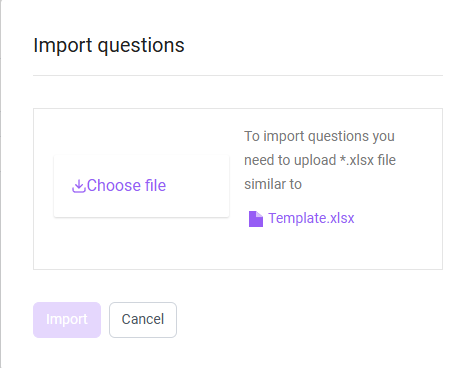
Click the Import button in the Options menu in the upper right corner
Select the file and upload the prepared file.
Clicking the Import button will begin importing questions. You can view the running process in the All processes window.
Add files for all available localizations and click the Import button.
You can edit or delete the uploaded files by clicking the corresponding Edit / Delete buttons .
Once the process is complete, a window will open displaying details about it: status " Completed ".
If the process fails to complete for some reason, the status "Error" or "Requires Intervention" is displayed . Clicking " Requires Intervention" will open a modal window for uploading the edited file and restarting the process. Clicking the button in the modal window:
- Continue lines with errors will be ignored. Questions with correctly filled lines will be added; erroneous lines will be ignored.
- Cancel - the entire process is cancelled.
If an error occurs with the Go to Error button , the process cannot be restarted. You can view information about this error and remove its entry from the All Processes window.
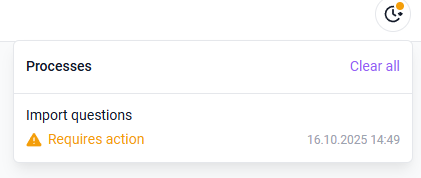
3. Possible errors
- The file is of the wrong format.
Solution: Click the Edit button and upload the file (*xlsx).
If any errors occur during import, a window will appear listing them. The list includes the string, question name, and error type.
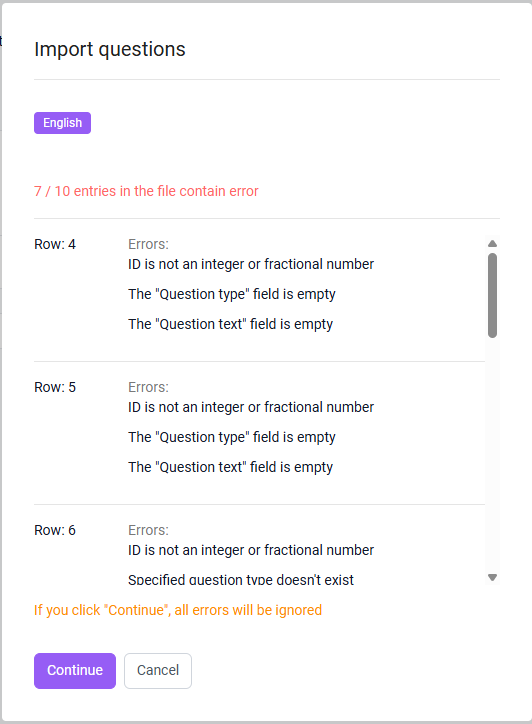
You can either skip rows with errors by clicking Continue , or cancel the entire import by clicking Cancel . Clicking Continue continues the import, and all rows without errors will be imported (rows with errors will not be imported).
Common errors:
Error text | Solution |
The value of field #field name# cannot be empty" | Please fill in the specified field |
"Unknown question type" | Please specify one of the question types in the question_type column:
|
The field #field name# can contain no more than #number# characters | Reduce the number of characters in the field to the acceptable value. |
Only images with the following extensions are allowed: jpg, jpeg, png | Add an image to your question in the form of a link specified in the template, in jpg, jpeg, or png format. |
Maximum file size exceeded (2 MB) | Reduce the size of the uploaded file |
The question must contain at least 2 answers. | Please fill in at least two values in the answer column of the given question. |
The question must contain at least 1 correct answer. | Please indicate the * symbol next to the correct answer(s) |
The section field supports a maximum of 80 characters. | Fill in section_name with the section name, no more than 80 characters |
The score field must contain an integer greater than zero. | Enter an integer greater than zero in the points field. |
You cannot create a question in a pool with a different score than the section score. | Please enter the number of points in the section that matches the number of points in the section of the same name to which you are trying to add questions. |
Error text | Solution |
The value of field #field name# cannot be empty" | Please fill in the specified field |
"Unknown question type" | Please specify one of the question types in the question_type column:
|
The field #field name# can contain no more than #number# characters | Reduce the number of characters in the field to the acceptable value. |
Only images with the following extensions are allowed: jpg, jpeg, png | Add an image to your question in the form of a link specified in the template, in jpg, jpeg, or png format. |
Maximum file size exceeded (2 MB) | Reduce the size of the uploaded file |
The question must contain at least 2 answers. | Please fill in at least two values in the answer column of the given question. |
The question must contain at least 1 correct answer. | Please indicate the * symbol next to the correct answer(s) |
The section field supports a maximum of 80 characters. | Fill in section_name with the section name, no more than 80 characters |
The score field must contain an integer greater than zero. | Enter an integer greater than zero in the points field. |
You cannot create a question in a pool with a different score than the section score. | Please enter the number of points in the section that matches the number of points in the section of the same name to which you are trying to add questions. |
