The technique of copying a message is similar to copying in other sections:
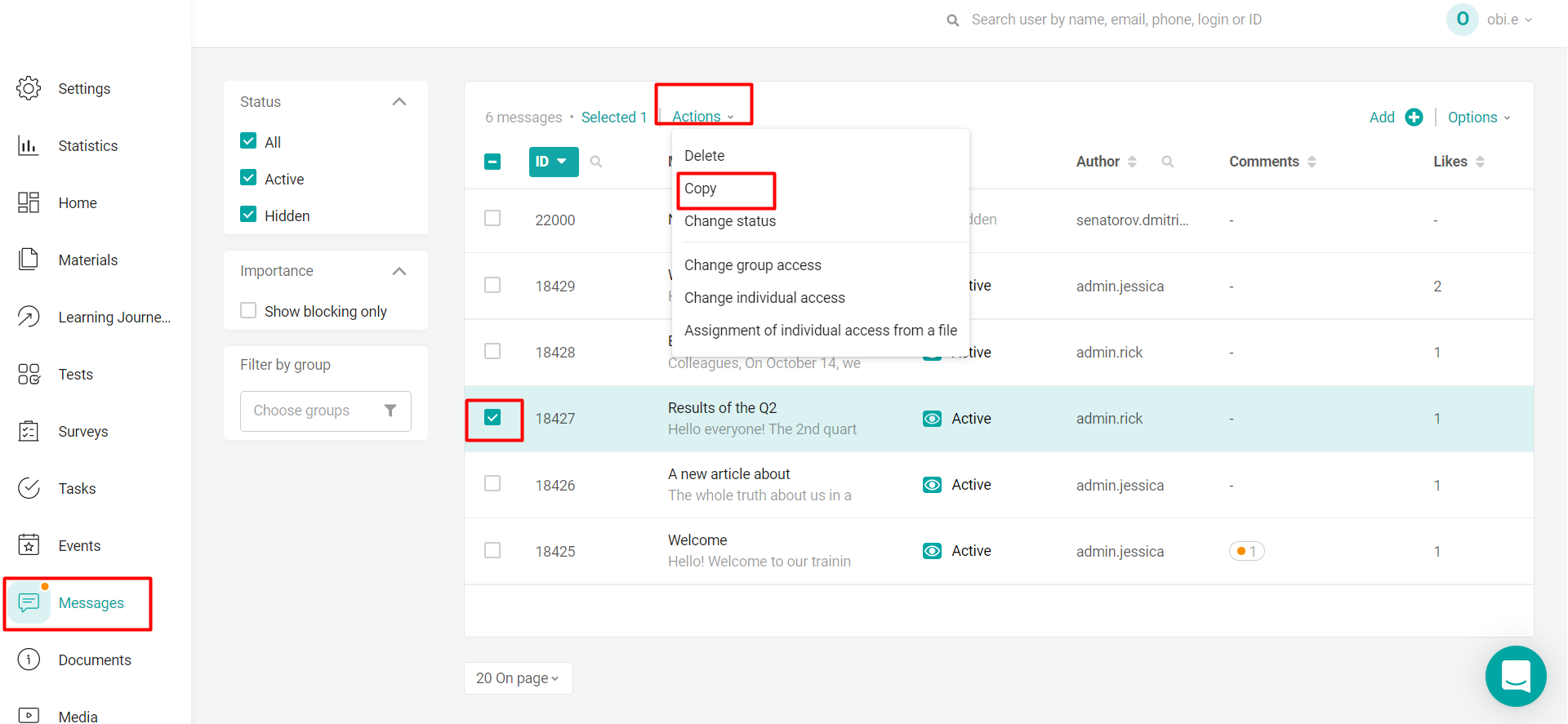
1. We select the material by the checkbox
2. At the top, click "Actions" - "Copy"
The check boxes appear in the window, which it is desirable to remove. (So that after copying, you double-check the message and configure access yourself).
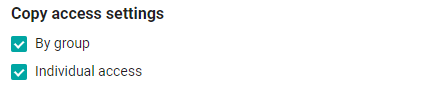
An important nuance when copying messages is:
If the message you are copying contains a publication date, then there will be no copy of this date in the message. This setting is not transferred to the copy.
Setting up automatic publication in a message looks like this:
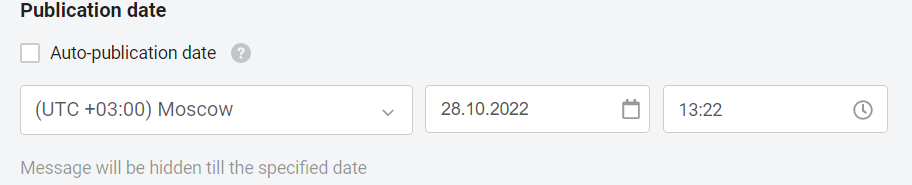
As soon as you have copied the message, it will be at the top of the list.
The word "copy" is added to the name and the message will be hidden.
You will only have to remove the word copy and specify the desired settings for this message.
When the settings and accesses are ready, you need to specify an automatic publication date (if it is delayed), or make the message active yourself (by publishing now).
You can also copy content from one language to another within one message.

