Open the "Statistics" section and select the "Training" section in the additional menu.
In the additional navigation area, you can filter users by status, materials - by access (individual, by group, without access).
By trajectory - a choice of trajectories is provided for which statistics should be downloaded. When you select one trajectory, a list of users with statistical data will be displayed in the table.
To upload statistics, you need to go to the "Statistics" section> In the additional navigation menu, select the section for which you want to view statistics "Training" > Below, select the upload type "By program" > Specify the name of the program or id > Options > select the fields that you want to see in the upload (if necessary, set your own field order) > Export > Download the finished file
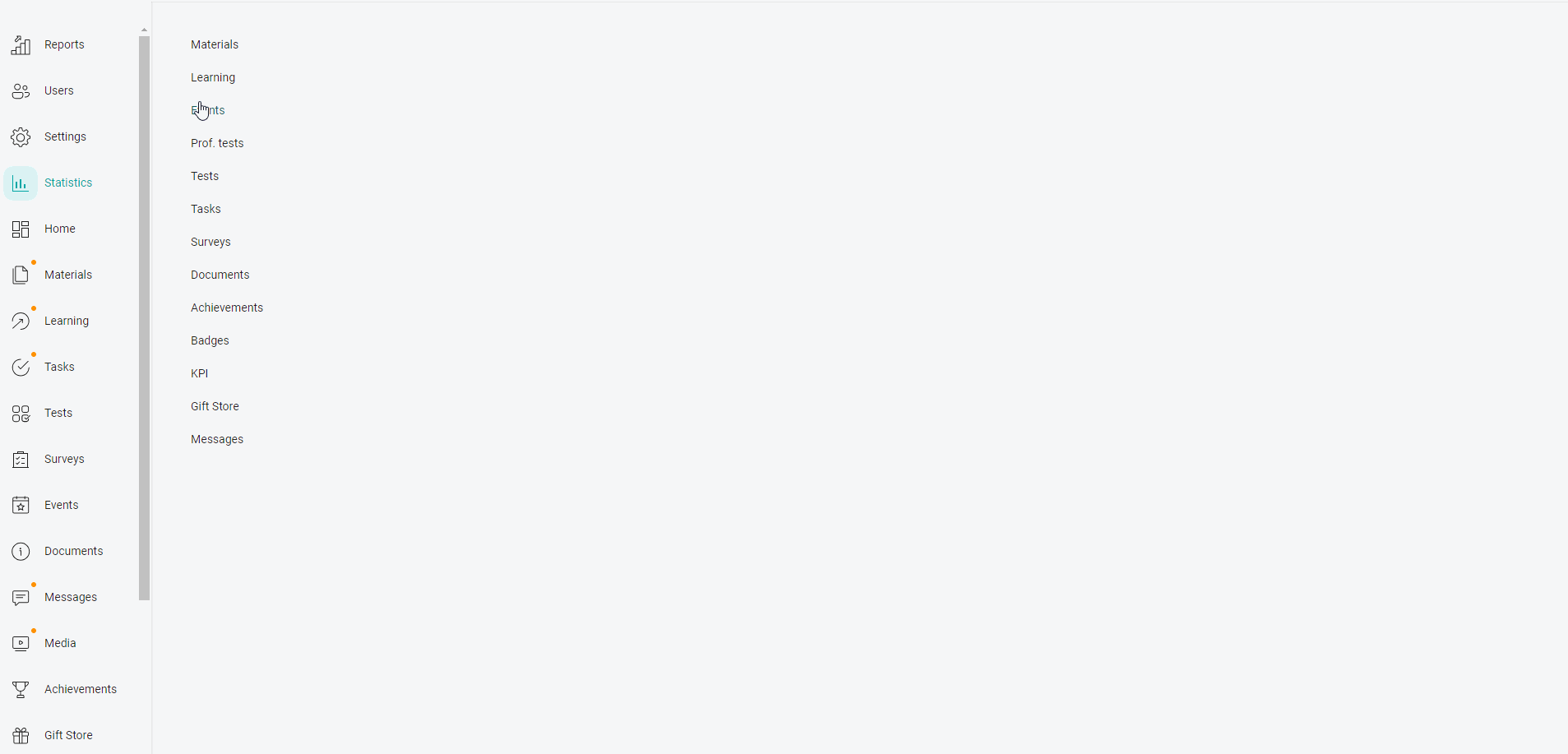
By user - the user is given a choice, the table will display data on all trajectories available to him.
To upload statistics, you need to go to the "Statistics" section > In the additional navigation menu, select the section for which you want to see the statistics "Training" > Below, select the upload type "By user in trajectory" > Specify the login of the employee whose statistics we want to see (the search is carried out by login, full name, id) >Now we see which trajectories are available to our user in this section and statistics on them > We indicate the check boxes of the trajectories for uploading (search by program name or id)> Options > select the fields that we want to see in the upload (if necessary, set your own field order) > Export > Download the finished file.
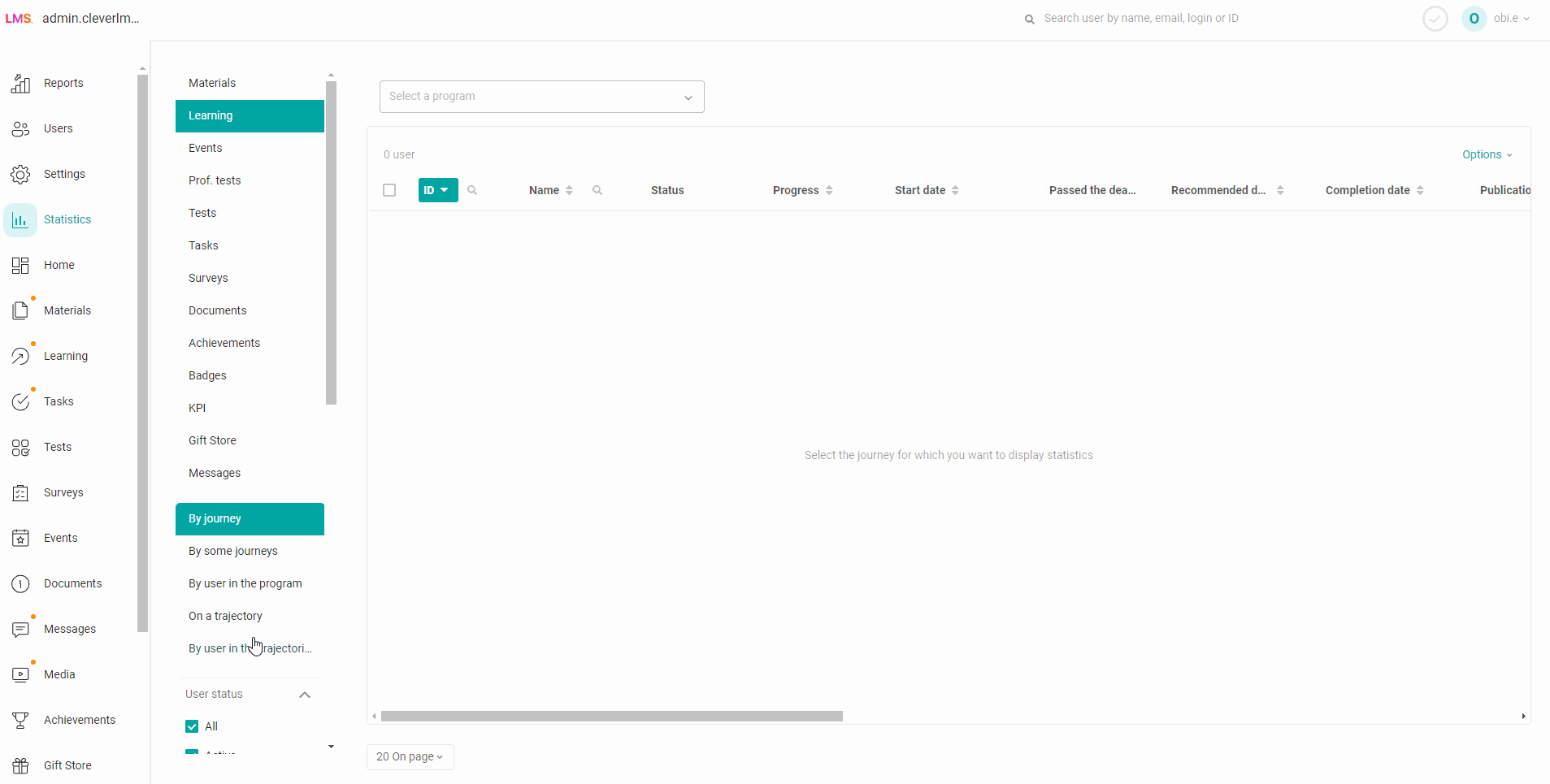
By several trajectories - a choice of trajectories is provided for which statistics should be uploaded.
To download statistics, go to the "Statistics" section> In the additional navigation menu, select the section where we want to view the "Training" statistics > Below, select the type of unloading "Along several trajectories" > Specify the name of the trajectories or id > Actions > Export statistics of selected trajectories >select the fields that we want to see in the unloading (if necessary, set our own field order) > Export > Download the finished file.
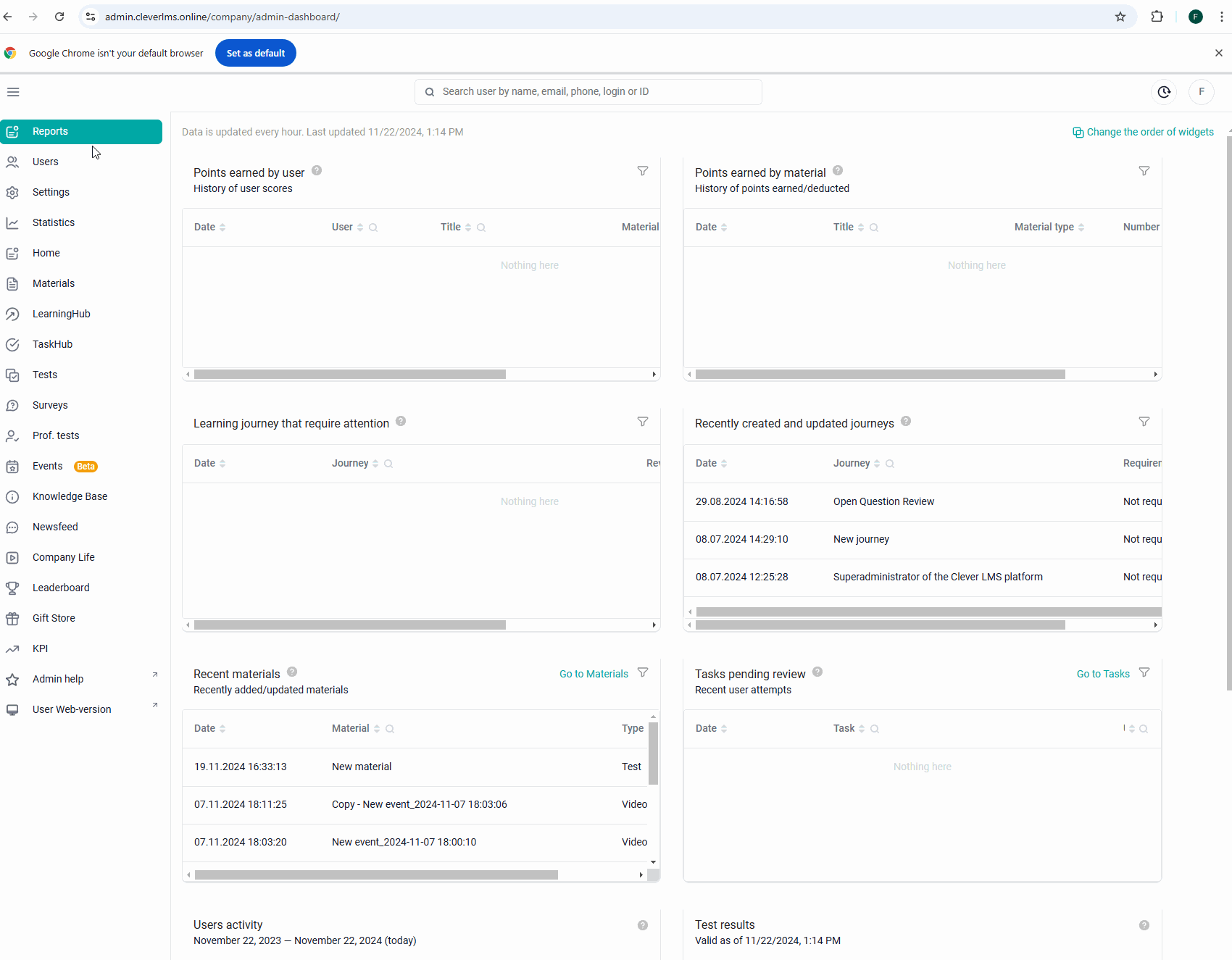
The connection of the "Cold Storage" option must be coordinated with your support manager. Along a trajectory or along several trajectories.
The export contains both active user statistics and cold statistics.

Conditions for the appearance of the button for exporting archived statistics: According to the program, there are cold statistics in the trajectory.
The conditions under which statistics are cooled.
Learning paths:
Deleting/adding a new training program to the trajectory. Hiding/activating the program included in the trajectory.
Deleting a trajectory (uploading such statistics will be implemented in future updates).
Reset trajectory statistics.
Training programs:
Changing the set of materials in the program.
Changing the mandatory flags on the materials. Reset statistics.
Deleting the program. If the program is in the trajectory, statistics are cooled for the trajectory as well (unloading of such statistics will be implemented in future updates).
Materials (Test):
Deleting material (uploading such statistics will be implemented in future updates).
Changing the threshold of passage.
Changing the number of questions.
Changing the number of questions in a random sample.
Changing the number of points per question.
Changing the type of question.
Changing the number of possible answers.
Reset statistics.
24 hours after making the changes described above.
When uploading such trajectories, the chief administrator gets an "Export of archived statistics".
Clicking on the option downloads a file containing statistics before making changes.
The "Export archived statistics" button is displayed only for main and super administrators.
Administrators with a limited role see only a stub: "there are cold statistics, contact the main administrator."
Explanations for the main upload fields:
ID – user identifier (click to sort in ascending or descending order of the identifier),
First name – user’s first and last name,
Status – the status of the trajectory,
Progress – progress in completing the trajectory (in percent),
Start date – the start date of the trajectory in the format “dd.mm.yyyy hh:mm:ss”,
Date of publication – the date of providing access to the learning path in the format “dd.mm.yyyy hh:mm:ss”.
The recommended date (if specified) is indicated at the time of publication of the learning path for each user. May change after hiding and reassigning the learning path.
Passed on time:
0 – the trajectory has not yet been completed (statuses “Assigned”, “In progress”, “Under review”), the trajectory has been completed after the deadline for completing the trajectory (statuses “Not Passed”, “Passed”);
1 – the trajectory was completed before the deadline for completing the trajectory (statuses “Not Passed”, “Passed”);
dash – the trajectory does not have a completion date.
Completion date – date of completion of the trajectory (statuses “Not passed”, “Passed”, “Under review”) in the format “dd.mm.yyyy hh:mm:ss”,
Date of removal from publication – the date when access to the learning path in the format “dd.mm.yyyy hh:mm:ss” was removed.
Activity – date of the user’s last activity in the learning trajectory in the format “dd.mm.yyyy hh:mm:ss”,
Points – the number of points scored for the learning path,
Source – statistics ownership (displayed if the statistics import setting is enabled):
the user himself passed “User”,
The statistics were imported by the administrator “Import.”
The source of learning trajectory statistics changes from imported to custom if at least one material in the trajectory has custom statistics.
If you did not have enough information, please give feedback using the link: Suggestions for improving articles.
