"Materials Catalog" allows you to manage (add/change) a reference list of materials that will be available for selection when forming goals.
A materials catalog is a training or materials that are attached to goals in order to complete tasks.
The materials catalog consists of three tabs:
Awaiting publication – materials received through integration and from external systems. These materials can only be published in folders that are created in advance on the "Published" tab. Folders act as categories separating materials;
Published – materials available to users when working with goals;
Archive – not relevant materials that are no longer used in the system.
Types of material: From Equeo, the integration of events and programs stretches to the "Training" section.
Other - materials that will be created and transferred by integration from other systems.
Data source:
IDP - the materials were created directly in IDP.
Equeo - the materials were transferred to their Equeo.
Other - materials transferred from other systems.
Added - date of appearance of the material in the IDP.
There are several ways to add materials.
1) Through the button for adding and filling out the form.
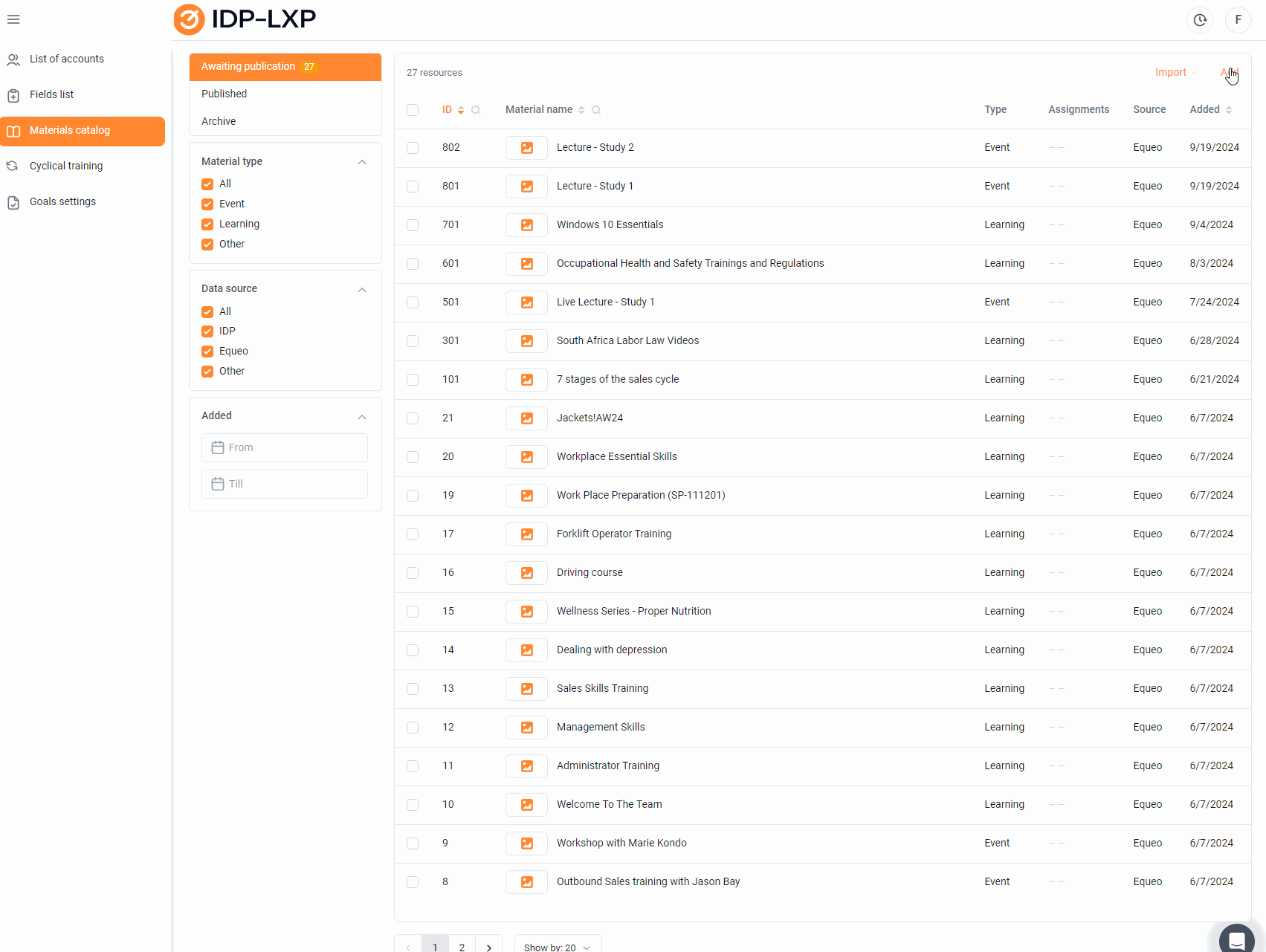
You can also add materials to the IDP through the tabs "Awaiting publication" or "Published".
For publication, materials are arranged in folders that are created on the "Published" tab
Creating a material in the IDP is actually creating a description and a link to this material, which lies elsewhere.
The form contains the following elements;(required fields are marked with an asterisk):
Name of the material (max. 100 characters),
A link to an external resource.
The cover (Format: png jpg jpeg, Resolution from : 328x185 , Size up to: 5 MB) The option will appear with the update.
Period – start date and end date for events / time frame for which the material needs to be studied.
Duration – duration for the "Event" type of material / the sum of the recommended study periods for all elements for the "Training" type of material.
Provider is a company providing services.
"Type" – the type of material:
"Event",
"Training",
"Other".
"Trainer" – last name, first name, patronymic of the coach (for events).
Cost – the cost of the course/event (indicated in ₽/person). If the cost of training is indicated, then the employee, choosing a paid course for his development, is obliged to justify his choice.
The block "Covered skills": "Add skill" button
Clicking on the "+Add skill" button opens a window with the ability to search by skill name. Multiple choices are available to add multiple skills to the material.
Description of the material (max. 500 characters).
"Publish immediately" – the material will immediately be displayed in the "Published" tab. When installing the checkbox, a "Folder" appears with the "Select section" button - you need to specify in which folder the material will be published.
2) Through integration with an external system.
3) Via the import option. It is suggested to download the import template, fill in similar data (the elements listed above)and import. After importing, the materials will appear in the catalog.
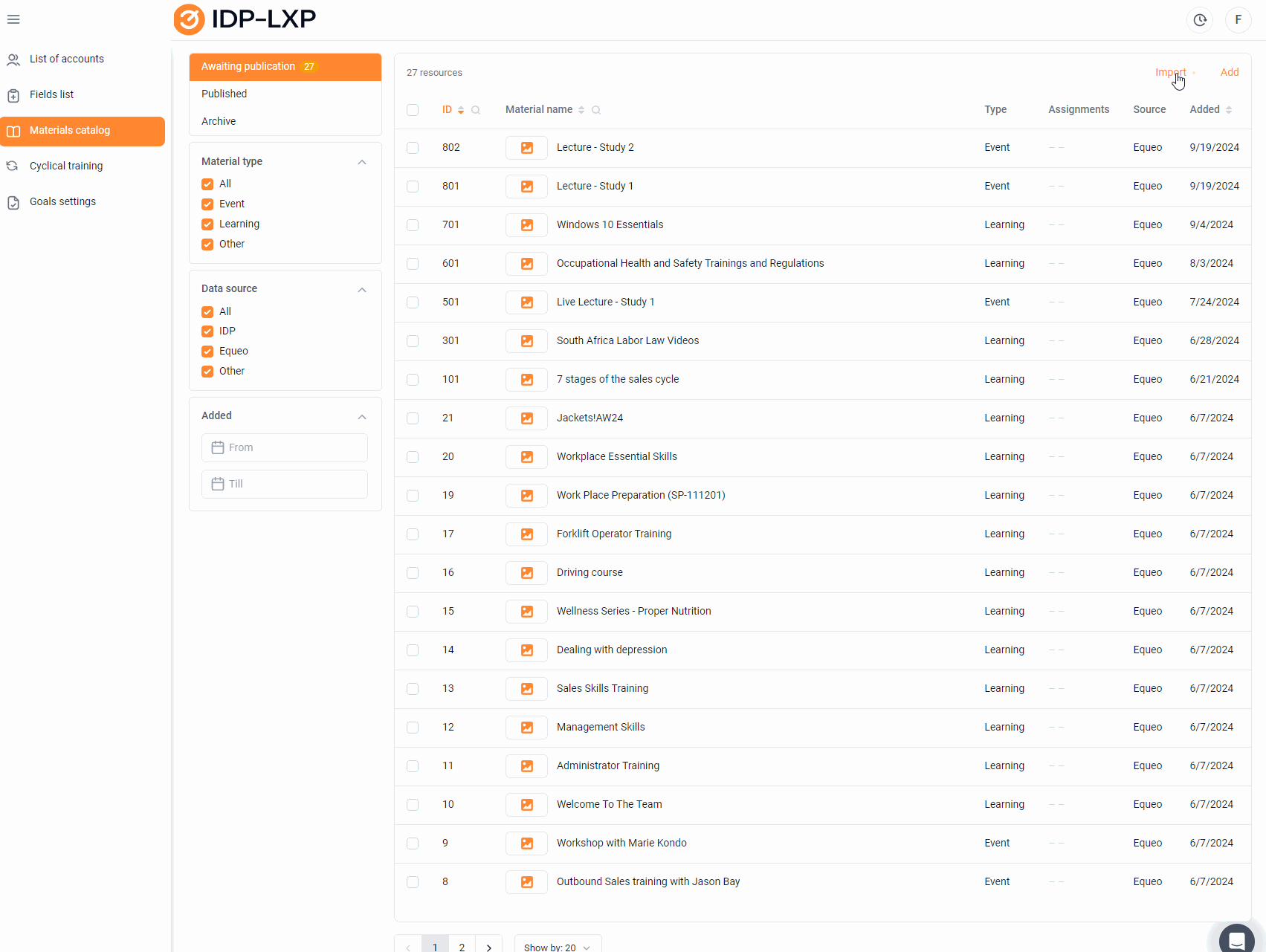
You can view how many users have been assigned the material to study:
A number is displayed for the materials.
It is possible to view the list of users, their goals and, if necessary, change the status.
You can also upload a file where the links of the materials with the skills they develop will be indicated. The option is compared to the update. To upload skills to materials, you need to fill in the import file and specify when uploading it: Completely update the list of skills or Add new skills to the list.
