The matrix of cyclic goals allows you to automate the process of creating goals for employees, which greatly simplifies the work of HR specialists and managers.
Exactly:
1) Automatically create goals for employees when certain events occur;
2) Create cyclical goals that will be repeated at regular intervals.
For example, security checks, audits are repeated at regular intervals.
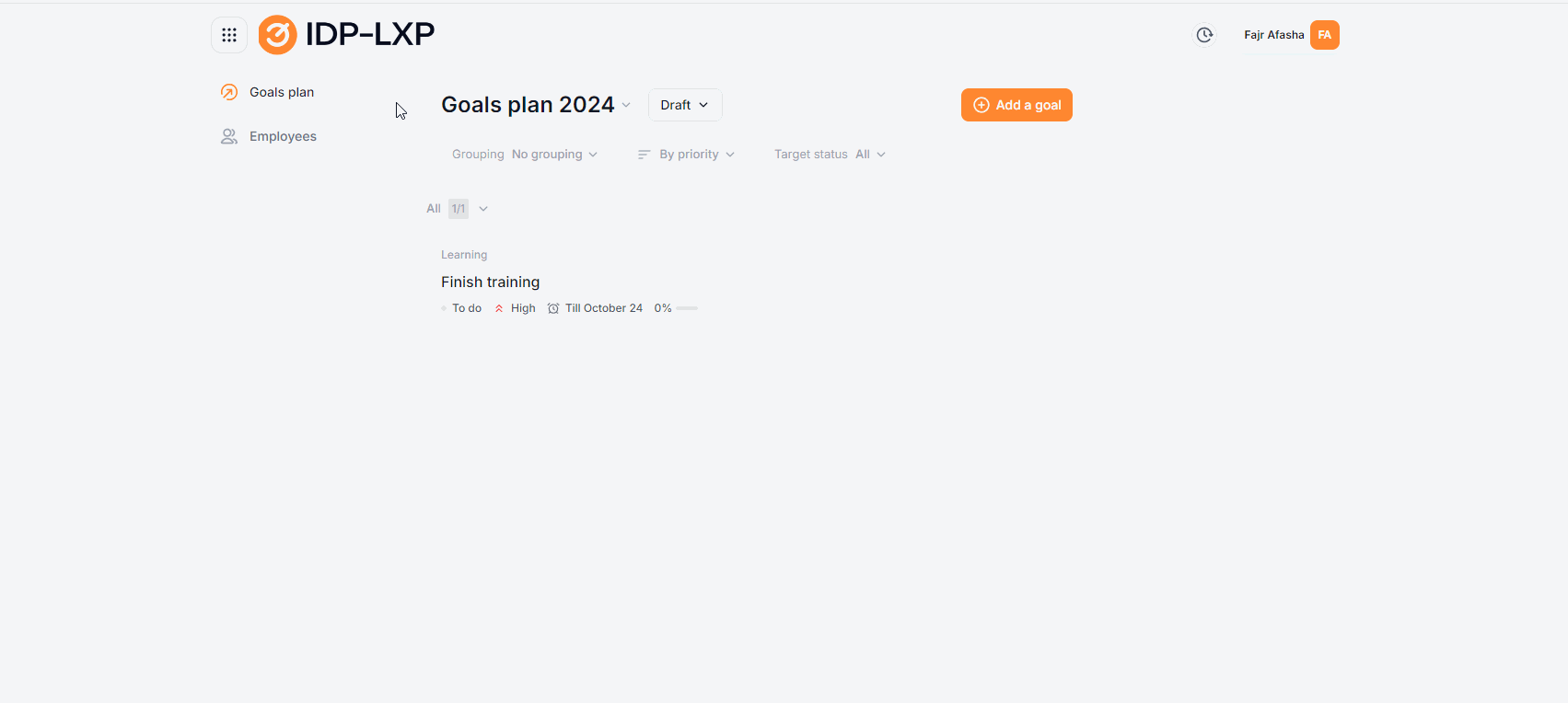
Clicking on the section "Cyclic learning" opens a page with a list of cyclic goals.
The table contains a list of cyclic goals with the following information:
The name of the goal;
The number of conditions – determines the selection of employees who fall under the cyclic goal. It is determined by the parameters of the employee and account fields.
For all employees who meet the condition and for whom the trigger has been triggered, a cyclical goal will be automatically created in their current development plan.
When you hover over the conditions, a window is displayed with the parameters "Role", "Department", "Employee" and their selected values when creating/editing a cyclic goal.
Trigger – an event in the system/setting, determines the moment and frequency of creating a cyclic goal for a group of employees specified in the conditions;
Assignments – the number of cyclic goals created.
The "eye" icon (displayed by hovering over the number of appointments) – clicking on it takes you to the list of employees for whom this goal is assigned. By default, the IDP for the current year is opened. If there is no access to any employees, then they are not displayed in the list.
Filters:
Trigger:
Created once - one-time goal
Set period- reusable goal.
Role - filtering goals by access to account roles.
Organizational structure-filtering goals by user groups.
Employee - filtering goals by employees.
Clicking on "+ Create cyclic target" opens the form "New cyclic target"
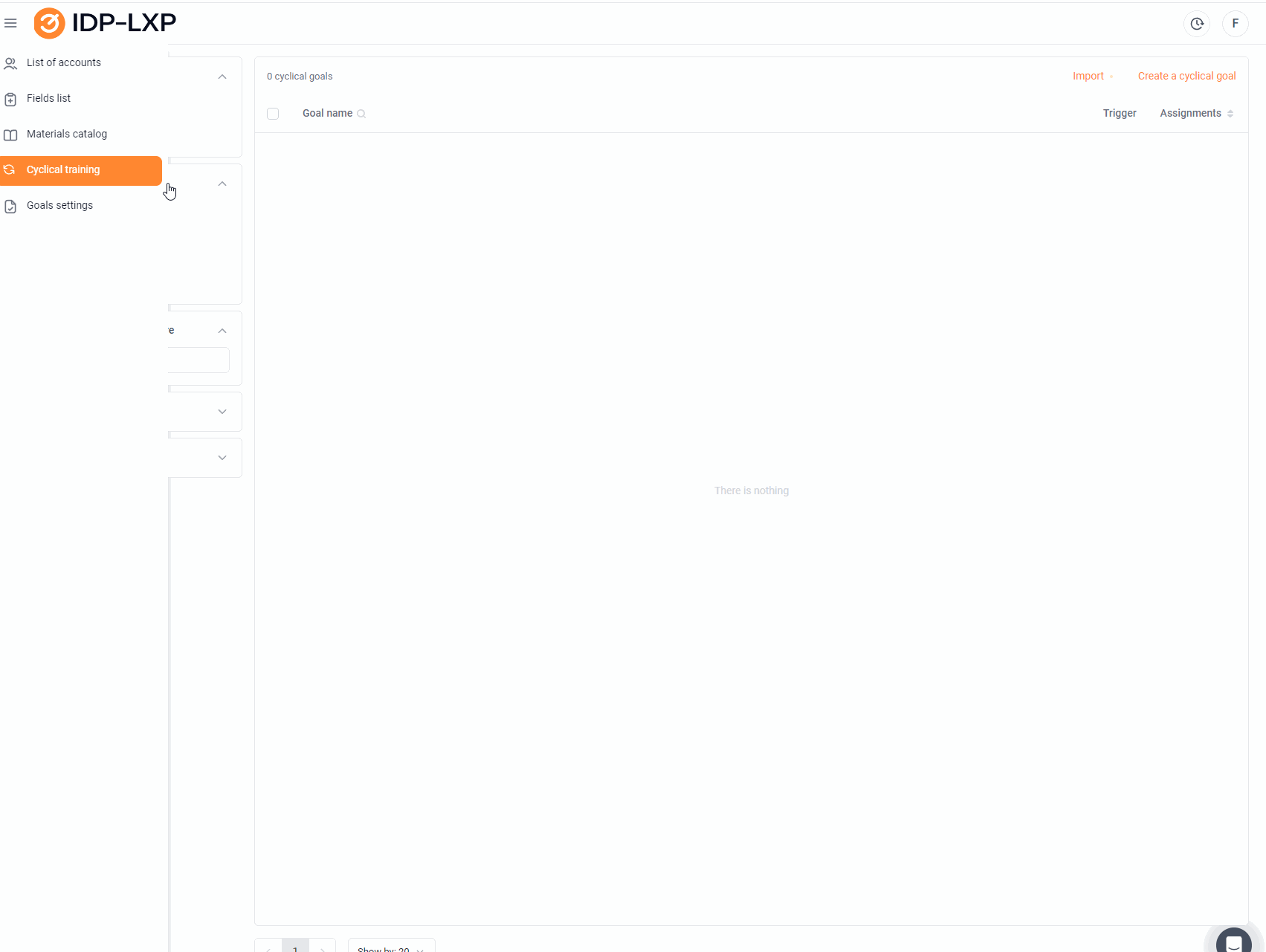
The "Basic Settings" tab.
The main part of the form contains the following fields:
"Name" – the name of the goal (max. 100 characters),
"Description" – description of the goal (max. 500 characters),
"Priority" – the priority level of execution for the employee: "High", "Medium", "Low".
For whom the purpose is to grant access, which can be performed by account roles, groups in which they belong, or individually for selected employees. When multiple categories are selected, the goal is assigned to their intersection.
Role – when this value is selected, the following is displayed: The "Role" drop-down list (according to the standard, it is an administrator, manager, employee or hr).
Division – when this value is selected, the following is displayed: The "Division" drop-down list, on clicking on which the "Organizational Structure" window with a tree of groups appears.
Employee – when this value is selected, the following is displayed: The "Employee" drop-down list. Multiple choices are available. The drop-down list "Additional employees" "The addition of individual employees is carried out individually, without taking into account intersections, ensuring the exact assignment of goals to each selected participant."
"Apply a cyclical goal to current employees who fit the conditions."
By default, a cyclic goal is created for all employees who meet the condition. If you disable the "Apply cyclic goal to current employees who meet the conditions" setting, new goals will be created only for new employees whose IDP is created after the date of creation of the cyclic goal.
The "Conditions" tab.
"Trigger" –sets the cycle of goal completion, for example, "Create it once."
Periodic goal completion – When selected, the fields are displayed: The number of "times in" (integers only, from 1 to 999),
Drop-down list with a choice: "Day", "Week", "Month", "Year" .
"Advanced Settings" -Example: If you set the trigger "Periodic goal completion", and set that the goal should be created once a year, and the deadline is one month, then the goal that is being created again will be created after 11 months."
"Reduce the deadline for re-creating a cyclic goal by the deadline for completion, so that by the time the certificate expires, the user has time to receive the certificate again." When selecting the trigger for the periodic passage of the target, the target in the IDP is created with the specified frequency. Namely, if an employee who meets the conditions:
There is no periodic goal yet → it is created immediately.
There is already a created goal, less than the specified time has passed since its creation date → the goal is not being created.
There is already a created goal, more than the specified time has passed since its creation date → a new goal is being created (if this already applies to the New Year's Eve, then the goal is still being created, but already in the New Year's Eve).
Create once – a goal in the IAP is created for all employees who meet the conditions (for whom the goal is), except for those who have already created such a goal. New employees fall under the filter conditions when updating the list of employees. This means that for new employees, a goal must also be created.
The goal is created only in the current year's employee's IDP. If there is no IAP for the current year yet, then the goal is not created until the IAP is initiated for this employee for the current year.
The "Due date" drop-down list - specify the time interval for completing the goal, for example, "5 working days". This ensures a clear organization and timely achievement of the goal. "Date selection: day, two days, three days, week, two weeks, month, set the deadline manually.
The Skills and Materials tab.
Block "Skills for development" "Add skill" A window opens with the ability to search by skill name.
Multiple choices are available to add multiple skills to the target. (The list of skills is added at the stage of implementing IDP in the company)
Block "Learning Materials" "Add material" a window opens with the ability to search by the name of the material. After selecting the checkboxes of the required materials and clicking the "Select" button, the materials are added to the target. By clicking on the "Reset" button, all selected items are reset.
Multiple selections are available to add multiple materials to the target.
It is possible to remove skills and/or materials from the target by clicking on the "trash bin" button.
By clicking on the "Save" button in the upper right corner, all required fields are checked and changes are saved.
