Goal cards
Allows you to customize the set of fields that users fill out when creating a goal.
Customization includes adding new fields and editing existing ones (for example, hiding them, renaming them, or adding a hint).
Users will be able to work with several different sets of fields—goal card forms—simultaneously. For example, when it's necessary to separate training and development goals from business goals.
An important addition is the ability to combine fields into blocks and allow a field to appear only after a goal has been created. This will allow, for example, to dedicate fields for entering results and facts.
Who will benefit from:
For administrators responsible for staff development.
Setting up goal cards will allow you to work with a wide range of scenarios, incorporate key performance indicators into goals, and ensure a flexible approach to setting and monitoring their implementation.
What you need to do:
To customize the desired field set, open the "Form Editor" section. In the "Goal Card" section, you'll see a list of existing goal card forms (including the default form)—you can edit them or archive them.
When editing or adding a new form, you can set the form name, its description, hide the display of standard fields, as well as blocks with materials and skills.
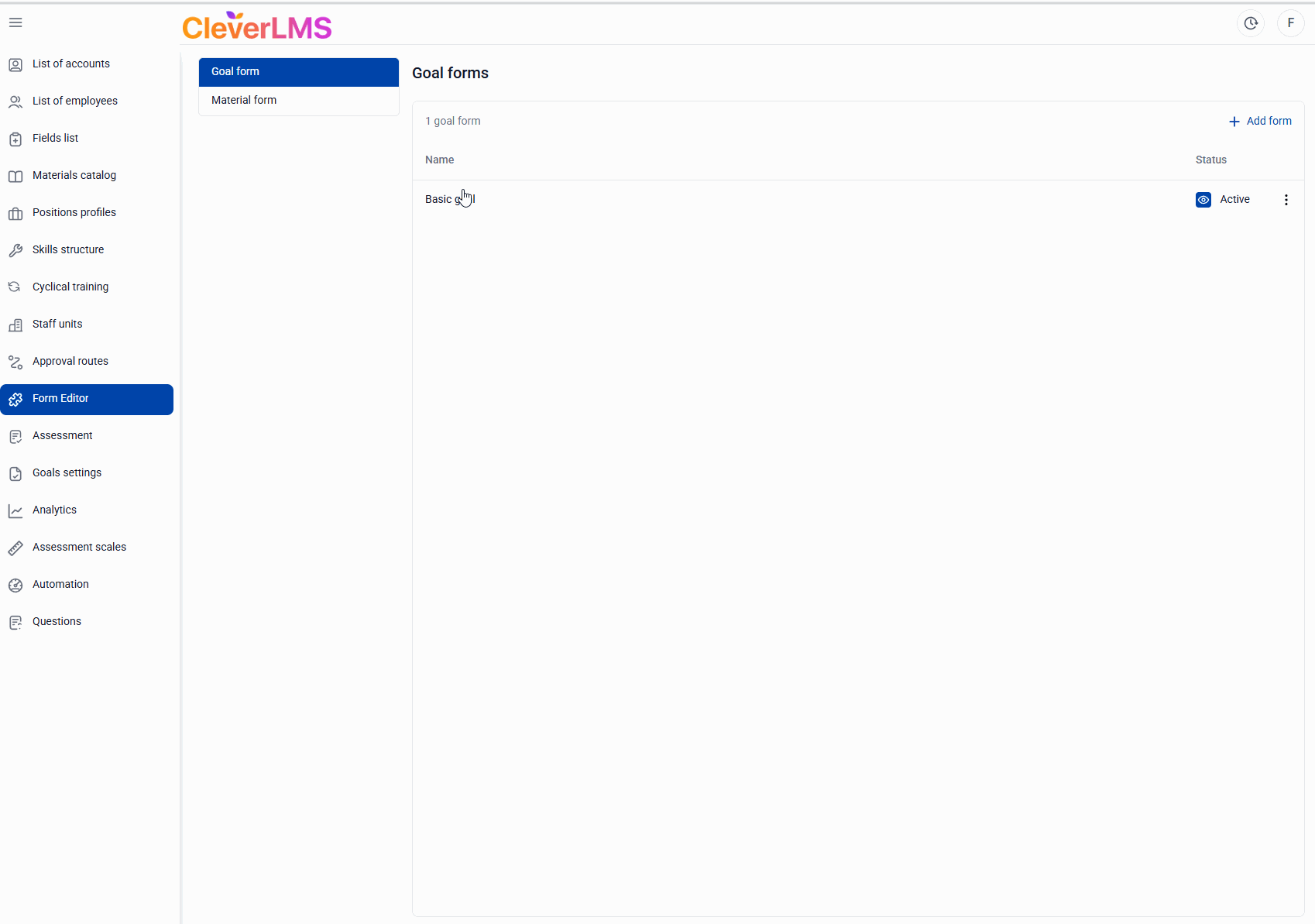
You can also create your own fields and combine them into blocks. In addition to a name and description, specify the field type (several are available, such as text or select from a list) and a hint.
Also, specify:
1) Is this field required when creating a goal?
2) Should the field appear after the goal is created?
Once a form is created, it becomes available to all users. Now, if there are multiple forms, the goal creator first selects which form the goal belongs to and then fills in the fields selected for that goal.
These same forms are now displayed in goal reports. Each form's goal will have its own tab in the file.
Material cards
System administrators can customize the set of fields for materials and development activities. Customization includes editing standard fields (they can be renamed, hidden, or customized with custom hints) and adding new ones.
Who will benefit from:
For administrators responsible for catalog content. Customizing content cards allows for a flexible approach to different content types, eliminating unnecessary fields where they're not needed (for example, for standard development activities). You can also add important information that isn't pulled from CleverLMS's main integration product.
A separate, simple form with a clear set of fields can also be set up for users who want to apply for training or attend an event. This form can be filled out when creating a goal and viewed during approval or in a report.
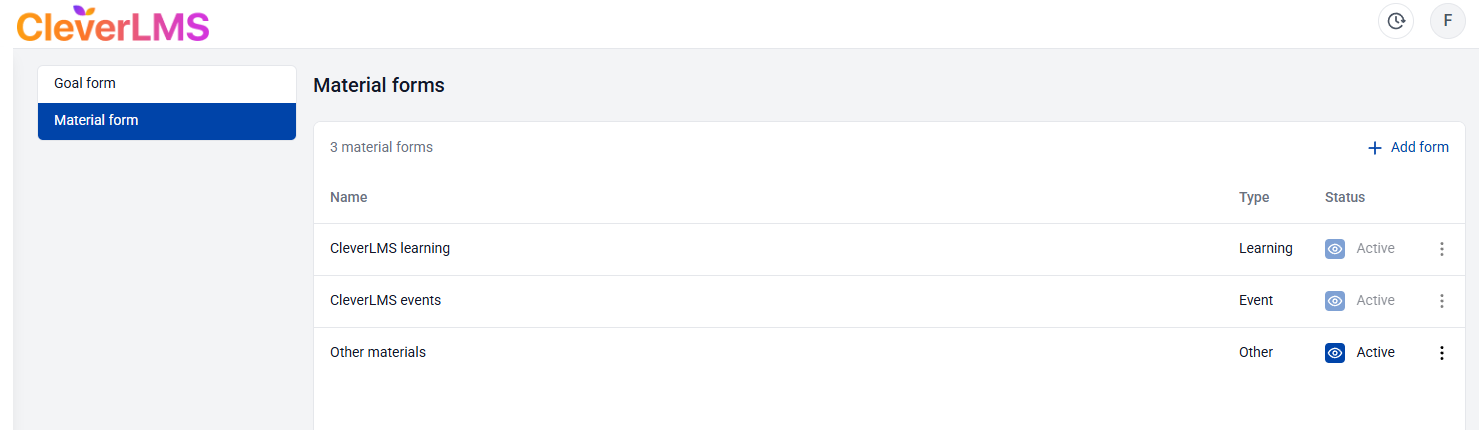
What you need to do:
To configure this, go to the "Form Editor" section in the admin panel. Then, select the "Material Card" section. In this section, you'll see a list of existing forms for material cards.
Please note that the "CleverLMS Training" and "CleverLMS Materials" forms cannot be deactivated, as they are integrated with the main platform. However, you can rename them, edit their field sets, and use them for other materials, such as offline events.
Other forms can be deactivated.
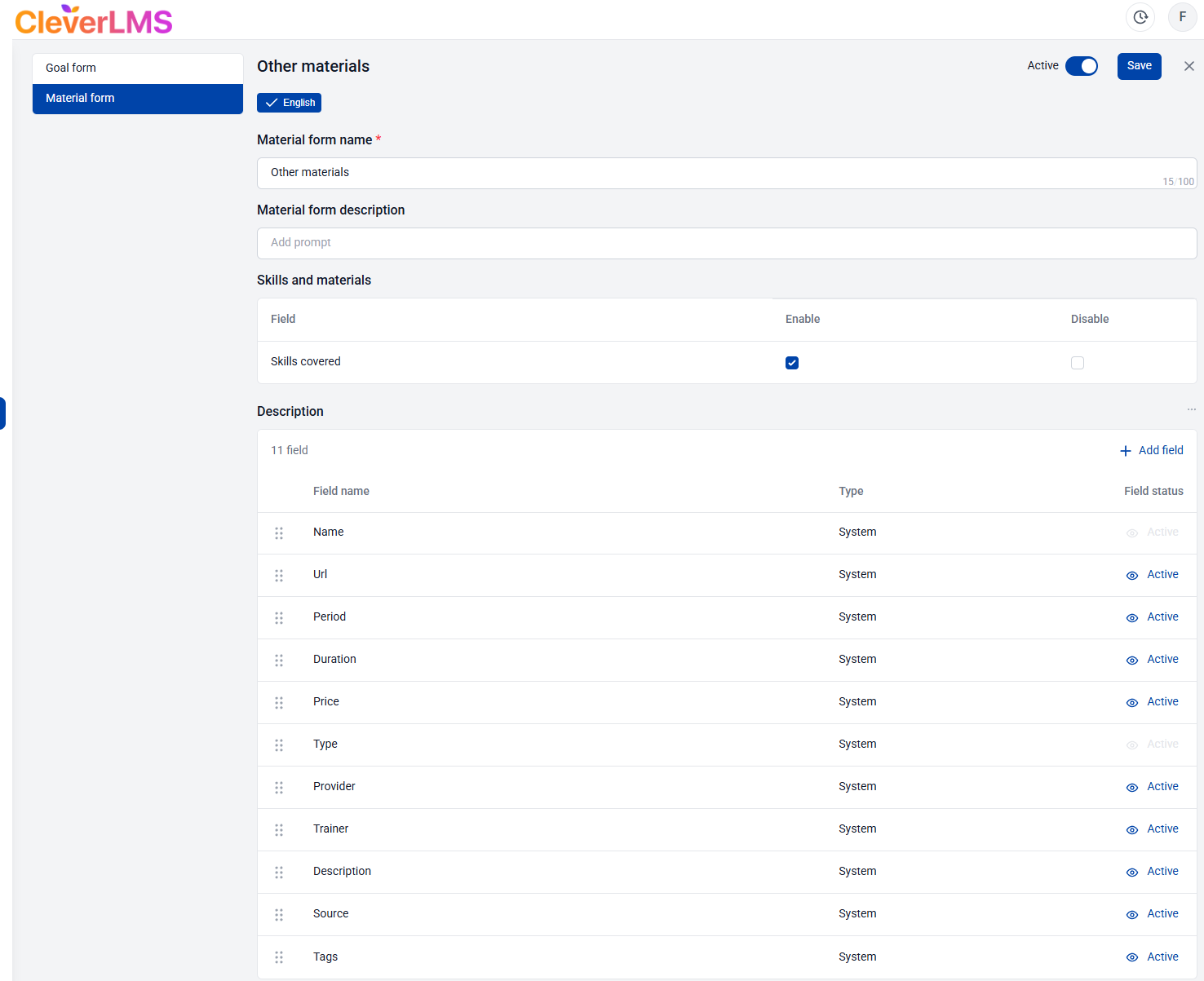
While editing a form, you can set its name and description, hide/rename its default fields (and set tooltips for them), and add your own. You can also hide the section displaying the skills developed by this material.
When adding a new field to the form, similar to the functionality of the goal card editor, you can specify the field type (several are available, such as text, date, or select from a list), specify a pre-filled value, and a tooltip.
The following settings are available for the field:
"Required when creating a goal " allows you to configure whether all fields are required or optional.
"Appears after goal creation" allows you to configure whether the field appears after goal creation (not available for editing existing ones).
Once a form is created, it becomes available to all users.
For example, the administrator added the "Priority" field. The administrator will use it when manually adding materials to the catalog.
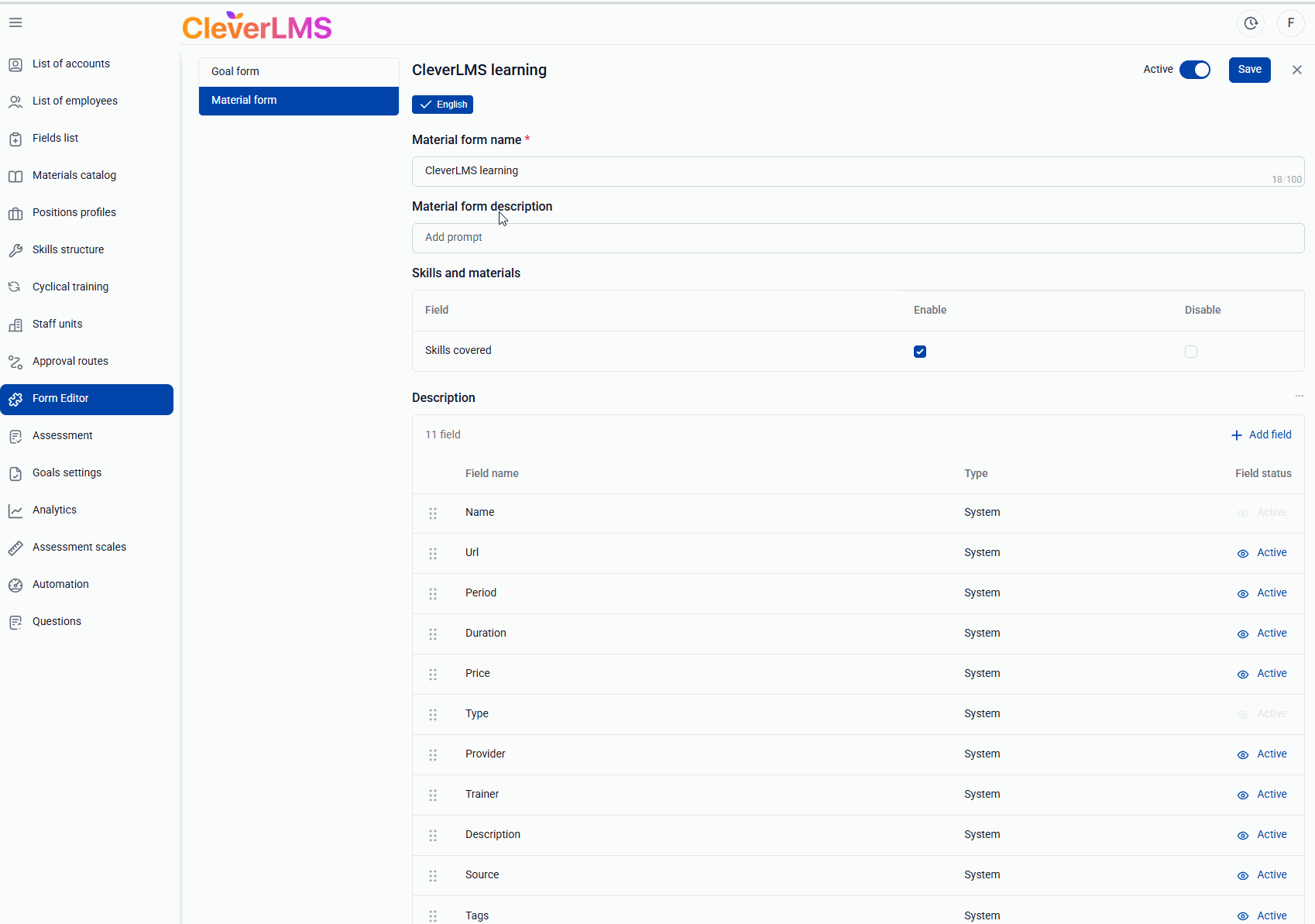
Other users in the app will be able to fill in the field when creating a goal —when manually adding content not from a catalog created by the administrator or through the integration. Important: content added manually in the user interface is not added to the course catalog in the admin panel. It is displayed only in the specific goal created by the employee.
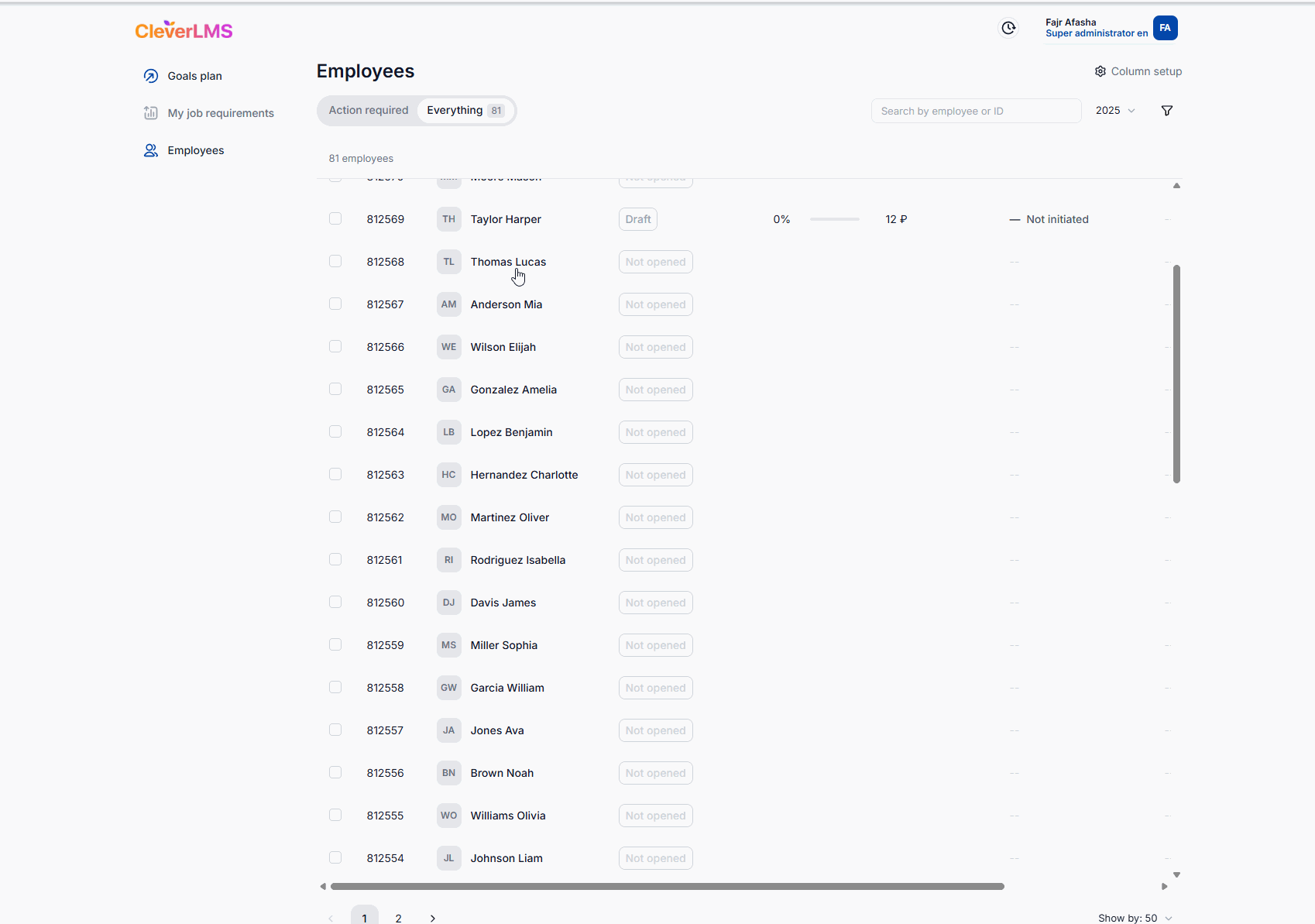
These same forms will be displayed in separate tabs in the materials report.
