Before uploading a video to the platform, we always prepare it in order to make it easier for our users with different devices and Internet traffic capabilities to view it.
Manual for the version of HandBrake 1.6.1. We recommend installing this version. Or not lower than this version.
For this procedure, we use the free program "HandBrake", which can be downloaded freely.
For example, by the link: https://handbrake.fr/
During installation, HandBrake may request additional software.
It also needs to be downloaded on the page at the link above :
After downloading, install the program.
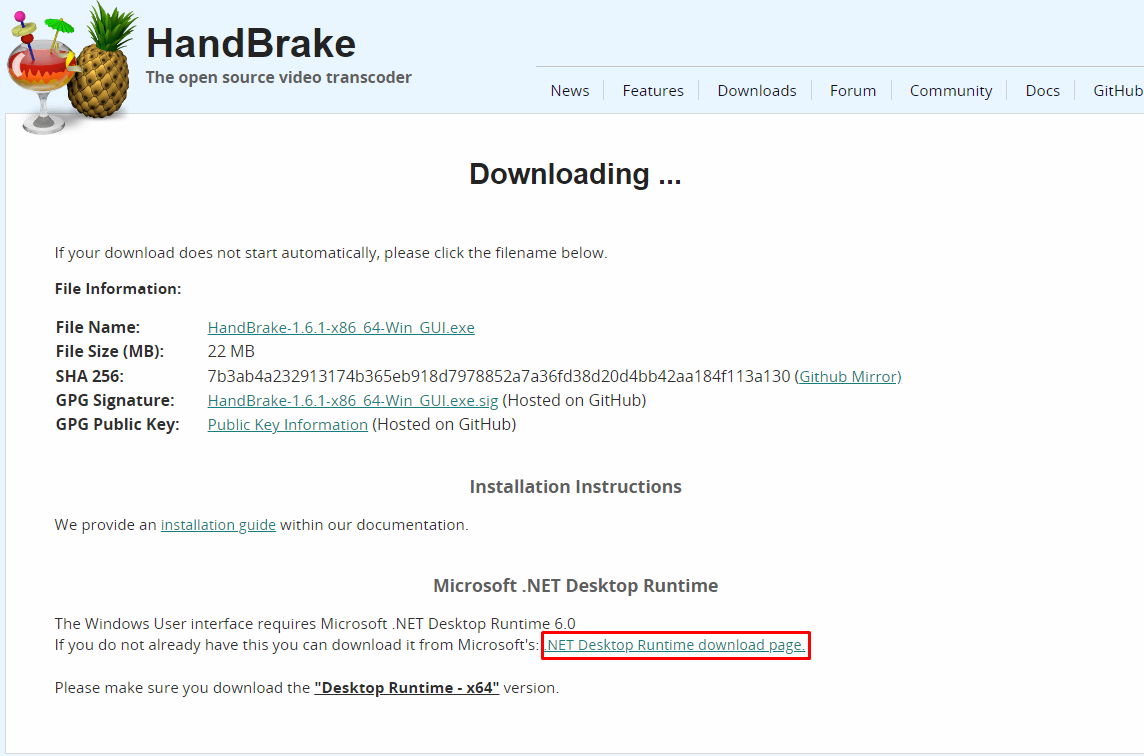
Program Setup:
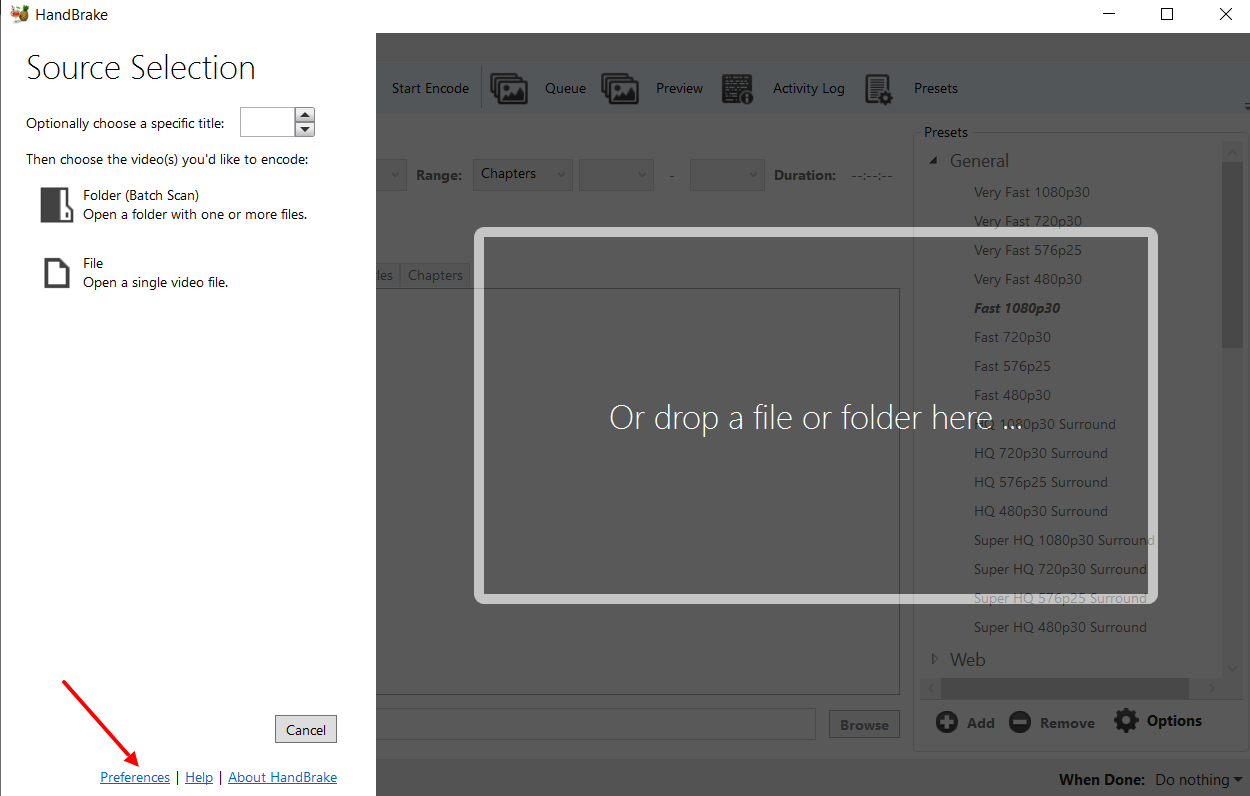
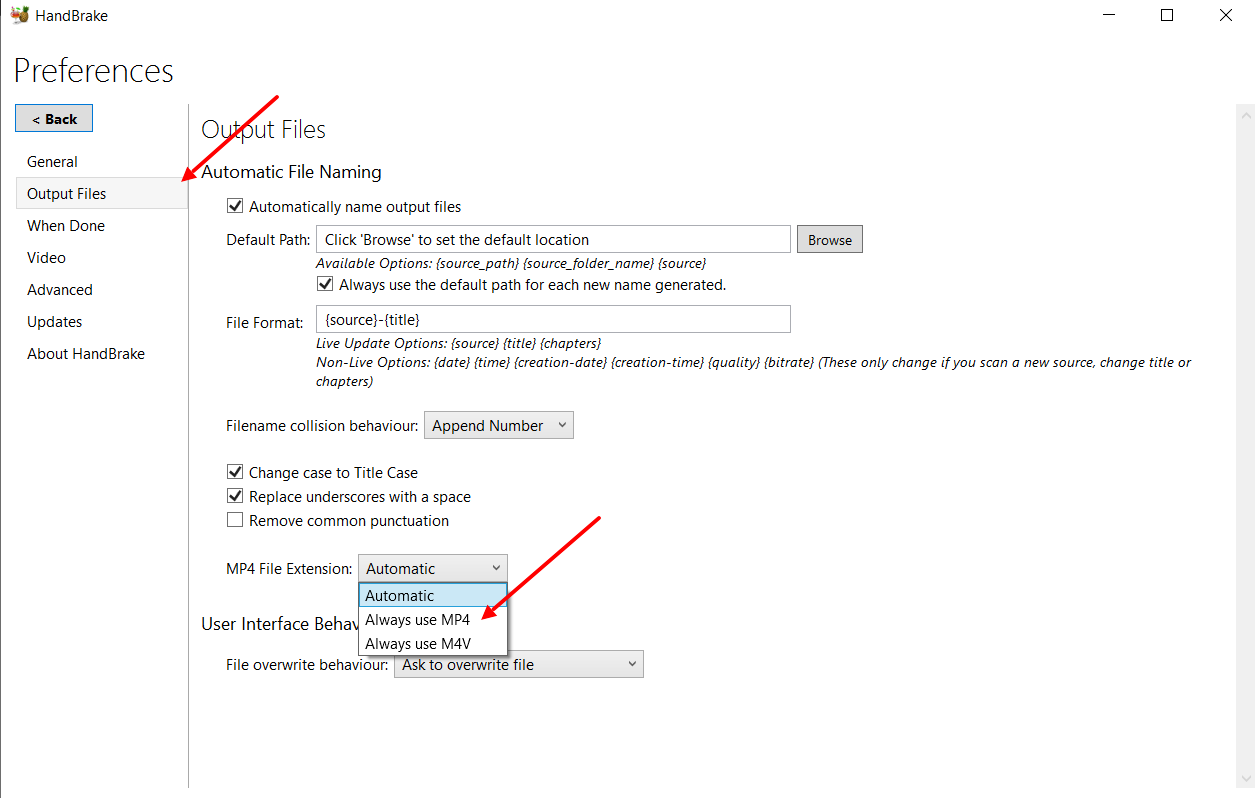
Be sure to change the file format from mov to mp4.
If the interface and language of your app are different, you can change them:
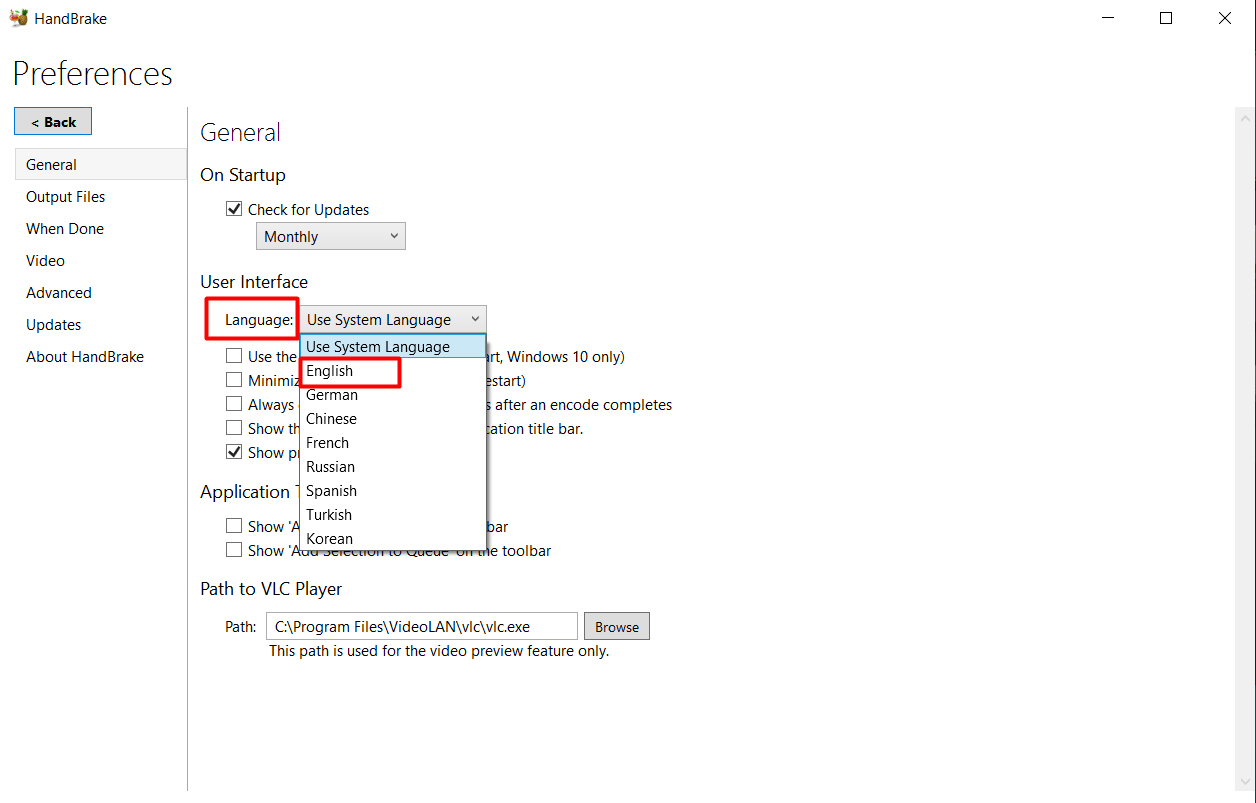
Also add presets:
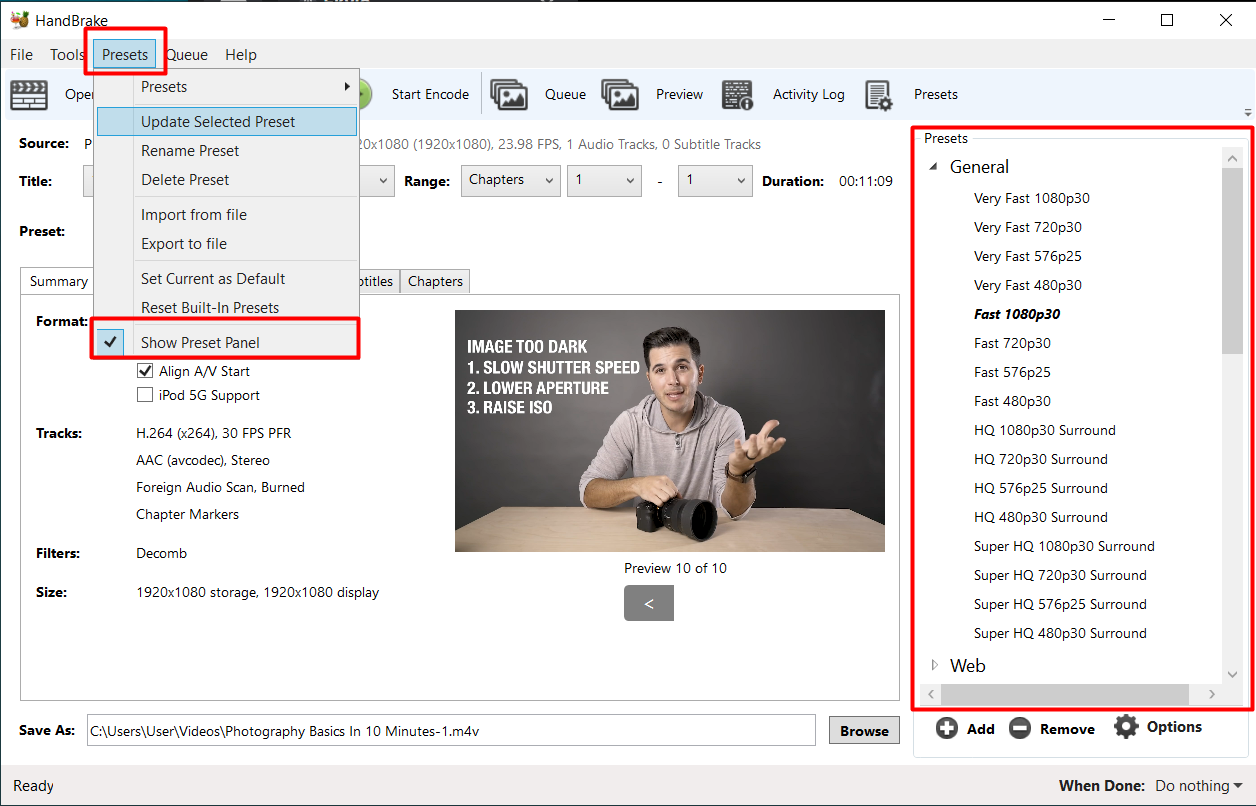
1. Choosing a file to convert
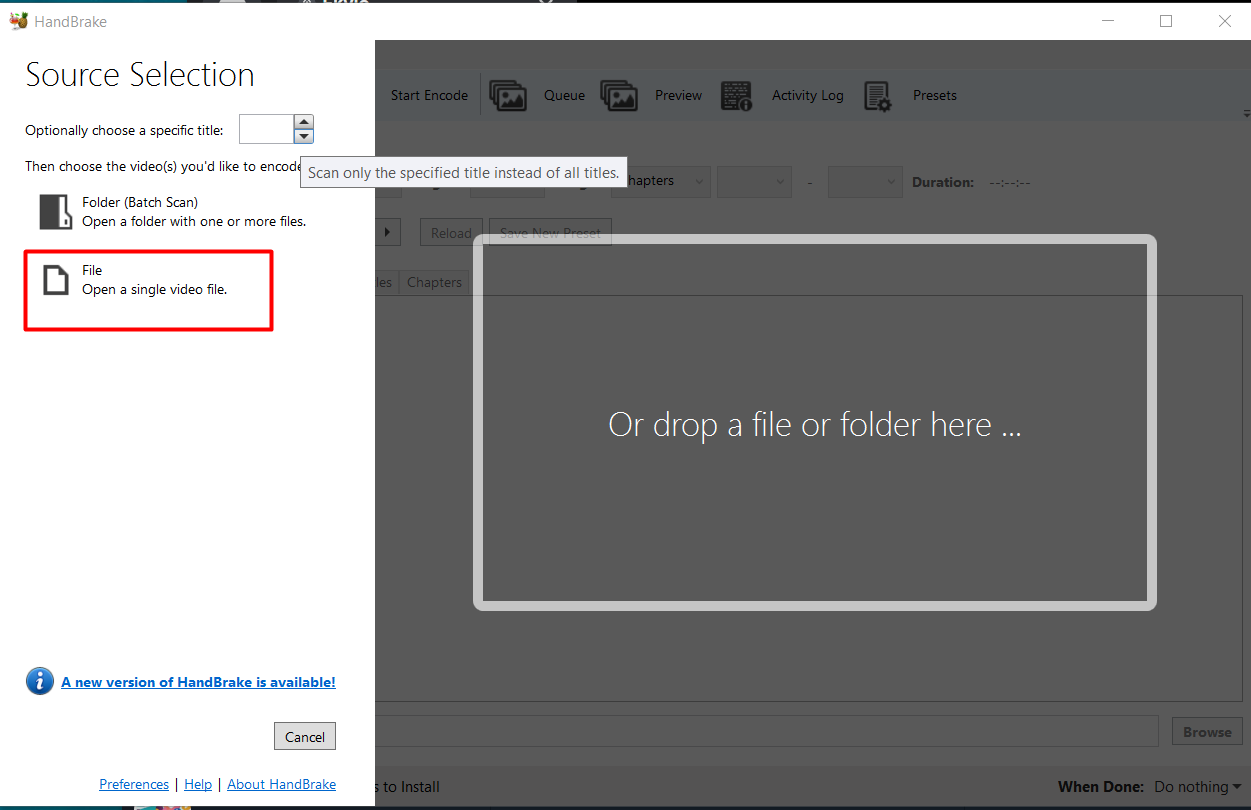
2. Conversion
To convert to HD, select - Devices -Android 720p30
To convert to SD, select - Devices - Android 480p30
Check the box "Optimized for the Web"
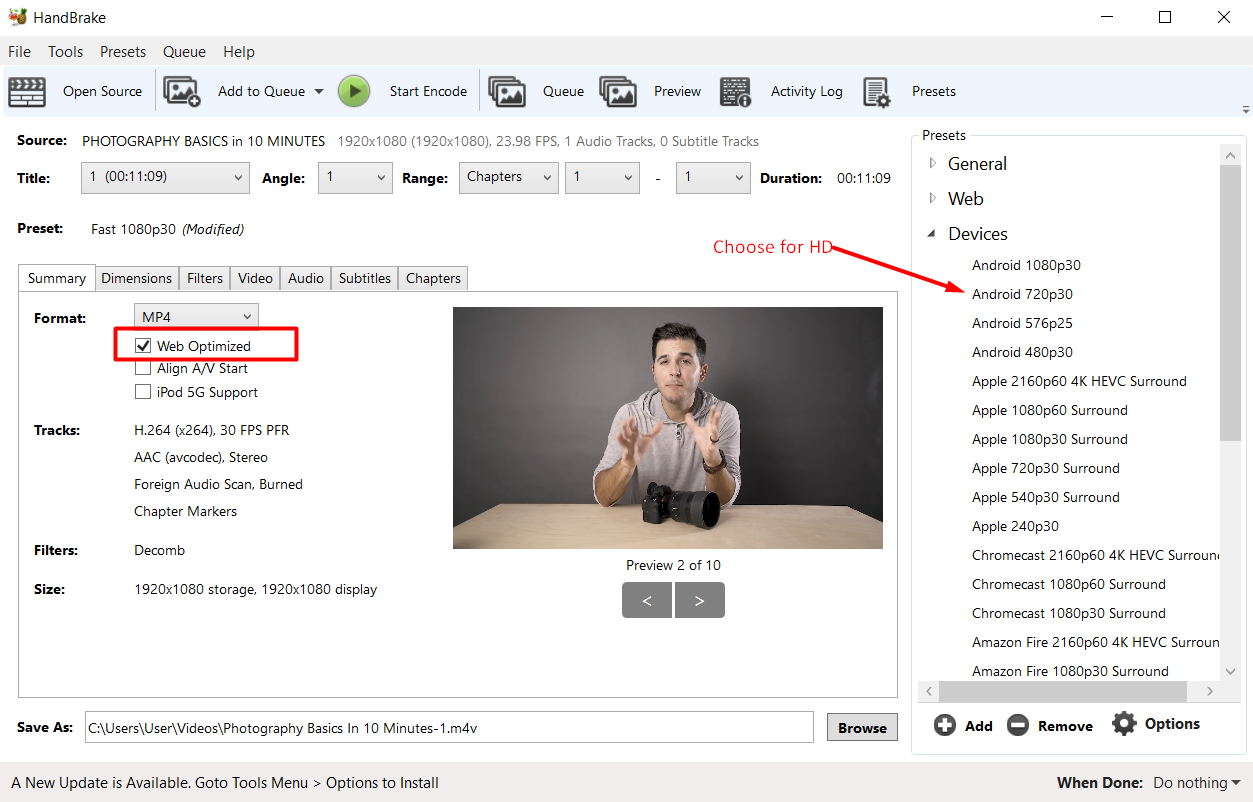
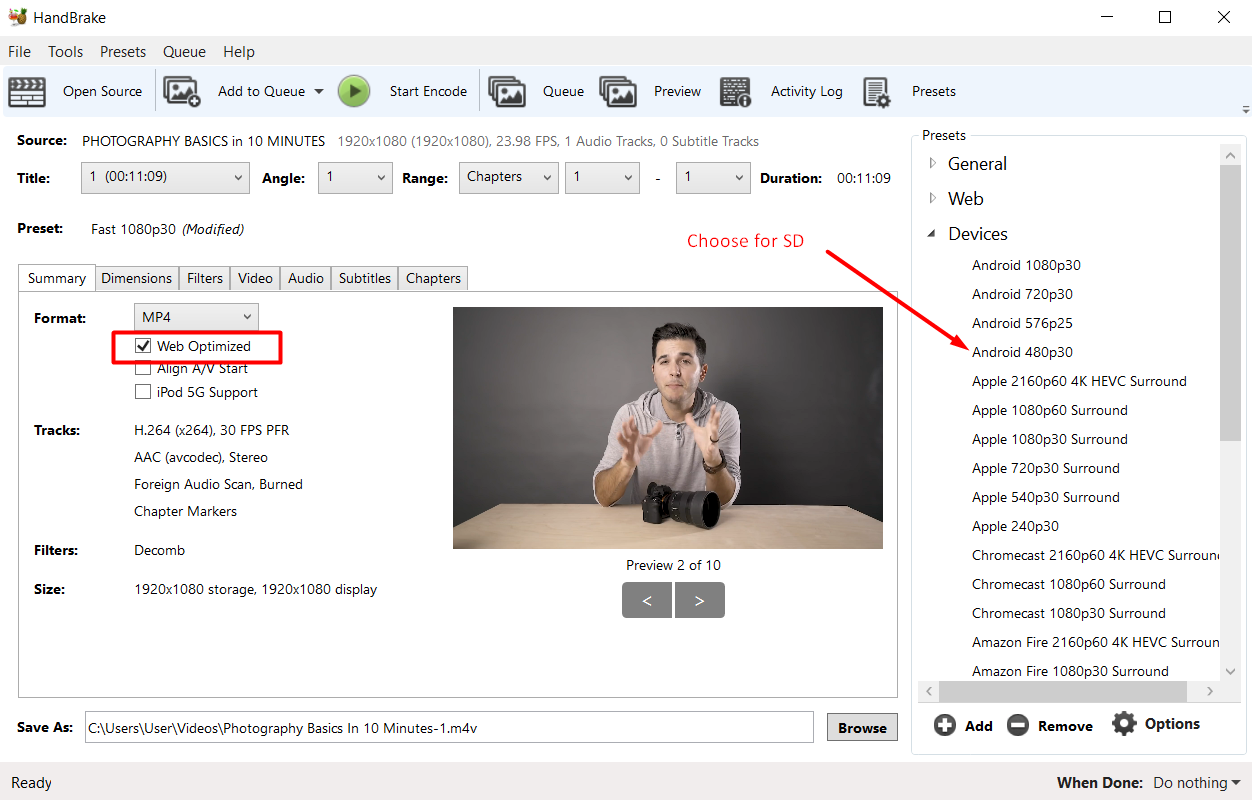
3.The Subtitles tab.
If there are subtitles, we can delete them using the "Clear" button
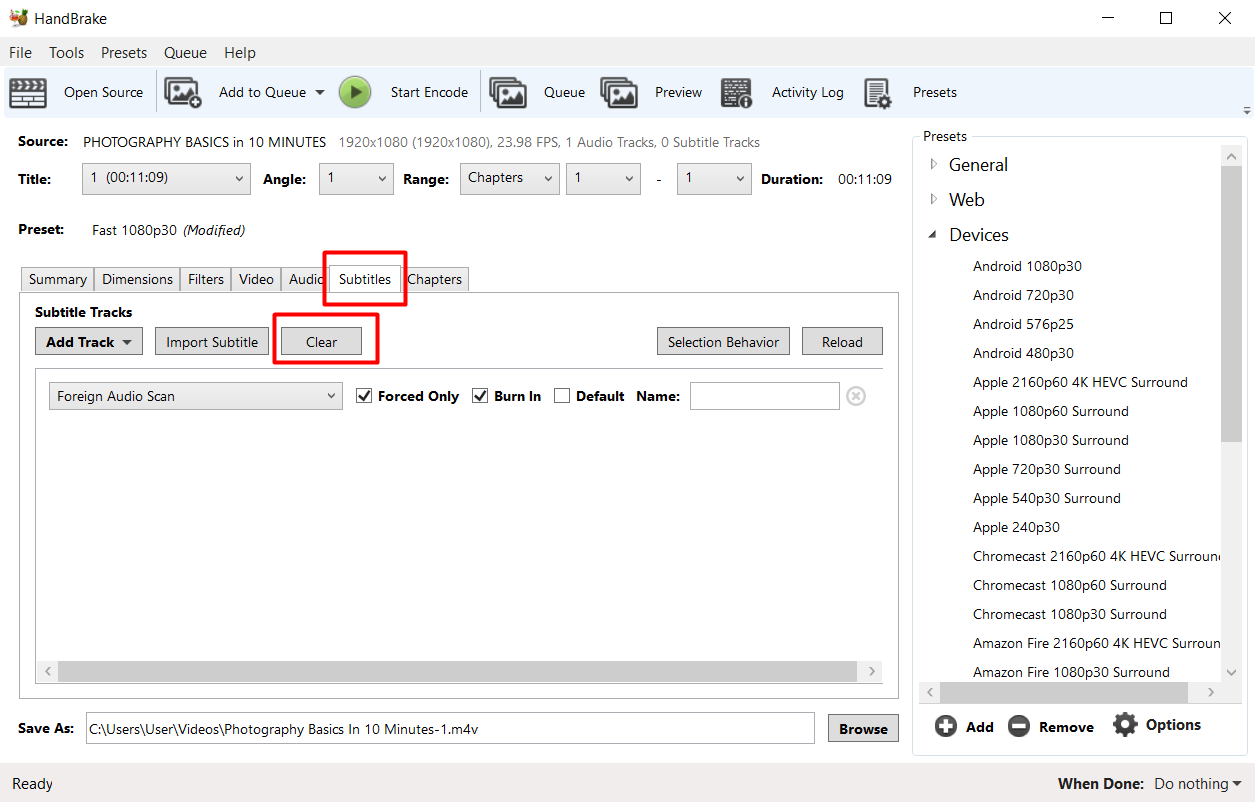
4. Choose where to save the converted file.
Be sure to change the file format from mov to mp4 (at the end of the link), choose where to save
the converted file with the "Select" button.
Click on the green "Start coding" button and wait for 100% of the result.
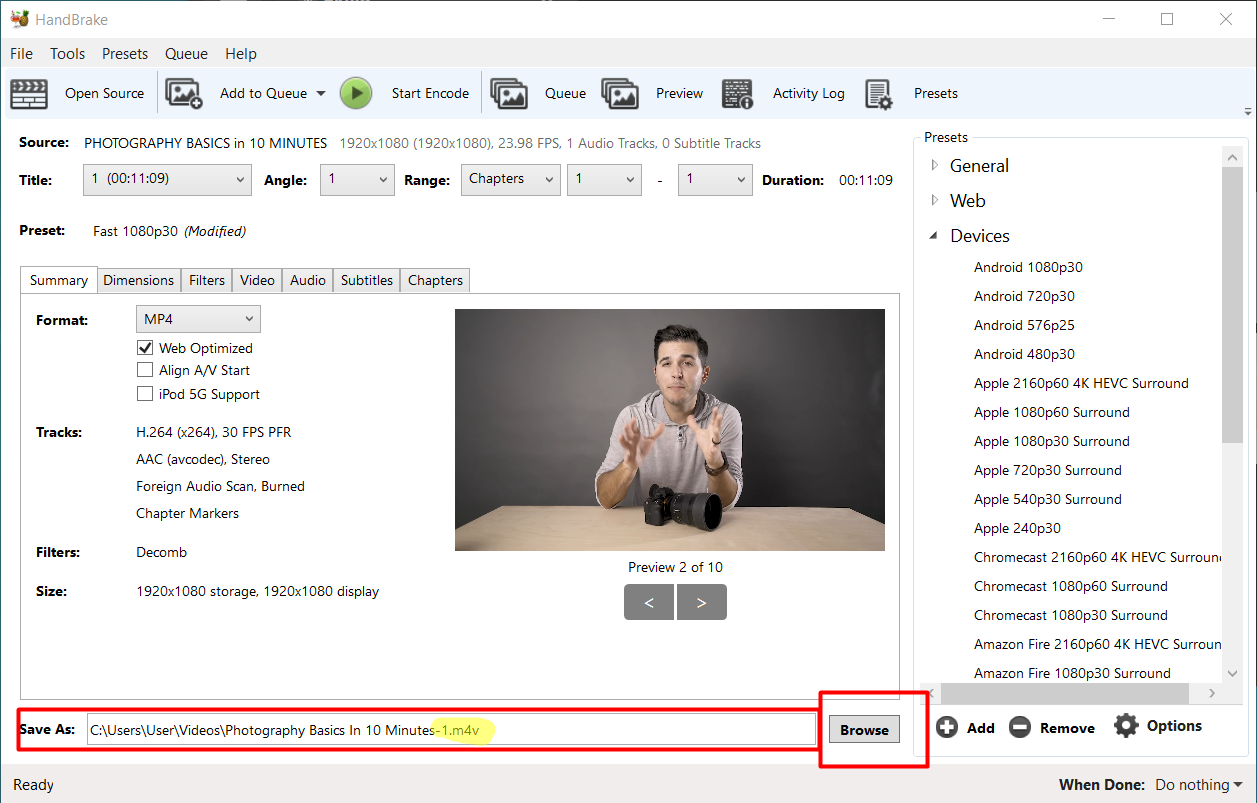
Important: After the conversion, you need to restart the program.
5. Check the converted video for errors: slowness, bad sound, distorted picture
6. After downloading the content, be sure to check the converted video on iOS and Android devices, in
a web browser
