Invitations are a convenient way to notify employees that they have been registered on the platform and provide a login and password to log in.
You can read how to send invitations to users from the admin panel in the article: Inviting new users to the platform.
To begin with, look at the example of an email invitation
What can we change:
The subject of the email invitation
Invitation to the platform...
Company name (in English) for SMS invitations
The method of sending the invitation
- to email or phone (by default) – priority of sending to email;
- only by email;
- only on the phone.
What should I send in the login field?
- login (default)
- phone
- email
- do not send login
What password should I set?
- send generated;
- password (default);
- do not send the password.
The type of the invitation page is configurable by parameters and can be of 2 types:
Type of invitation No. 1 "By template"
Specify:
The name of the application.
The text of the invitation.
The text of the hint.
We choose what we display by the link "Platform address".
It is generated automatically. Select everything or remove something:
Link to the web application
Link to the iOS app
Link to the Android app
Portal URL link (relevant for smb companies)
Technical support contact details
Example of a template email invitation:
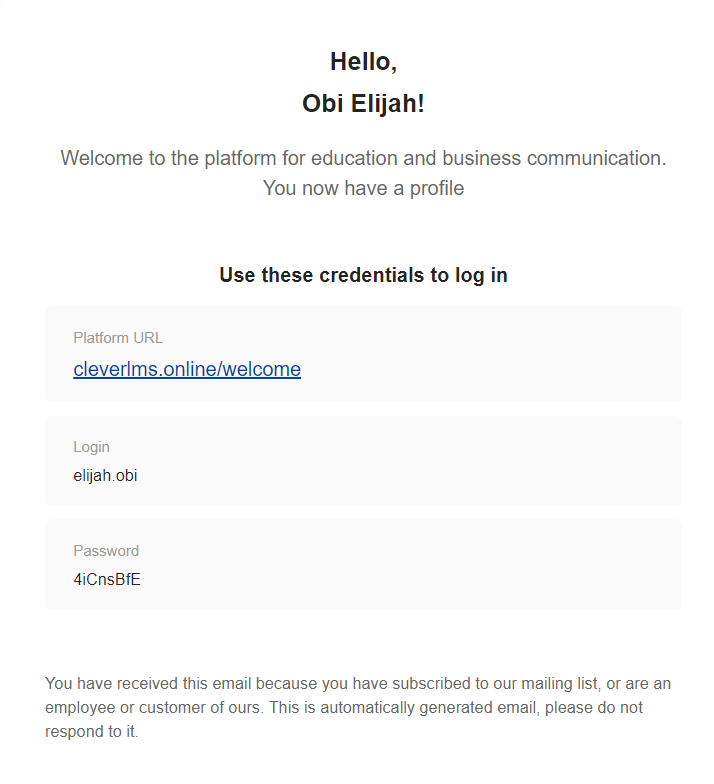
Clicking on the link "Platform address" opens a page with data:
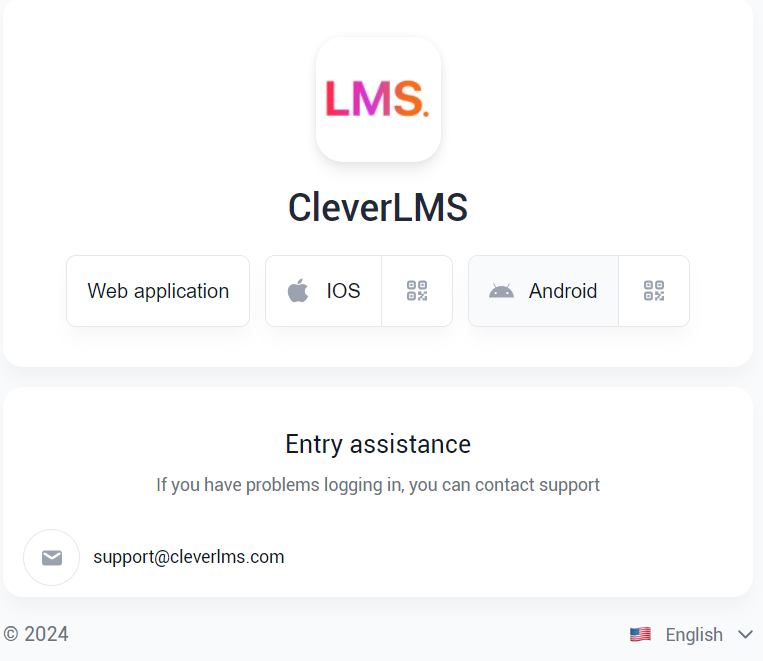
The settings are set in the invitation above:
Application Name: CleverLMS.
Displayed on the invitation page:
Link to the web application.
Link to the iOS app.
Link to the Android app.
Technical support contact details.
Company logo.
Type of invitation #2 "Link to your source"
We can specify the link received from you. For example, a link to a landing page.
The invitations come similar, but only your link already appears in the "Platform Address" field. And when you click on it, the data that you wanted to share with users is displayed.
In order to apply these settings, you need to contact the technical service.
We will change the standard settings to the ones you need.
