This article will help you master the basic functionality of the administrative panel, which will significantly increase the effectiveness of platform testing.
Content:
- Uploading content to the "TRAINING" section
- Creating and configuring a group structure
- Adding employees in the "USERS" section
- View your learning results in the "STATISTICS" section
- Administrator support.
EDUCATION
TRAINING is a section for creating an employee development path from training materials with a predetermined flow. The TRAINING section is closely linked to the MATERIALS section . MATERIALS is a database that stores documents, videos, longreads, links, tests, and e-courses in SCORM and HTML5 formats, from which Training Programs and Trajectories are compiled .
Before creating a training program, you must first upload the materials for it.
Loading materials
To upload a new material, go to the Materials section, click "Create new" in the upper right corner and select the required type of material.

Types of materials:
- Videos
Videos are materials in MP4 SD/HD quality format with the ability to add interactive inserts – questions that test the user's attentiveness while watching.
Instructions for creating videos and interactive inserts - Documents
Document - materials in pdf, txt, doc, docx, xls, xlsx, ppt, pps, pptx, ppsx, jpg, jpeg, png formats - Longread
A longread is an article with the ability to format text and combine it with images, videos, and tables. It allows you to track the time spent reading. - Test
A test is a set of test questions with the ability to limit the number of attempts and the time required to complete them, as well as the ability to randomly select questions from the total number and display recommendations for incorrect answers.Warning:
Do not confuse the tests in the Materials section and in the separate Tests section, as they have different functionality and purpose. You can learn more about the difference between them in this article. - Link
A link is a link to external resources (corporate website, social networks, etc.) or internal sections (surveys, tasks, events, etc.). - SCORM
SCORM is an e-course in SCORM 1.2 (for iSpring Suite) or SCORM 1.2 and SCORM 2004 (for Articulate and other builders) format, which is uploaded to the platform in a zip archive containing the "imsmanifest.xml" file.
The recommended SCORM size is 750 MB. The maximum size should not exceed 2 GB. - HTML5
HTML5 - An e-course in HTML5 format, which is uploaded to the platform in a zip archive containing the "index.html" file.
The recommended HTML5 file size is 750 MB. The maximum size should not exceed 2 GB.
Creating a training program
Training programs on the platform are divided into categories that can correspond to the training topic, the name of the department they are intended for, or any other criteria of your choice.
To create a new category, go to the Training Programs section, expand the list of categories and click " Add Category ."
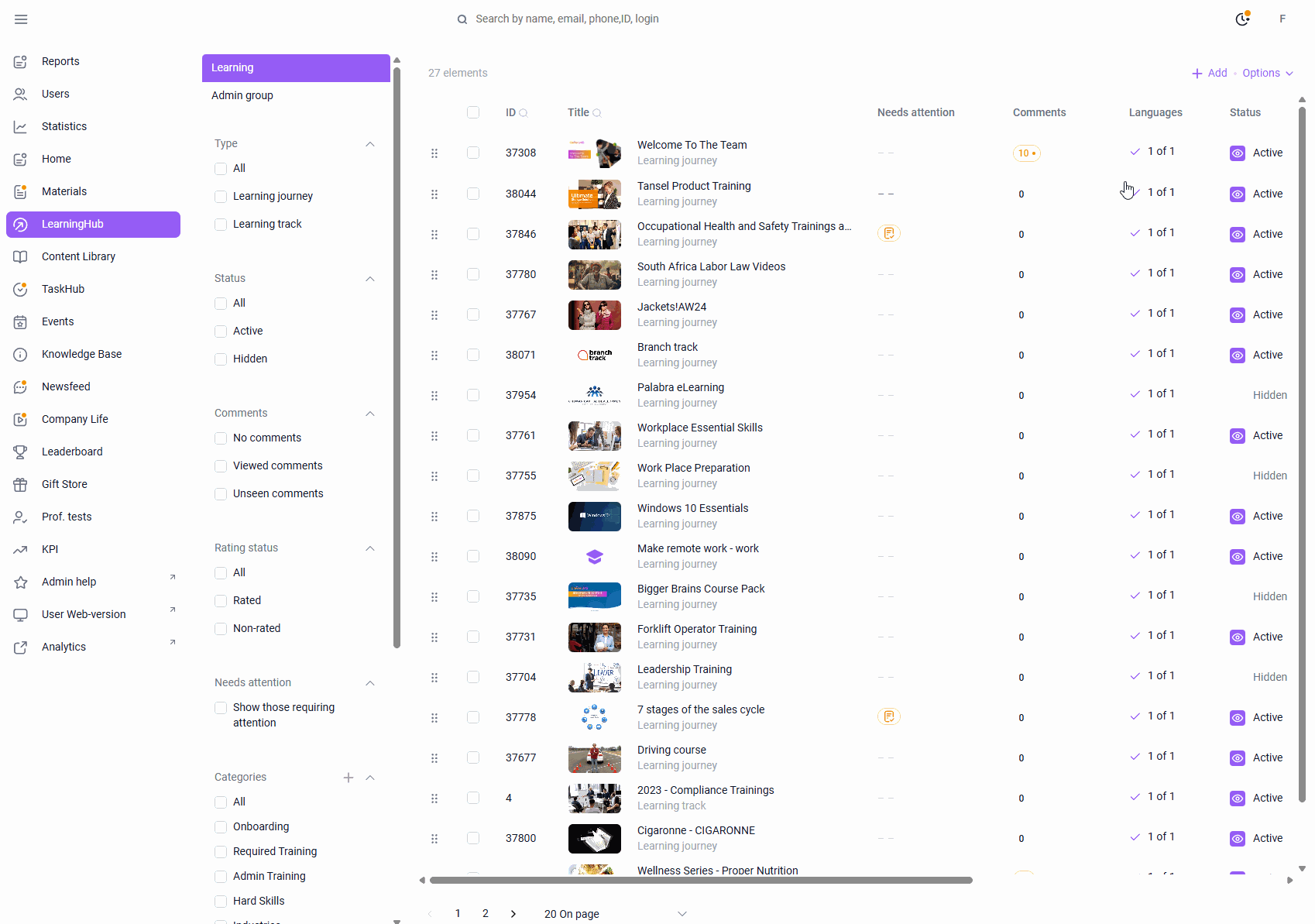
To create a new program, go to the Training section and click " Add" - "Training Program" in the upper right corner.
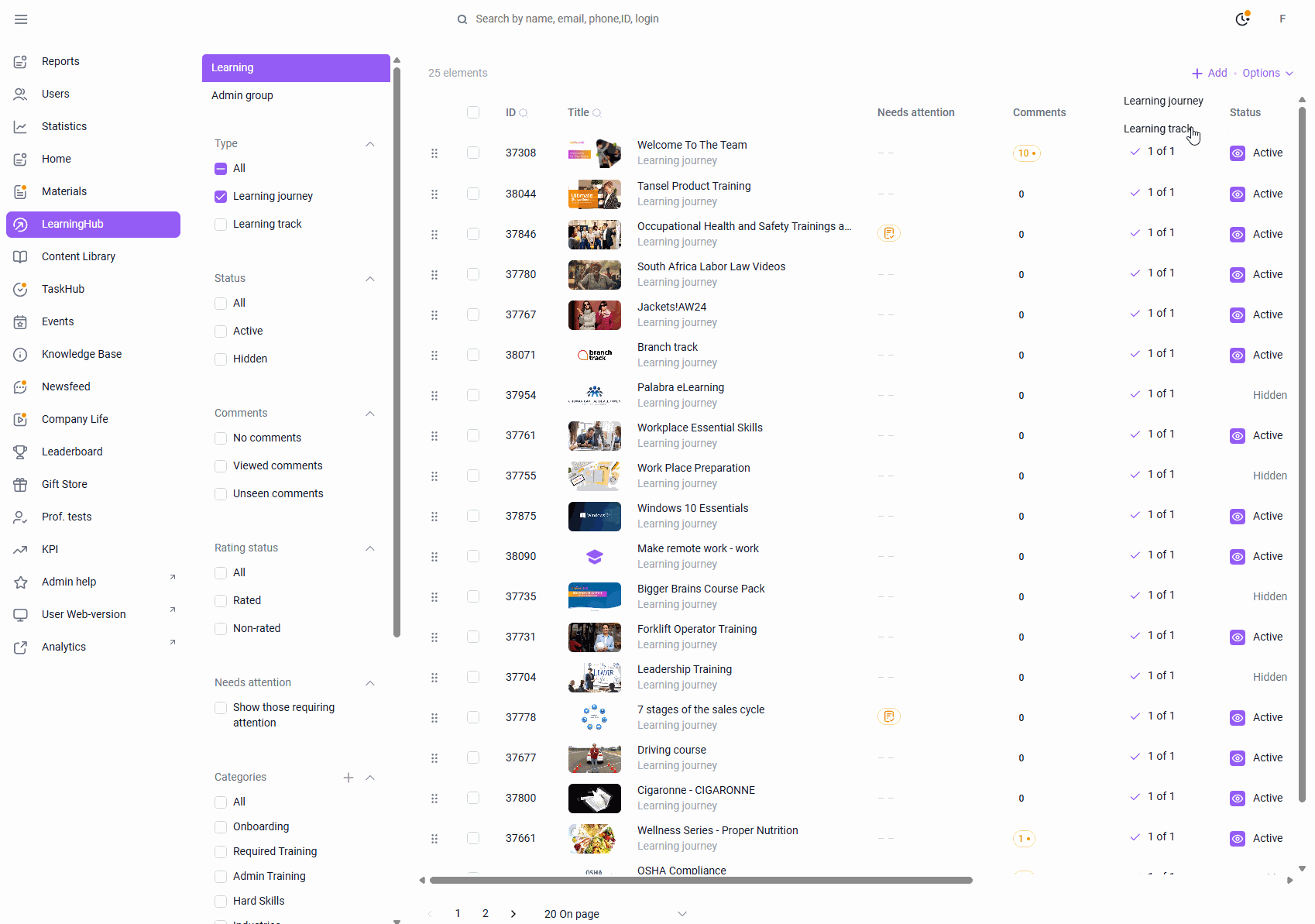
In the program settings , enter its name and description, select a suitable category, and decide whether it's mandatory or optional. If necessary, set the validity period for the certificate for successful completion of the program, determine the sequence of study (strict or in any order), allow users to share feedback by leaving ratings and reviews, and enable comments if you want users to ask each other and the administrator questions about the program.
Add the required number of sections to the curriculum , and within each section, add previously created materials. If necessary, you can rearrange them and select those whose study is mandatory.
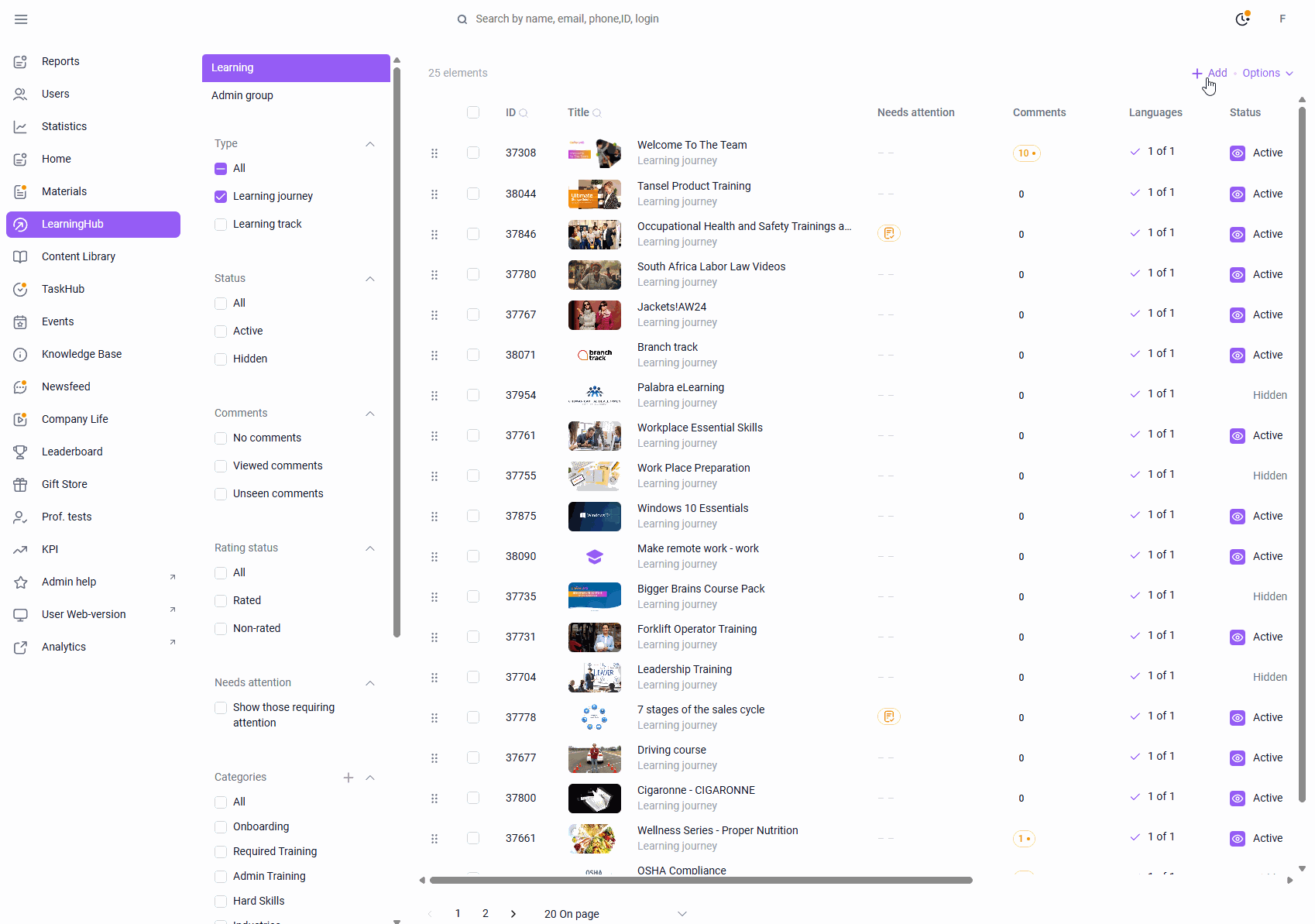
Set up user access : by group or individually, selecting individual employees.
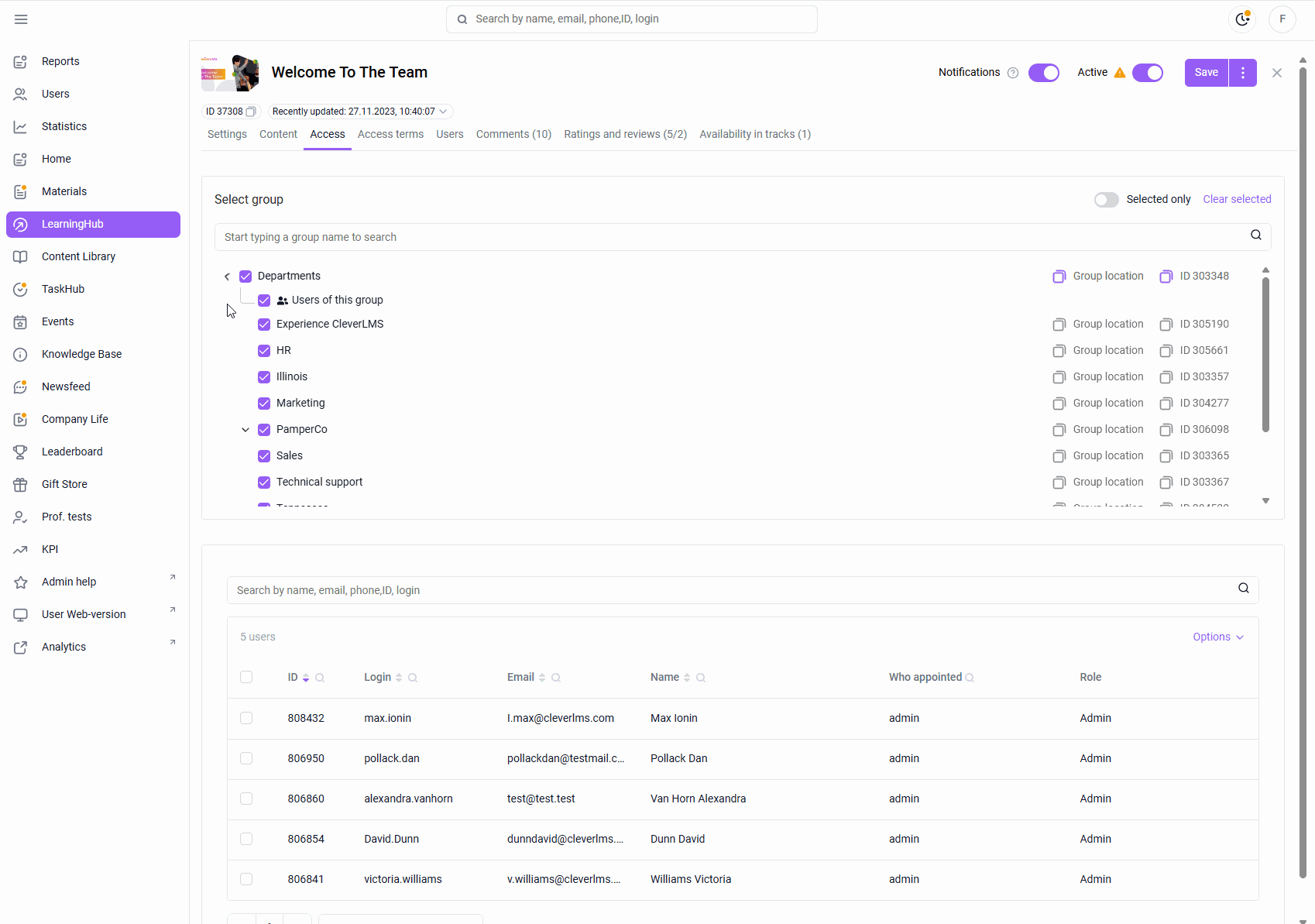
In the publication settings, you can set a delayed opening and closing time for users to access the training program, set a recommended completion time, and warn employees about its approaching completion time.
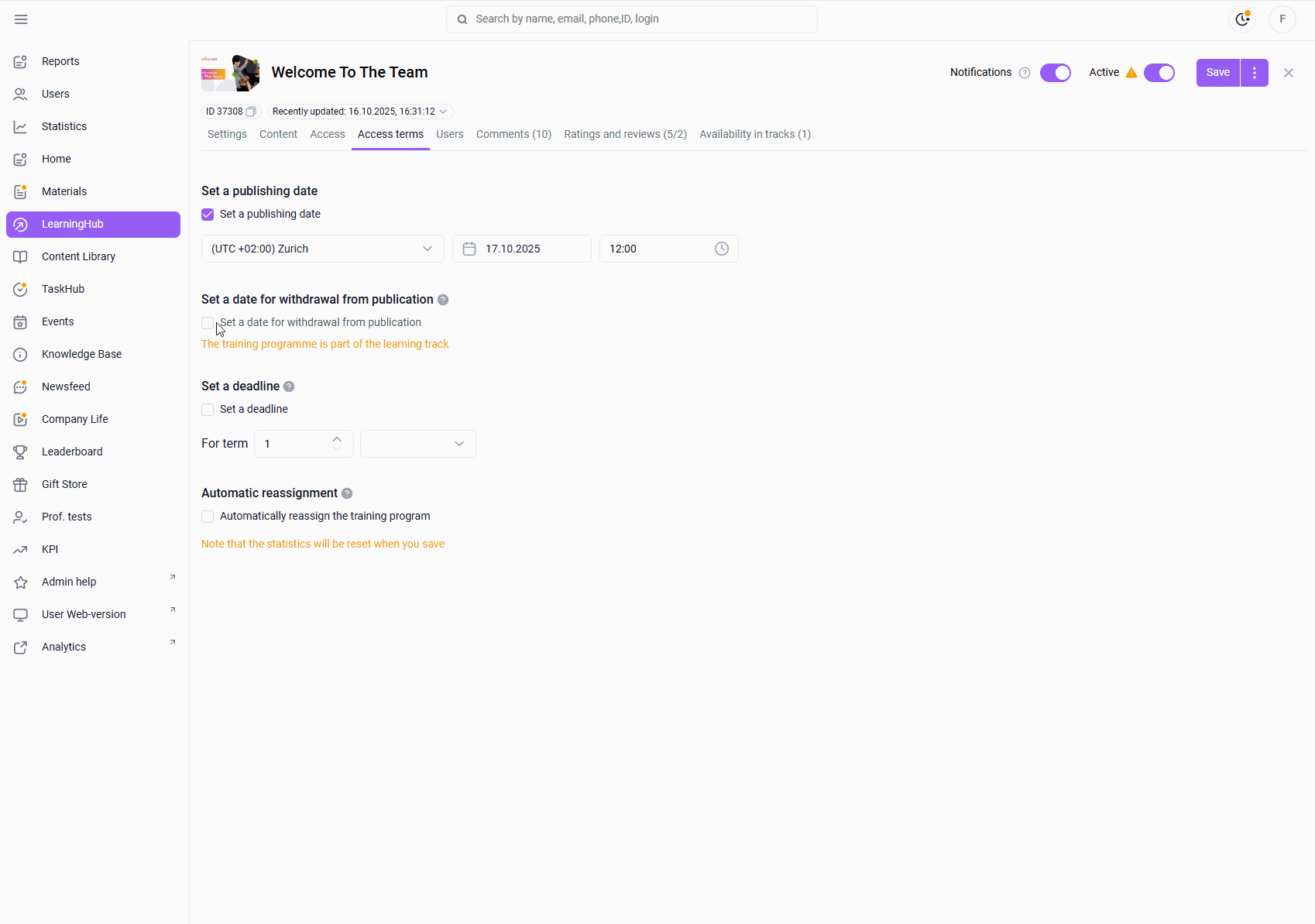
Create and customize a training program with your content and try it out with a user account.
Destination groups
To simplify interaction with the admin panel, the "Settings" section has been moved to the "Users" section as a "Destination Groups" tab.
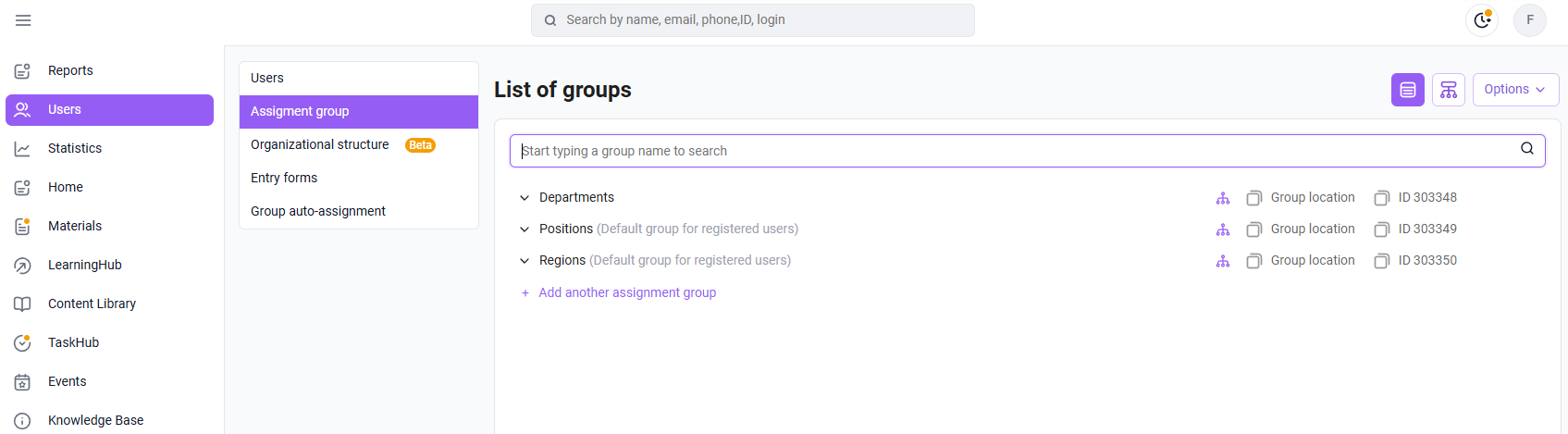
The Assignment Groups tab , located in the Users section , is used to create an organizational structure that reflects the relationship between your company's departments, services, divisions, and employees based on their position, geographic location, functions, or other criteria by which content will be assigned on the platform and reports will be uploaded.
Below is an example of a user organizational structure consisting of company departments and employee job titles. This structure would allow, for example, to assign training only to sales managers. New employees with this job title would then have access to this training automatically, without any additional action by the administrator.
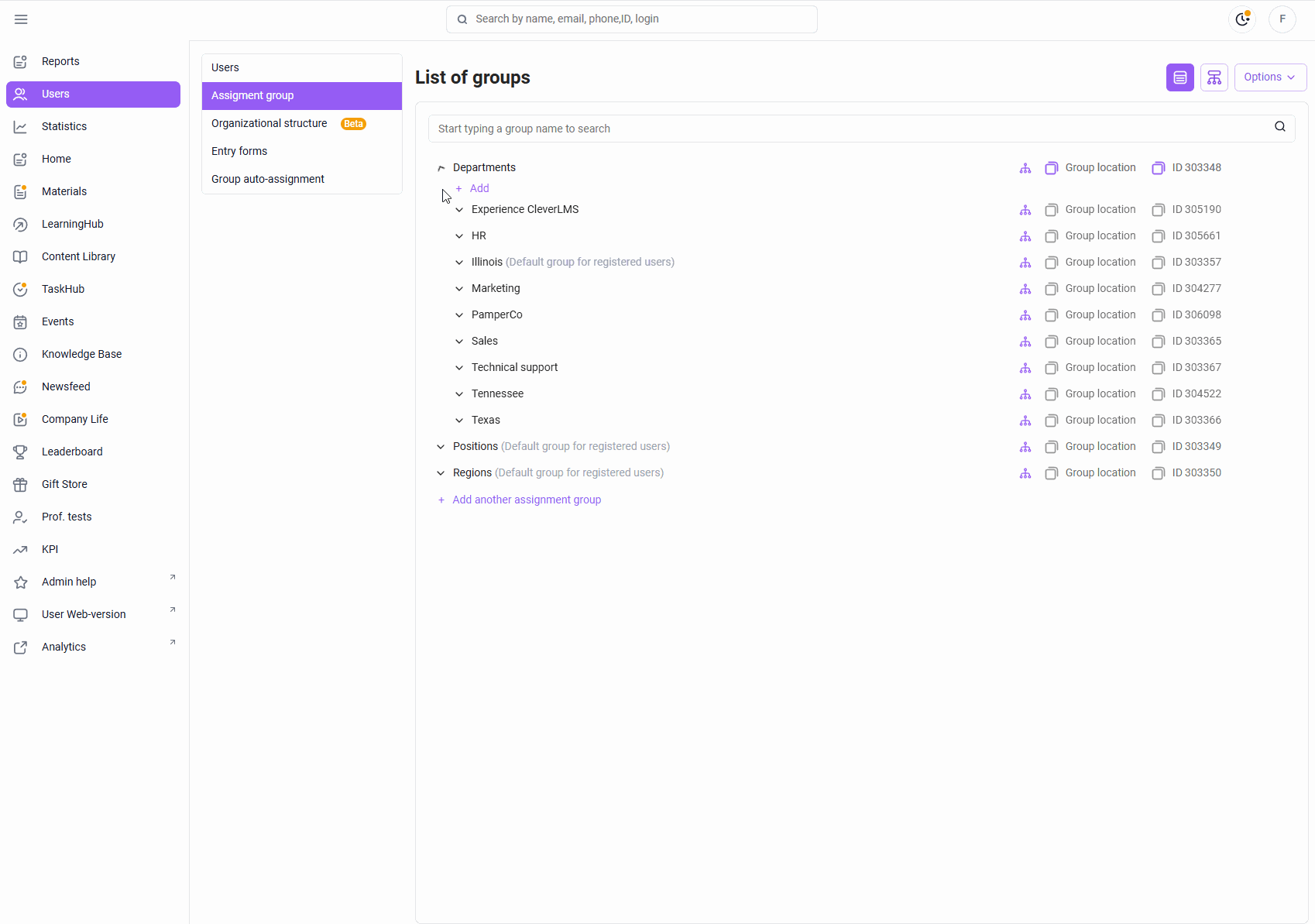
The existing structure can be adjusted:
In the table display of groups:
- To delete a group, hover your cursor over it and click on the trash can icon that appears at the end of the line;
- To edit the title, use the pencil icon;
- To add a group, click the "Add" button under the group within which you want to create a subgroup.
Using the "Organizational Structure" canvas, when you click on:
- Group name - opens its settings with the ability to edit;
- The arrow on the right side of the block expands/collapses the hierarchy of subgroups. If there are no nested groups, the arrow will not be displayed;
- The "+" button in the center of the block adds a new group one level lower.
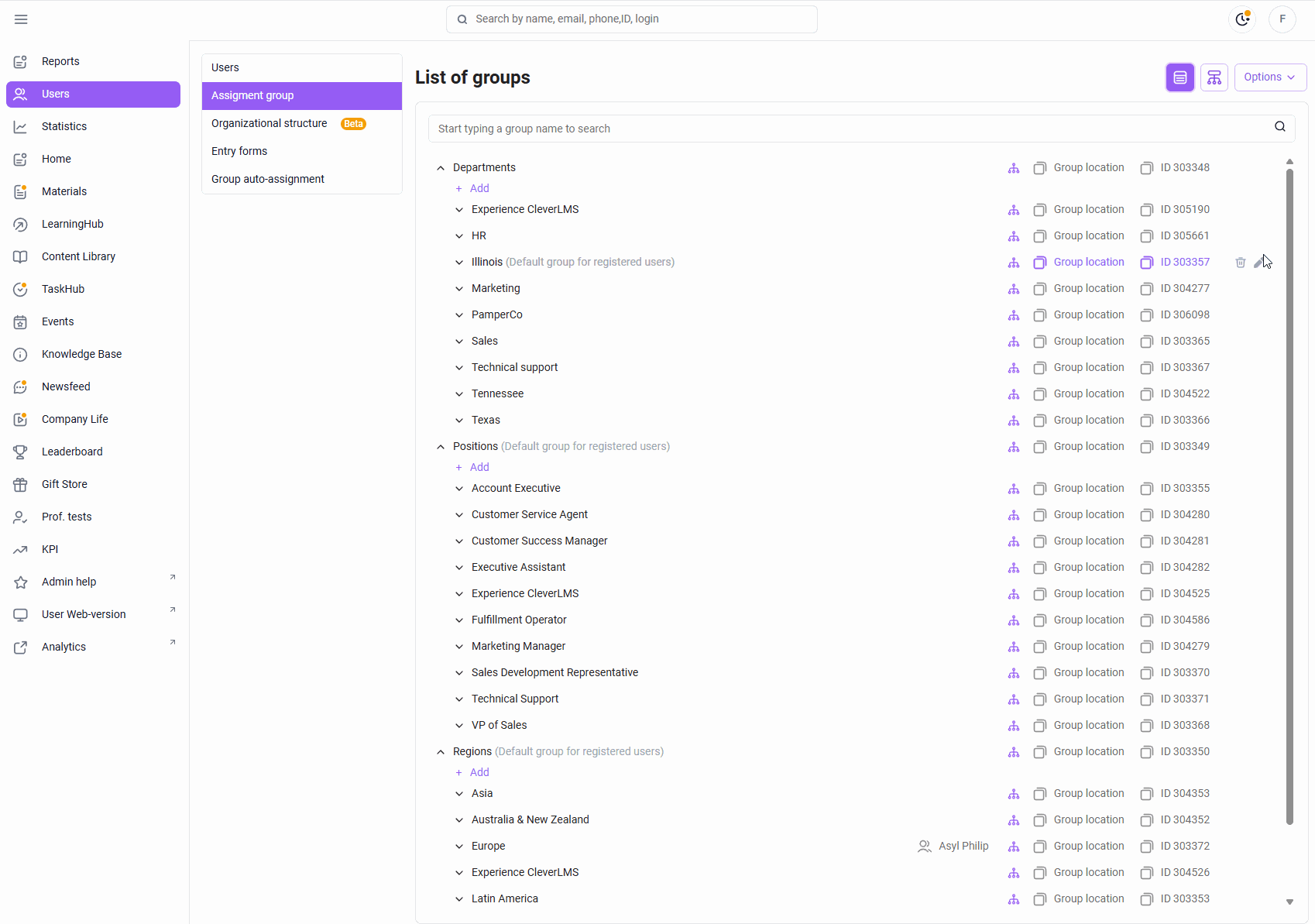
To add a large number of groups, use import: click Options - Import, download the template and fill it out, following the prompts inside.
Once you have your group structure in place, you can move on to creating users on the Assignment Groups tab.
USERS
The "Users" tab of the section of the same name is used to create, edit, temporarily block, and delete employees with the ability to track their latest activity in the system, send invitations with login details, and form a team of subordinates for managers.
There are several ways to create and edit users on the platform :
Adding one user at a time by the administrator when the number of employees is small
To create a user, go to the " Users " tab of the "Users" section and click " Add ." Fill in the employee's information and select a group for them in the structure. If necessary, send an invitation with login information.
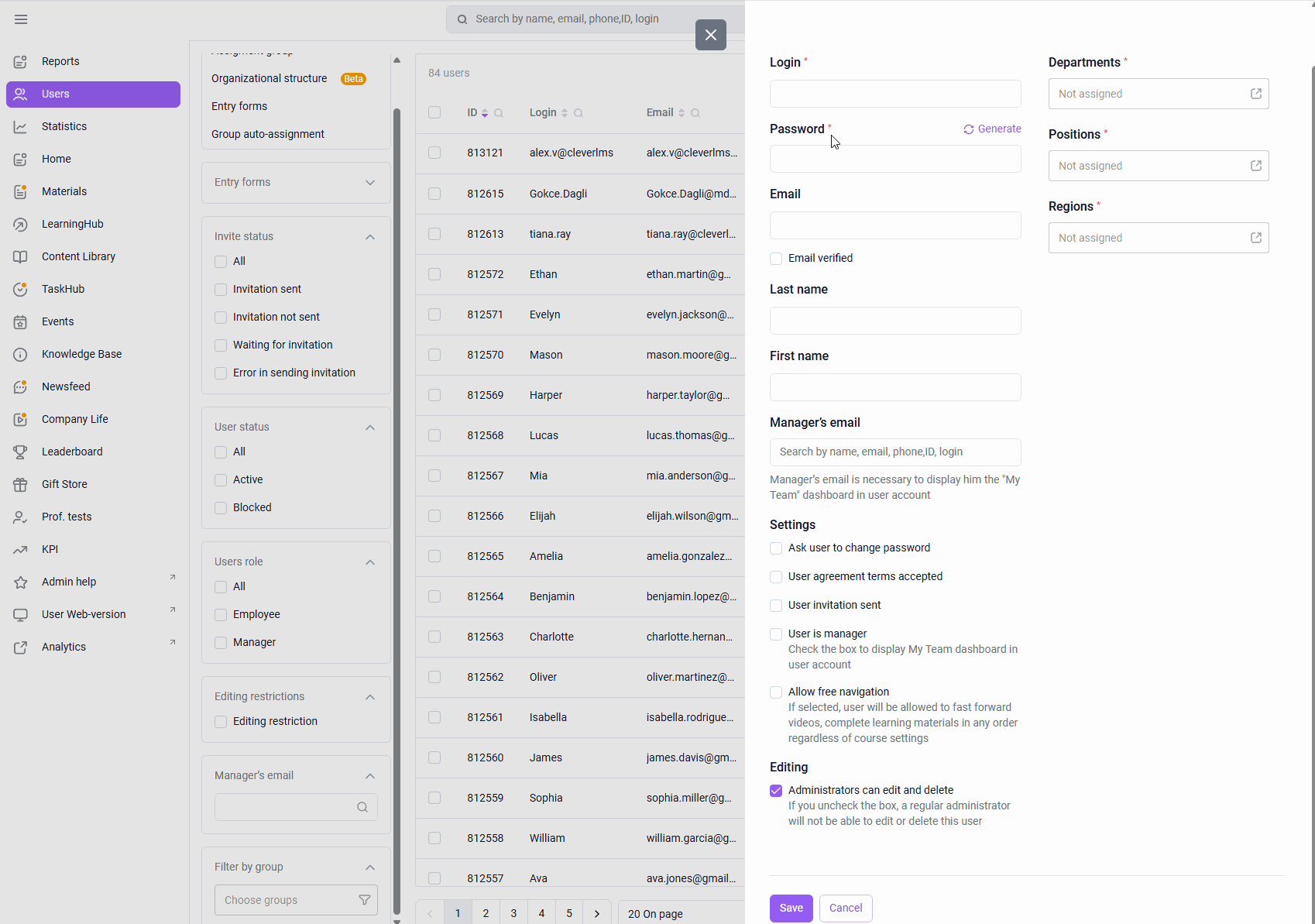
- Fill in the user login .
If the phone number, email, last name, and first name are empty, the user will be able to enter them in the app upon first login. Managers are required to confirm their email address to be able to see their team.
If necessary, you can change this information in an existing account. To do this, select a user, make changes to their information, and click "Save." If you need to edit a large number of accounts, you can use the Import function .
Importing users as an administrator using a template for bulk adding employees
To add a large number of users, use import: click Options - Import, download the template, and fill it out, following the prompts within. Check the "Send invitations to new users after import" box to ensure employees receive their login information.
Generating accounts by the administrator according to specified rules
To create anonymous user accounts for employees for whom you don't have contact information or full names (e.g., partners, freelancers, or candidates), use the user account generator, which allows you to create the required number of accounts according to specified rules. The system will generate usernames and passwords for them, and employees will enter the remaining information themselves upon their first login.
Self- registration of users in the system
To enable the "Registration" module, please contact your support manager. By clicking "Register," employees can set their username and password, provide their full name and contact information, and select their organizational structure group. If necessary, you can configure rules that automatically assign accounts to the appropriate organizational structure group and grant access to the required content.
Create a user for yourself and other employees participating in the test to test how it will appear from these accounts.
STATISTICS
STATISTICS is a section that accumulates data on user training results with the ability to export them to Excel, import previously obtained results from other sources into the system, and reset outdated data.
To view your learning results, go to the Statistics section , select the module you're interested in (training programs/events/messages, etc.) and drill down (by program/user, etc.), then find the desired material or user. If necessary, use filters (by user group/completion status, etc.) and sorting (by progress/date, etc.).
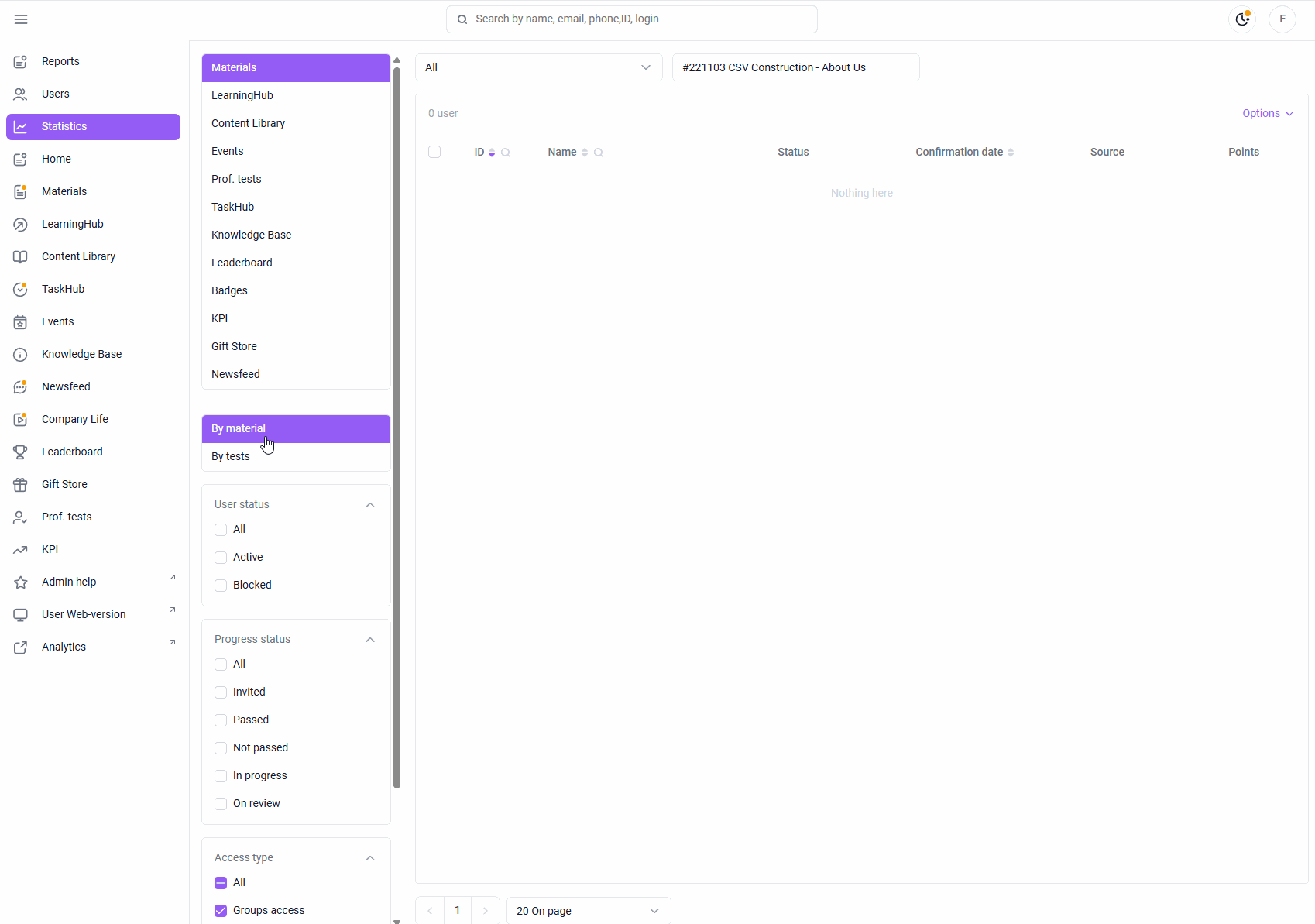
If needed, you can download this information and work with it in Excel, creating pivot tables, graphs, and charts. To do this, click Options - Export in the upper right corner and select the fields you need for the export.
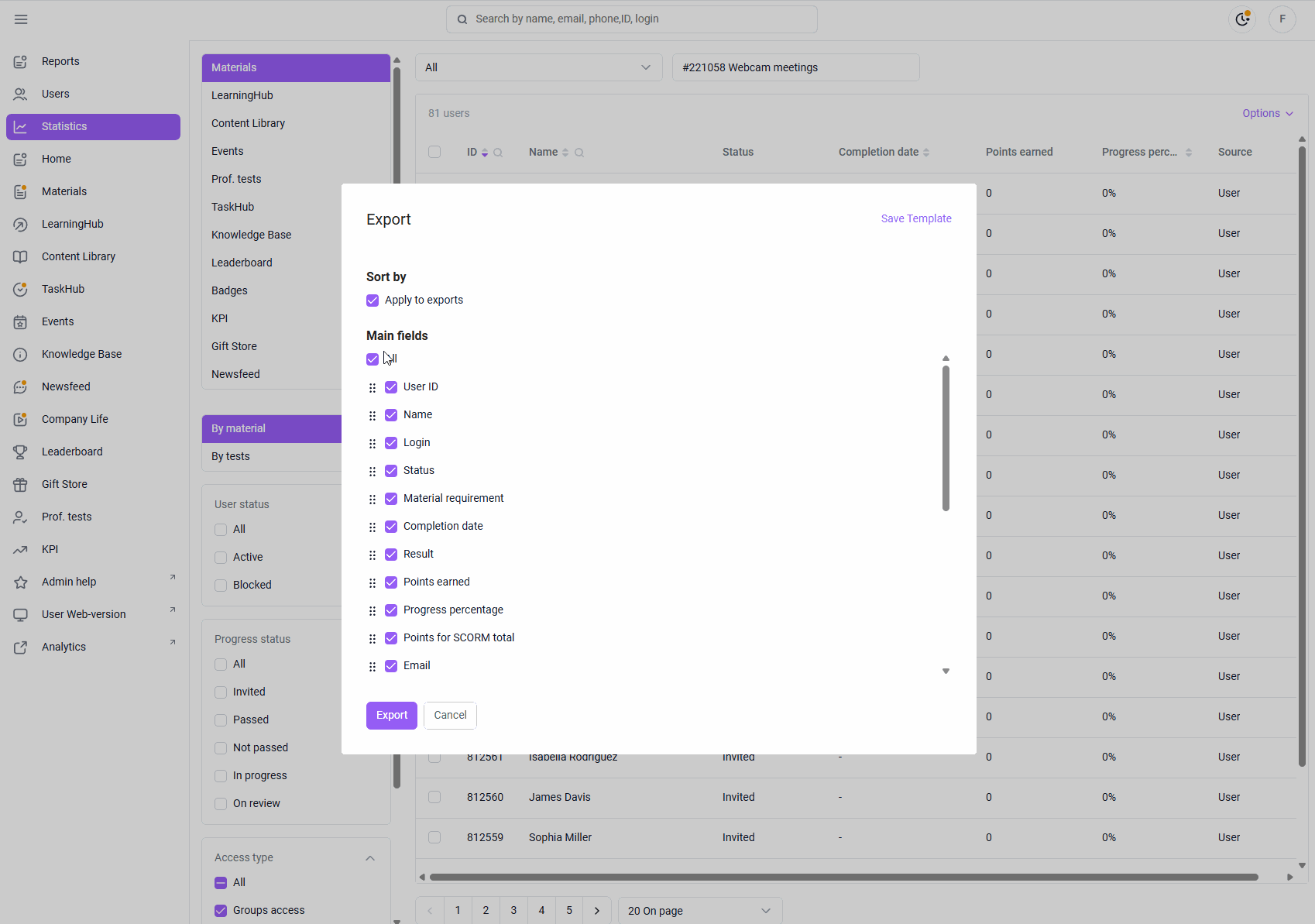
If you need to add previously obtained user results to the platform (for example, from another LMS or from offline training), use the import feature. To do this, open the Statistics section, select the section and material for which you want to add data, click Options - Import in the upper right corner, fill out the template, and upload it to the platform.
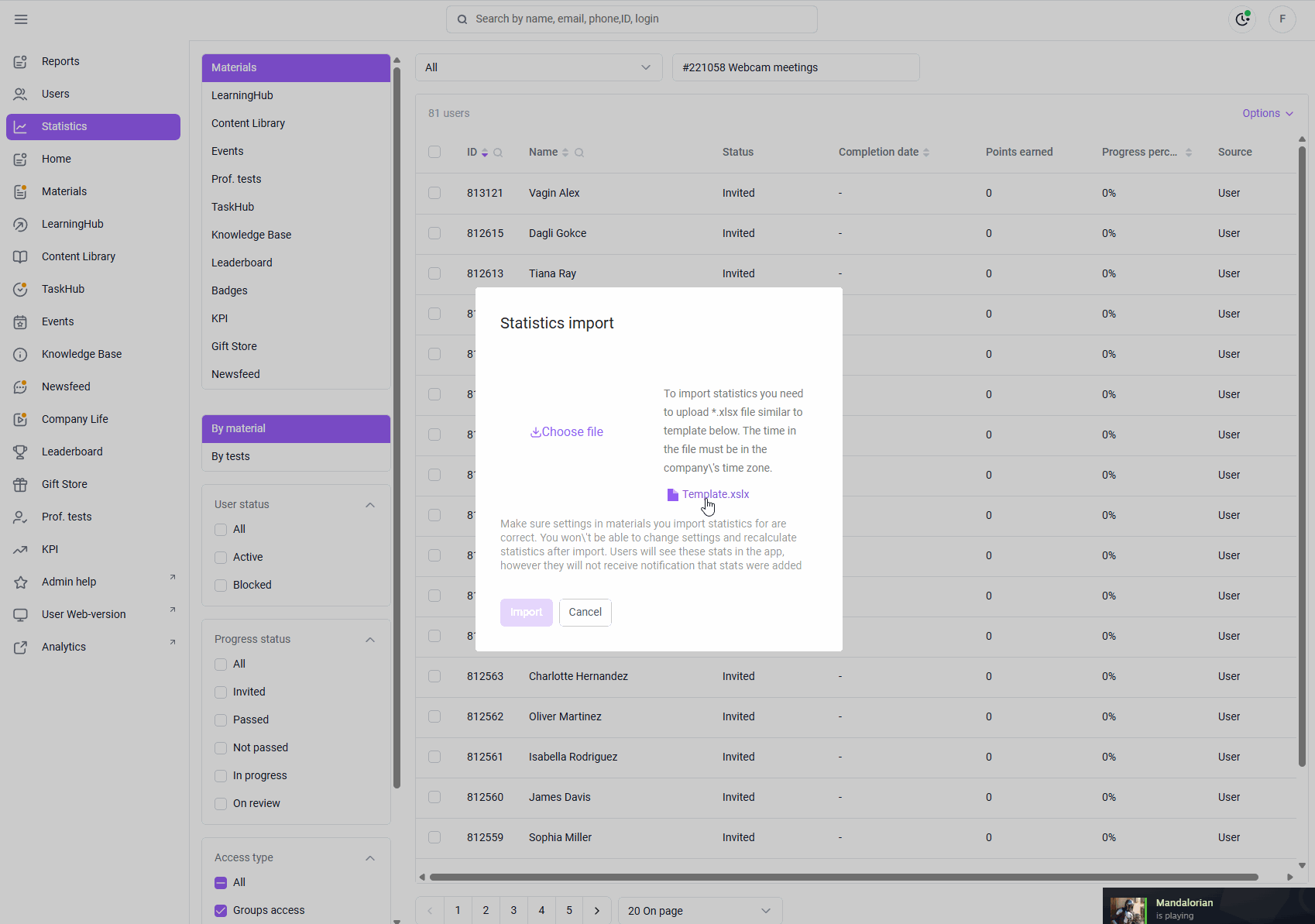
If you need to reset statistics (for example, if a user wants to retake a test but has run out of attempts), go to the Statistics section, select the section and material for which you want to reset the result, select the user for whom you want to reset, and click Actions - Reset statistics .
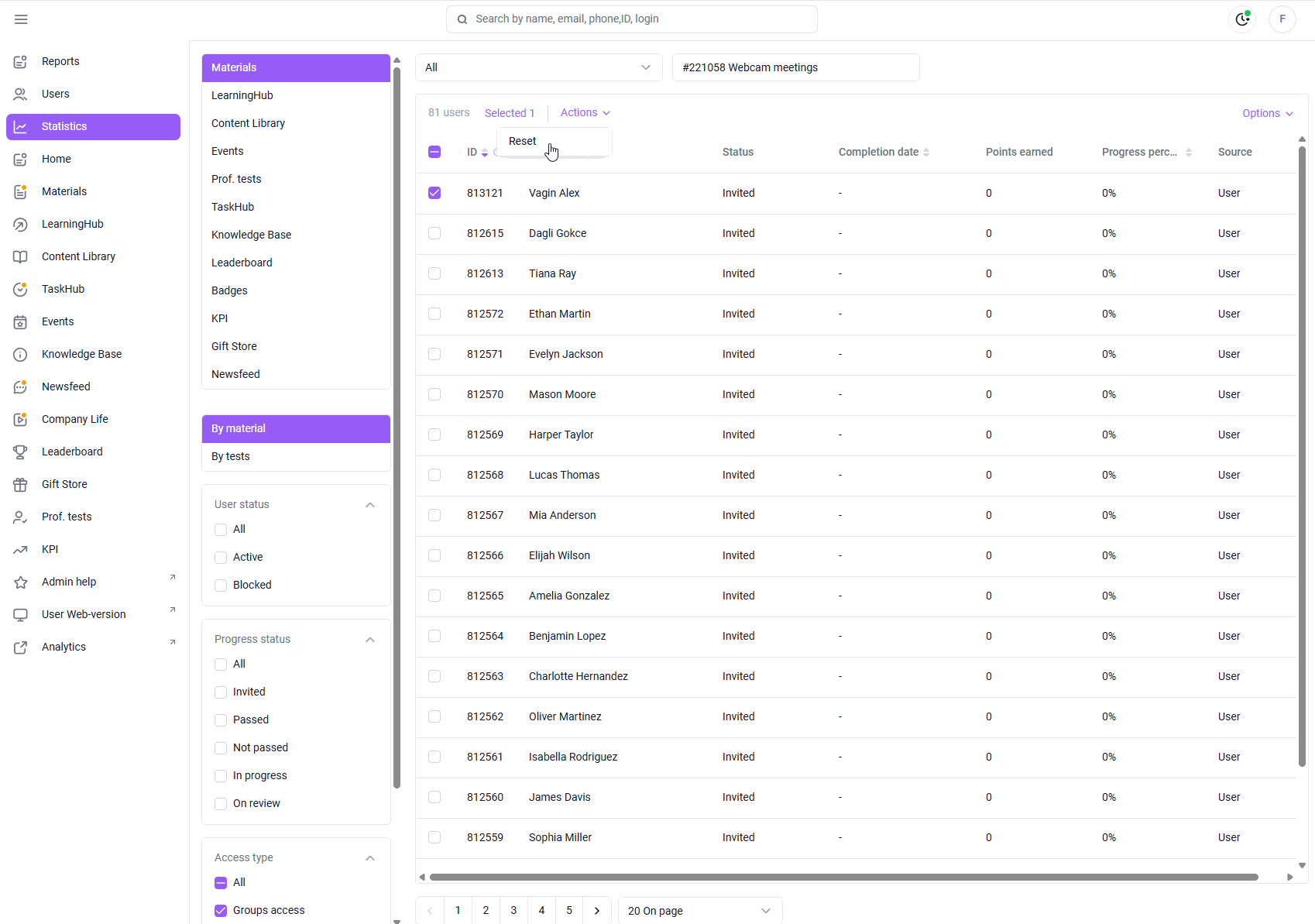
Check how the learning statistics for the user you created have changed since you started the training program.
SUPPORT
If you have questions about using the admin panel, you can either search our knowledge base for answers or ask a question in the Support chat if you can't find the answer.
To do this, click the message icon in the lower right corner of the admin panel. A window will open with the option to message the Support chat or open the knowledge base, which contains detailed instructions with screenshots for using each section of the platform.
Find an article on a topic you're interested in or ask your question in the chat.
